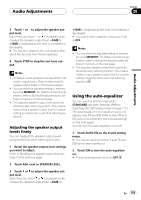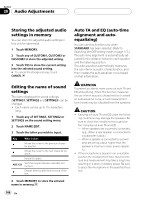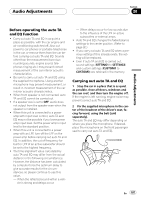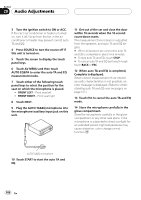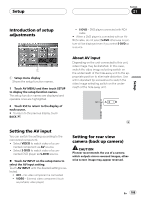Pioneer AVHP7800DVD Owner's Manual - Page 104
Adjusting the speaker, output levels, Audio Adjustments
 |
UPC - 012562799179
View all Pioneer AVHP7800DVD manuals
Add to My Manuals
Save this manual to your list of manuals |
Page 104 highlights
Section 20 Audio Adjustments 2 Touch ADJ. next to TIME ALIGNMENT on the sound setting menu. # You cannot adjust the time alignment when neither FRONT LEFT nor FRONT RIGHT is selected in the position selector mode. 3 Touch or to adjust the distance between each speaker and the listening position. Each time you touch or it increases or decreases the distance. 0inch to 200inch is displayed as the distance is increased or decreased. # You can mute the selected speaker unit by touching MUTE. To cancel muting, touch MUTE again. # You cannot select speakers whose size is set at OFF. Note You can store the adjusted setting in memory by using MEMORY. For details concerning operation, refer to Storing the adjusted audio settings in memory on page 106. Adjusting the speaker output levels You can adjust the speaker output level of each speaker unit. Recalling the speaker output level settings % Touch SPEAKER LEVEL on the sound setting menu to select the speaker output level setting. Touch SPEAKER LEVEL repeatedly to switch between the following speaker output level settings: CUSTOM1-CUSTOM2-CUSTOM3-AUTO -LAST MEMORY # You can select LAST MEMORY only when the adjusted speaker output level setting is not memorized in this unit. # You cannot select AUTO when NETWORK has been selected. (Refer to Switching the DSP setting mode on page 117.) # When STANDARD has been selected, you cannot select AUTO if auto TA and EQ has not been carried out. Adjusting the speaker output levels using a test tone This function allows you to easily get the overall balance right among the speakers. 1 Recall the speaker output level settings you want to adjust. Refer to Recalling the speaker output level settings on this page. 2 Touch ADJ. next to SPEAKER LEVEL on the sound setting menu and then touch TEST TONE. The test tone is outputted. It rotates from speaker to speaker in the following sequence at intervals of about two seconds. The current settings for the speaker over which you hear the test tone are shown in the display. Front left speaker-Front center speaker- Front right speaker-Rear right speaker-Rear center speaker-Rear left speaker-Subwoofer Check each speaker output level. If no adjustments are needed, perform step 4 to stop the test tone. # Using TEST TONE, the tweeters and the front speakers are adjusted same time. To adjust them separately, please refer to Adjusting the speaker output levels finely on the next page. # The settings do not appear for speakers whose size is set OFF. 104 En