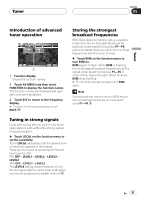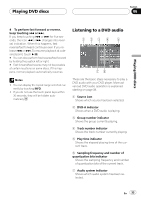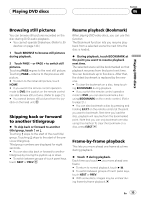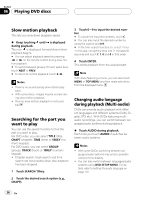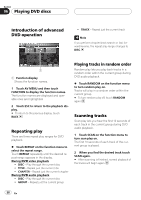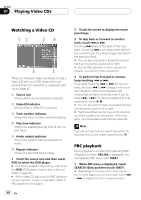Pioneer AVHP7800DVD Owner's Manual - Page 36
Slow motion playback, Searching for the part you, want to play, Changing audio language, during
 |
UPC - 012562799179
View all Pioneer AVHP7800DVD manuals
Add to My Manuals
Save this manual to your list of manuals |
Page 36 highlights
Section 06 Playing DVD discs Slow motion playback This lets you slow down playback speed. % Keep touching until is displayed during playback. The icon is displayed, forward slow motion playback begins. # You can adjust playback speed by pressing q or r on the remote control during slow motion playback. # To switch between groups of touch panel keys, touch NEXT or PREV. # To return to normal playback, touch f. Notes ! There is no sound during slow motion playback. ! With some discs, images may be unclear during slow motion playback. ! Reverse slow motion playback is not possible. Searching for the part you want to play You can use the search function to find the part you want to play. For DVD video, you can select TITLE (title), CHAPT (chapter), TIME (time) or 10KEY (numeric keypad). For DVD audio, you can select GROUP (group), TRACK (track) or 10KEY (numeric keypad). ! Chapter search, track search and time search are not possible when disc playback has been stopped. 1 Touch SEARCH/10key. 2 Touch the desired search option (e.g., CHAPT). 3 Touch 0-9 to input the desired number. # To cancel the inputted numbers, touch C. # You can also input the desired number by using the joystick and 0-9. # In the time search function, to select 1 hour 11 minutes, convert the time into 71 minutes 00 seconds and touch 7, 1, 0 and 0 in that order. 4 Touch ENTER. This starts playback from the selected part. Note With discs featuring a menu, you can also touch MENU or TOP MENU and then make selections from the displayed menu. Changing audio language during playback (Multi-audio) DVDs can provide audio playback with different languages and different systems (Dolby Digital, DTS etc.). With DVDs featuring multiaudio recordings, you can switch between languages/audio systems during playback. % Touch AUDIO during playback. Each time you touch AUDIO it switches between audio systems. Notes ! With some DVDs, switching between languages/audio systems may only be possible using a menu display. ! You can also switch between languages/audio systems using DVD SETUP MENU. For details, refer to Setting the audio language on page 112. 36 En