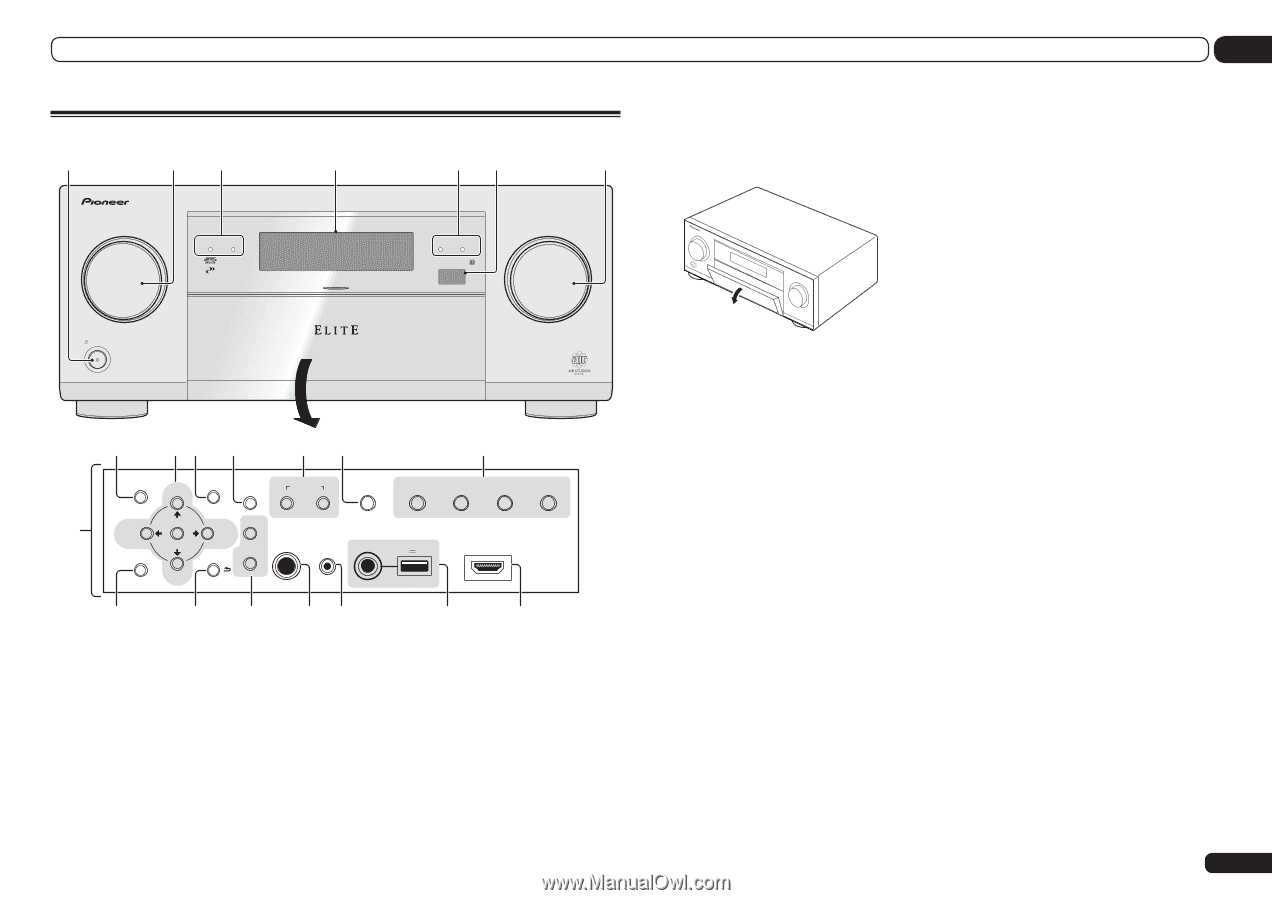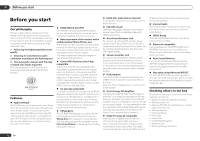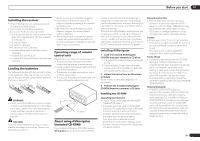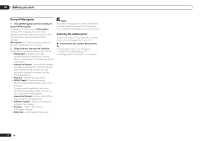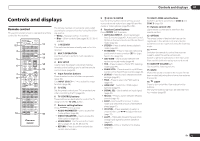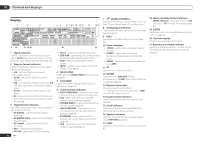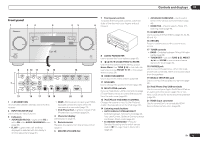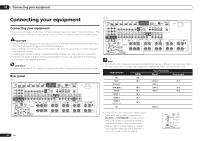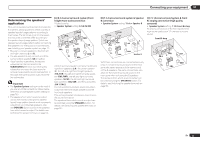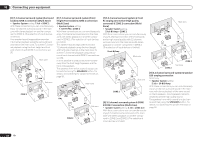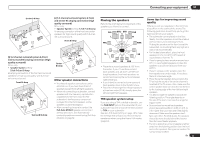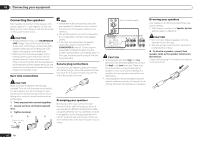Pioneer SC-55 Owner's Manual - Page 11
Mcacc Setup Mic Jack
 |
View all Pioneer SC-55 manuals
Add to My Manuals
Save this manual to your list of manuals |
Page 11 highlights
Controls and displays 02 Front panel 1 2 3 4 INPUT SELECTOR STANDBY / ON ADVANCED MCACC FL OFF 35 HDMI iPod iPhone iPad 6 MASTER VOLUME 8 9 10 11 12 13 14 AUDIO PARAMETER TUNE VIDEO PARAMETER SPEAKERS MULTI-ZONE CONTROL ON/OFF iPod iPhone iPad AUTO SURR/ALC/ ADVANCED DIRECT CONTROL STREAM DIRECT SURROUND STANDARD SURROUND HOME THX ENTER BAND 7 PRESET PRESET HOME MENU RETURN TUNER EDIT PHONES MCACC SETUP MIC USB 5V 2.1 A HDMI 3 INPUT TUNE iPod iPhone iPad 15 16 17 18 19 20 21 1 u STANDBY/ON This switches between standby and on for this receiver. 2 INPUT SELECTOR dial Use to select an input function. 3 Indicators ! ADVANCED MCACC - Lights when EQ is set to ON in the AUDIO PARAMETER menu (page 56). ! FL OFF - Lights when "off" (nothing displayed) is selected with the display's dimmer adjustment (page 61). ! HDMI - Blinks when connecting an HDMIequipped component; lights when the component is connected (page 23). ! iPod iPhone iPad - Lights to indicate iPod/ iPhone/iPad is connected (page 29). 4 Character display See Display on page 10 . 5 Remote sensor Receives the signals from the remote control (page 7). 6 MASTER VOLUME dial 7 Front panel controls To access the front panel controls, catch the sides of the door with your fingers and pull forward. ISNEPLUETCTOR STANDBY /ON MVOALSUTMERE 8 AUDIO PARAMETER Use to access the Audio options (page 56). 9 i/j/k/l (TUNE/PRESET) /ENTER Use the arrow buttons when setting up your Home Menu. Use TUNE i/j to find radio frequencies and use PRESET k/l to find preset stations (page 39). 10 VIDEO PARAMETER Use to access the Video options (page 58). 11 SPEAKERS Use to change the speaker terminal (page 59). 12 MULTI-ZONE controls If you've made MULTI-ZONE connections (page 27) use these controls to control the sub zone from the main zone (page 60). 13 iPod iPhone iPad DIRECT CONTROL Change the receiver's input to the iPod and enable iPod operations on the iPod (page 37). 14 Listening mode buttons ! AUTO SURR/ALC/STREAM DIRECT - Switches between Auto Surround (page 43), Auto Level Control, Optimum Surround mode and Stream Direct mode (page 44). ! STANDARD SURROUND - Press for Standard decoding and to switch various modes (2 Pro Logic, Neo:X, Stereo etc.) (page 43). ! ADVANCED SURROUND - Use to switch between the various surround modes (page 44). ! HOME THX - Press to select a Home THX listening mode (page 44). 15 HOME MENU Use to access the Home Menu (page 32, 34, 53, 69 and 76). 16 RETURN Press to confirm and exit the current menu screen. 17 TUNER controls ! BAND - Switches between AM and FM radio bands (page 39). ! TUNER EDIT - Use with TUNE i/j, PRESET k/l and ENTER to memorize and name stations for recall (page 39). 18 PHONES jack Use to connect headphones. When the headphones are connected, there is no sound output from the speakers. 19 MCACC SETUP MIC jack Use to connect the supplied microphone (page 32). 20 iPod iPhone iPad USB terminals Use to connect your Apple iPod/iPhone/iPad as an audio and video source (page 29), or connect a USB device for audio and photo playback (page 29). 21 HDMI input connector Use for connection to a compatible HDMI device (Video camera, etc.) (page 29). En 11