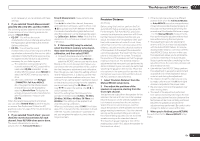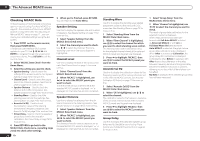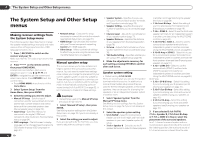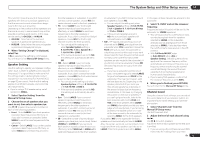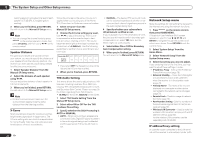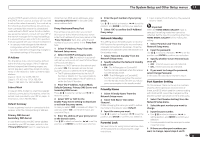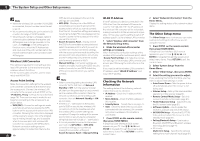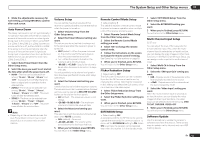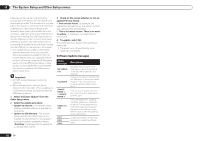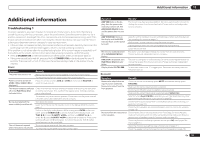Pioneer SC-55 Owner's Manual - Page 78
Network Setup menu
 |
View all Pioneer SC-55 manuals
Add to My Manuals
Save this manual to your list of manuals |
Page 78 highlights
12 The System Setup and Other Setup menus listening position and adjust the level of each speaker to 75 dB SPL (C-weighting/slow reading). 3 When you're finished, press RETURN. You will return to the Manual SP Setup menu. Note ! You can change the channel levels by press to the receiver operation mode, then press CH LEVEL, and then using k/l on the remote control. Speaker Distance For good sound depth and separation from your system, you need to specify the distance of your speakers from the listening position. The receiver can then add the proper delay needed for effective surround sound. 1 Select 'Speaker Distance' from the Manual SP Setup menu. 2 Adjust the distance of each speaker using k/l. You can adjust the distance of each speaker in 1/2 inch Increments. 3 When you're finished, press RETURN. You will return to the Manual SP Setup menu. Note ! For best surround sound, make sure the surround back speakers are the same distance from the listening position. X-Curve Most soundtracks mixed for cinema sound too bright when played back in large rooms. The X-Curve setting acts as a kind of re-equalization for home theater listening, and restores proper tonal balance of movie soundtracks. 78 En Since the principal is the same, X-Curve isn't applied when you're using any of the Home THX, Pure direct or Optimum surround modes. 1 Select 'X-Curve' from the Manual SP Setup menu. 2 Choose the X-Curve setting you want. Use k/l to adjust the setting. The X-Curve is expressed as a downwards slope in decibels per octave, starting at 2 kHz. The sound becomes less bright as the slope increases (to a maximum of -3.0dB/oct). Use the following guidelines to set the X-Curve according to your room size: Room size (ft2) ≤400 ≤550 ≤650 ≤800 ≤2200 ≤12000 X-Curve (dB/oct) -0.5 -1.0 -1.5 -2.0 -2.5 -3.0 ! If you select OFF, the frequency curve will be flat and the X-Curve has no effect. 3 When you're finished, press RETURN. THX Audio Setting This menu allows the user to adjust various THX features including Loudness Plus, SBch processing, THX Ultra2/Select2 Subwoofer (on/off), and Boundary Gain Control. Please see page 95 for details regarding these THX features. ! ULTRA2 for the SC-57, SELECT2 for the SC-55. 1 Select 'THX Audio Setting' from the Manual SP Setup menu. 2 Select either ON or OFF for the THX Loudness Plus setting. 3 Specify whether the SBch Processing is AUTO or MANUAL. ! AUTO - When surround back speakers are connected, Dolby Digital EX signal is present in the audio signals being input is detected and the appropriate THX surround mode is set. ! MANUAL - The desired THX surround mode can be selected regardless of whether or not surround back channel signals are present in the audio signals being input. 4 Specify whether your subwoofer is Ultra2/Select2 certified or not. If your subwoofer isn't THX Ultra2/Select2 certified, but you still want to switch boundary gain compensation on, select YES here, but the effect might not work properly. 5 Select either ON or OFF for Boundary Gain Compensation setting. 6 When you're finished, press RETURN. You will return to the Manual SP Setup menu. Network Setup menu Make the settings for connecting the receiver to the Internet and using the network functions. 1 Press on the remote control, then press HOME MENU. A Graphical User Interface (GUI) screen appears on your TV. Use i/j/k/l and ENTER to navigate through the screens and select menu items. Press RETURN to exit the current menu. 2 Select 'System Setup' from the Home Menu. 3 Select 'Network Setup' from the System Setup menu. 4 Select the setting you want to adjust. If you are doing this for the first time, you may want to adjust these settings in order: ! IP Address, Proxy - Sets up the IP address/ Proxy of this receiver (page 78). ! Network Standby - Allows the AVNavigator or iControlAV2 function to be used even when the receiver is in the standby mode (page 79). ! Friendly Name - The name of the receiver displayed on a computer or other device connected to the network can be changed (page 79). ! Parental Lock - Restricts usage of network functions (page 79). ! Port Number Setting - Sets the numbers of the ports where signals from IP Control are received (page 79). ! Wireless LAN Converter - Used to make the wireless LAN converter's access point and IP address settings (page 80). For the wireless LAN converter, use the separately sold AS-WL300. IP address/Proxy setting In case the router connected to the LAN terminal on this receiver is a broadband router (with