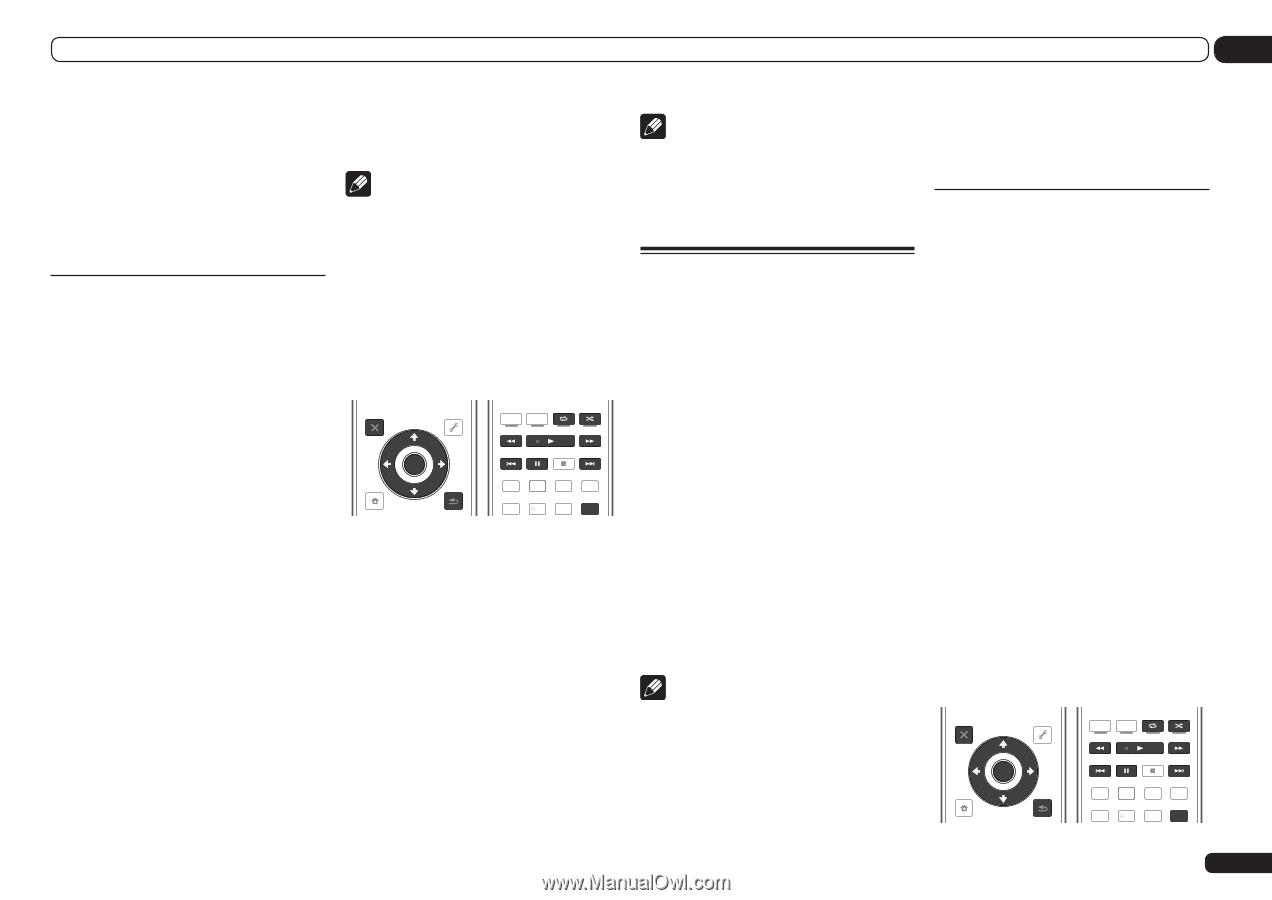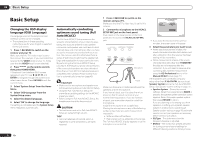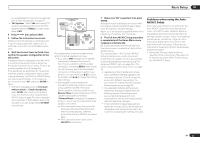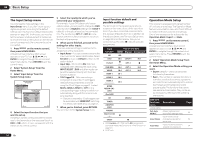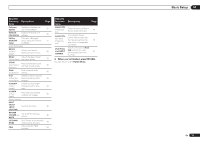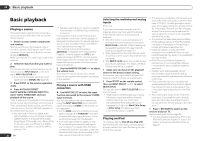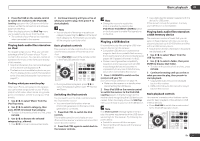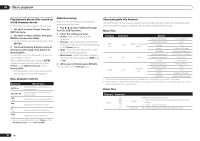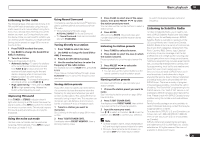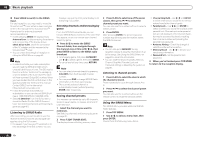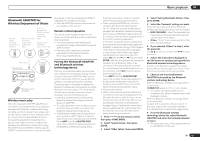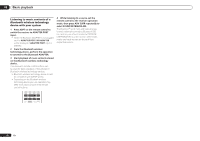Pioneer SC-55 Owner's Manual - Page 37
USB Top menu.
 |
View all Pioneer SC-55 manuals
Add to My Manuals
Save this manual to your list of manuals |
Page 37 highlights
Basic playback 05 2 Press iPod USB on the remote control to switch the receiver to the iPod/USB. Loading appears in the GUI screen while the receiver verifies the connection and retrieves data from the iPod. When the display shows the iPod Top menu you're ready to play music from the iPod. ! The controls of your iPod will be inoperable when connected to this receiver. Playing back audio files stored on an iPod To navigate songs on your iPod, you can take advantage of the GUI screen of your TV connected to this receiver. You can also control all operations for music in the front panel display of this receiver. ! Note that characters that cannot be displayed on this receiver are displayed as #. ! This feature is not available for photos on your iPod. To display photos, switch iPod operation to the iPod (see Switching the iPod controls on page 37 ). Finding what you want to play When your iPod is connected to this receiver, you can browse songs stored on your iPod by playlist, artist name, album name, song name, genre or composer, similar to using your iPod directly. 1 Use i/j to select 'Music' from the iPod Top menu. 2 Use i/j to select a category, then press ENTER to browse that category. ! To return to the previous level any time, press RETURN. 3 Use i/j to browse the selected category (e.g., albums). ! Use k/l to move to previous/next levels. 4 Continue browsing until you arrive at what you want to play, then press d to start playback. Note ! You can play all of the songs in a particular category by selecting the All item at the top of each category list. For example, you can play all the songs by a particular artist. Basic playback controls This receiver's remote control buttons can be used for basic playback of files stored on an iPod. ! Press iPod USB to switch the remote control to the iPod/USB operation mode. AUDIO PARAMETER LIST VIDEO PARAMETER TUNE TOOLS TOP MENU BAND T.EDIT GUIDE PRESET ENTER PRESET CATEGORY HOME MENU TUNE iPod CTRL RETURN AUTO/ALC PGM MEMORY MENU DIRECT STEREO STANDARD ADV SURR HDD DVD THX PHASE CTRL STATUS TV / DTV MPX PQLS HDMI OUT 1 2 3 AUDIO SIGNAL SEL MCACC SLEEP INFO 4 5 6 DISP ! During Audiobook playback, press i/j to switch the playback speed: Faster f Normal f Slower. Switching the iPod controls You can switch over the iPod controls between the iPod and the receiver. ! You cannot use this function, when an iPod of fifth generation or iPod nano of first generation is connected. 1 Press iPod CTRL to switch the iPod controls. This enables operation and display on your iPod, and this receiver's remote control and GUI screen become inactive. 2 Press iPod CTRL again to switch back to the receiver controls. Note ! Change the receiver's input to the iPod in one action by pressing the iPod iPhone iPad DIRECT CONTROL button on the front panel to enable iPod operations on the iPod. Playing a USB device It is possible to play files using the USB interface on the front of this receiver. ! Compatible USB devices include external magnetic hard drives, portable flash memory drives (particularly key drives) and digital audio players (MP3 players) of format FAT16/32. ! Pioneer cannot guarantee compatibility (operation and/or bus power) with all USB mass storage devices and assumes no responsibility for any loss of data that may occur when connected to this receiver. 1 Press u RECEIVER to switch on the receiver and your TV. See Connecting a USB device on page 29 . ! Make sure the receiver is in standby when disconnecting the USB device. 2 Press iPod USB on the remote control to switch the receiver to the iPod/USB. Loading appears in the GUI screen as this receiver starts recognizing the USB device connected. When the display shows the USB Top menu you're ready to play from the USB device. Note If an Over Current message lights in the display, the power requirements of the USB device are too high for this receiver. Try following the points below: ! Switch the receiver off, then on again. ! Reconnect the USB device with the receiver switched off. ! Use a dedicated AC adapter (supplied with the device) for USB power. If this doesn't remedy the problem, it is likely your USB device is incompatible. Playing back audio files stored on a USB memory device The maximum number of levels that you can select in Step 2 (below) is 8. Also, you can display and play back up to 30 000 folders and files within a USB memory device. ! Note that non-Roman characters in the playlist are displayed as #. 1 Use i/j to select 'Music' from the USB Top menu. 2 Use i/j to select a folder, then press ENTER to browse that folder. ! To return to the previous level any time, press RETURN. 3 Continue browsing until you arrive at what you want to play, then press d to start playback. ! Copyrighted audio files cannot be played back on this receiver. ! DRM-protected audio files cannot be played back on this receiver. Basic playback controls This receiver's remote control buttons can be used for basic playback of files stored on USB memory devices. ! Press iPod USB to switch the remote control to the iPod/USB operation mode. AUDIO PARAMETER LIST VIDEO PARAMETER TUNE TOOLS TOP MENU BAND T.EDIT GUIDE PRESET ENTER PRESET CATEGORY HOME MENU TUNE iPod CTRL RETURN AUTO/ALC PGM MEMORY MENU DIRECT STEREO STANDARD ADV SURR HDD DVD THX PHASE CTRL STATUS TV / DTV MPX PQLS HDMI OUT 1 2 3 AUDIO SIGNAL SEL MCACC SLEEP INFO 4 5 6 DISP En 37