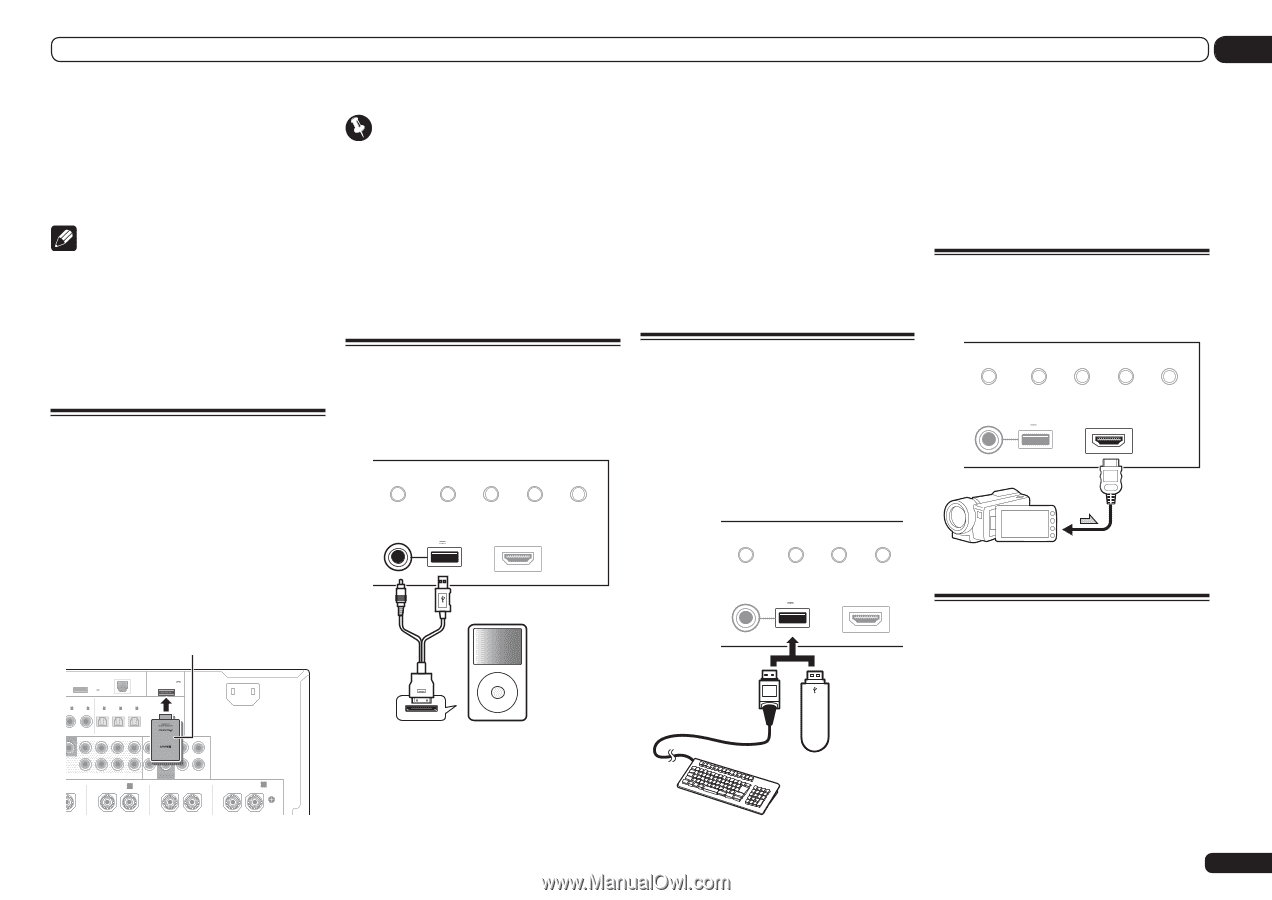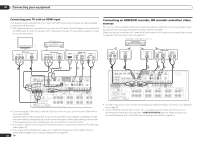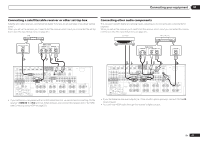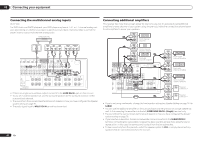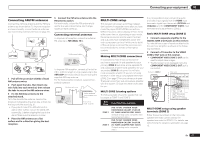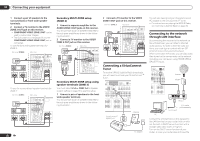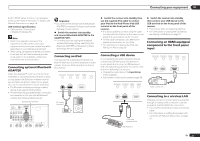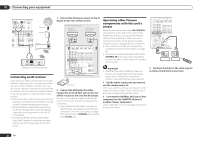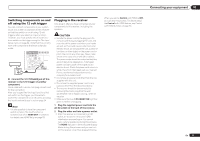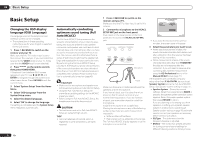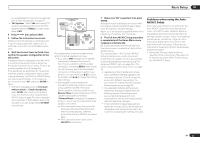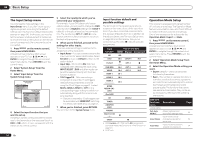Pioneer SC-55 Owner's Manual - Page 29
Adapter Port. - specifications
 |
View all Pioneer SC-55 manuals
Add to My Manuals
Save this manual to your list of manuals |
Page 29 highlights
Connecting your equipment 03 built-in DHCP server function, it is necessary to set up the network manually. For details, see Network Setup menu on page 78 . LAN terminal specifications ! LAN terminal : Ethernet jack (10BASE-T/100BASE-TX) Note ! Refer to the operation manual of the equipment you have as the connected equipment and connection method may differ depending on your Internet environment. ! When using a broadband Internet connection, a contract with an Internet service provider is required. For more details, contact your nearest Internet service provider. Connecting optional Bluetooth ADAPTER When the Bluetooth® ADAPTER (AS-BT100 or AS-BT200) is connected to this receiver, a product equipped with Bluetooth wireless technology (portable cell phone, digital music player, etc.) can be used to listen to music wirelessly. ! The Bluetooth wireless technology enabled device must support A2DP profiles. ! Pioneer does not guarantee proper connection and operation of this unit with all Bluetooth wireless technology enabled devices. Bluetooth® ADAPTER DC OUTPUT for WIRELESS LAN (OUTPUT 5 V 0.6 A MAX) LAN (10/100) ASSIGNABLE OPTICAL ASSIGNABLE IN 1 IN 2 IN 1 IN 2 IN 3 DVD) (CD) (TV/SAT) (DVR/BDR) (VIDEO) ADAPTER PORT (OUTPUT 5 V 0.1 A MAX) OUT AC IN Important ! Do not move the receiver with the Bluetooth ADAPTER connected. Doing so could cause damage or faulty contact. % Switch the receiver into standby and connect Bluetooth ADAPTER to the ADAPTER PORT. ! For instructions on playing the Bluetooth wireless technology device, see Pairing the Bluetooth ADAPTER and Bluetooth wireless technology device on page 41 . Connecting an iPod This receiver has a dedicated iPod terminal that will allow you to control playback of audio content from your iPod using the controls of this receiver. iPod iPhone iPad AUTO SURR/ALC/ ADVANCED DIRECT CONTROL STREAM DIRECT SURROUND STANDARD SURROUND HOME THX USB 5V 2.1 A iPod iPhone iPad HDMI 3 INPUT iPod cable (supplied) iPod MENU ER 2 SURROUND SURR BACK F HEIGHT (Single) F WIDE FRONT CENTER SURROUND SURR BACK L T L PRE OUT FRONT WIDE / B R L R SUBWOOFER MULTI CH IN SURROUND R L SURROUND BACK A R L (Single) % Switch the receiver into standby then use the supplied iPod cable to connect your iPod to the iPod iPhone iPad USB terminal on the front panel of this receiver. ! It is also possible to connect using the cable included with the iPod, but in this case it is not possible to view pictures via the receiver. ! For the cable connection, also refer to the operating instructions for your iPod. ! For instructions on playing the iPod, see Playing an iPod on page 36 . % Switch the receiver into standby then connect your USB device to the USB terminal on the front panel of this receiver. ! This receiver does not support a USB hub. ! For instructions on playing the USB device, see Playing a USB device on page 37 . Connecting an HDMI-equipped component to the front panel input Connecting a USB device It is possible to play audio and photo files by connecting USB devices to this receiver. It is also possible to connect a USB keyboard (US-international layout) to the receiver to enter text in the following GUI screens. ! Change the input name in the Input Setup menu (page 34). ! Add names to radio station presets (page 39). iPod iPhone iPad AUTO SURR/ALC/ ADVANCED DIRECT CONTROL STREAM DIRECT SURROUND STANDARD SURROUND HOME THX USB 5V 2.1 A iPod iPhone iPad HDMI 3 INPUT iPod iPhone iPad AUTO SURR/ALC/ ADVANCED DIRECT CONTROL STREAM DIRECT SURROUND STANDARD SURROUND Video camera (etc.) USB 5V 2.1 A iPod iPhone iPad HDMI 3 INPUT USB mass storage device USB keyboard Connecting to a wireless LAN Wireless connection to the network is possible through a wireless LAN connection. Use the separately sold AS-WL300 for connection. ! Use only the furnished accessory connecting cable. ! For instructions on setting the wireless LAN converter, see Network Setup menu on page 78 . En 29