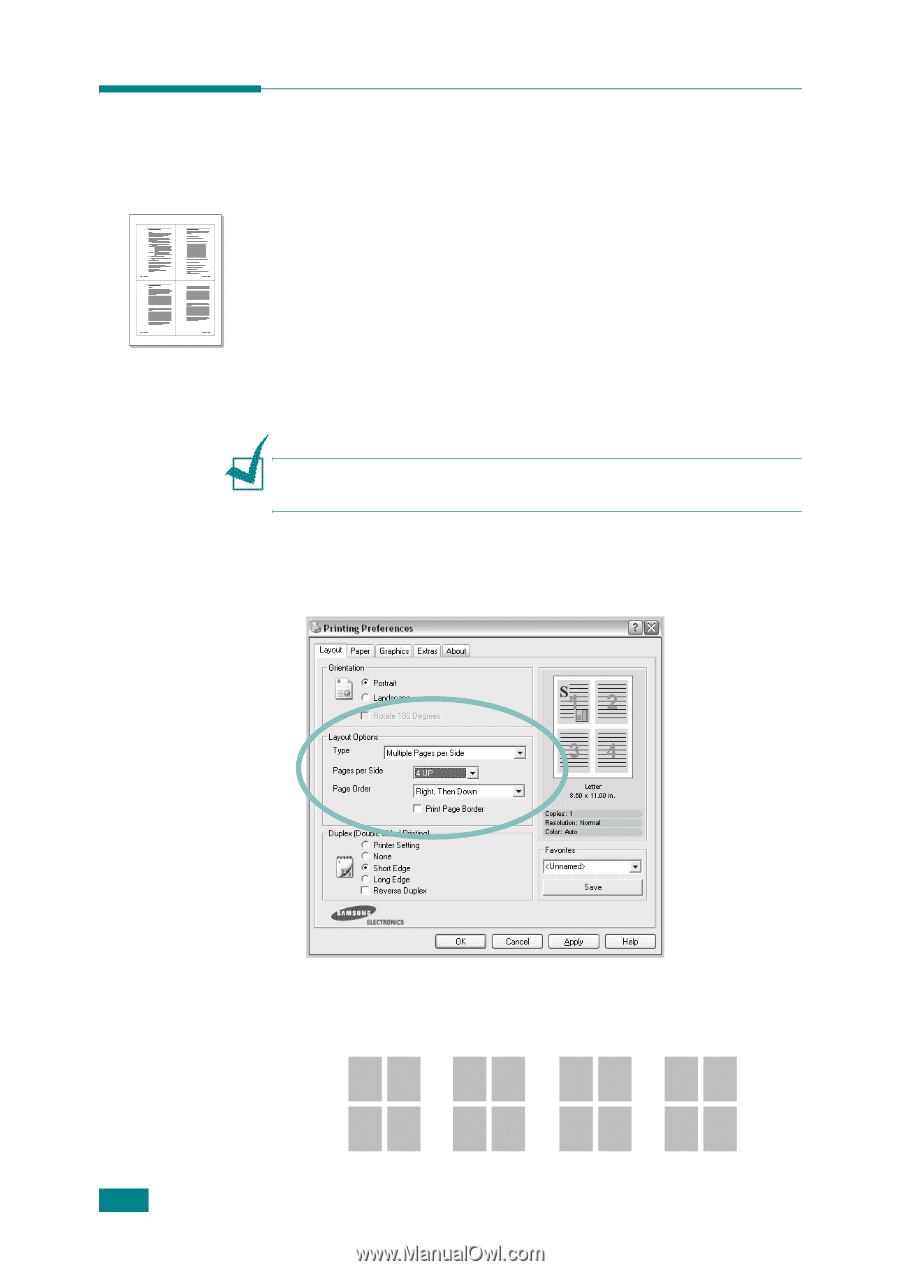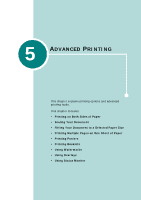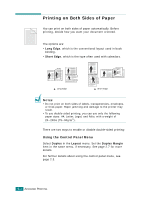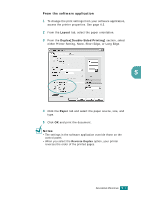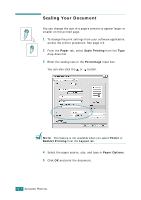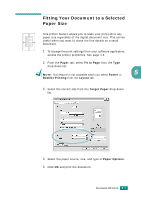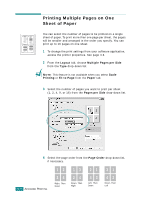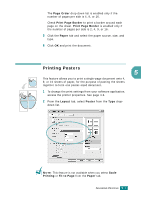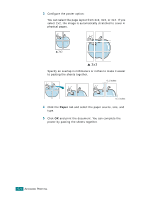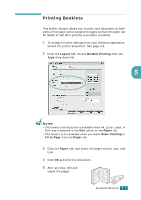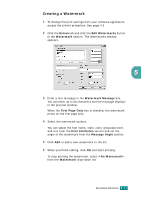Samsung CLP-510 User Manual (ENGLISH) - Page 111
Printing Multiple s on One, Sheet of Paper
 |
UPC - 635753700404
View all Samsung CLP-510 manuals
Add to My Manuals
Save this manual to your list of manuals |
Page 111 highlights
1 2 3 4 Printing Multiple Pages on One Sheet of Paper You can select the number of pages to be printed on a single sheet of paper. To print more than one page per sheet, the pages will be smaller and arranged in the order you specify. You can print up to 16 pages on one sheet. 1 To change the print settings from your software application, access the printer properties. See page 4.3. 2 From the Layout tab, choose Multiple Pages per Side from the Type drop-down list. NOTE: This feature is not available when you select Scale Printing or Fit to Page from the Paper tab. 3 Select the number of pages you want to print per sheet (1, 2, 4, 9, or 16) from the Pages per Side drop-down list. 4 Select the page order from the Page Order drop-down list, if necessary. 5.6 ADVANCED PRINTING 12 34 Right, Then Down 13 24 Down, Then Right 21 43 Left, Then Down 31 42 Down, Then Left