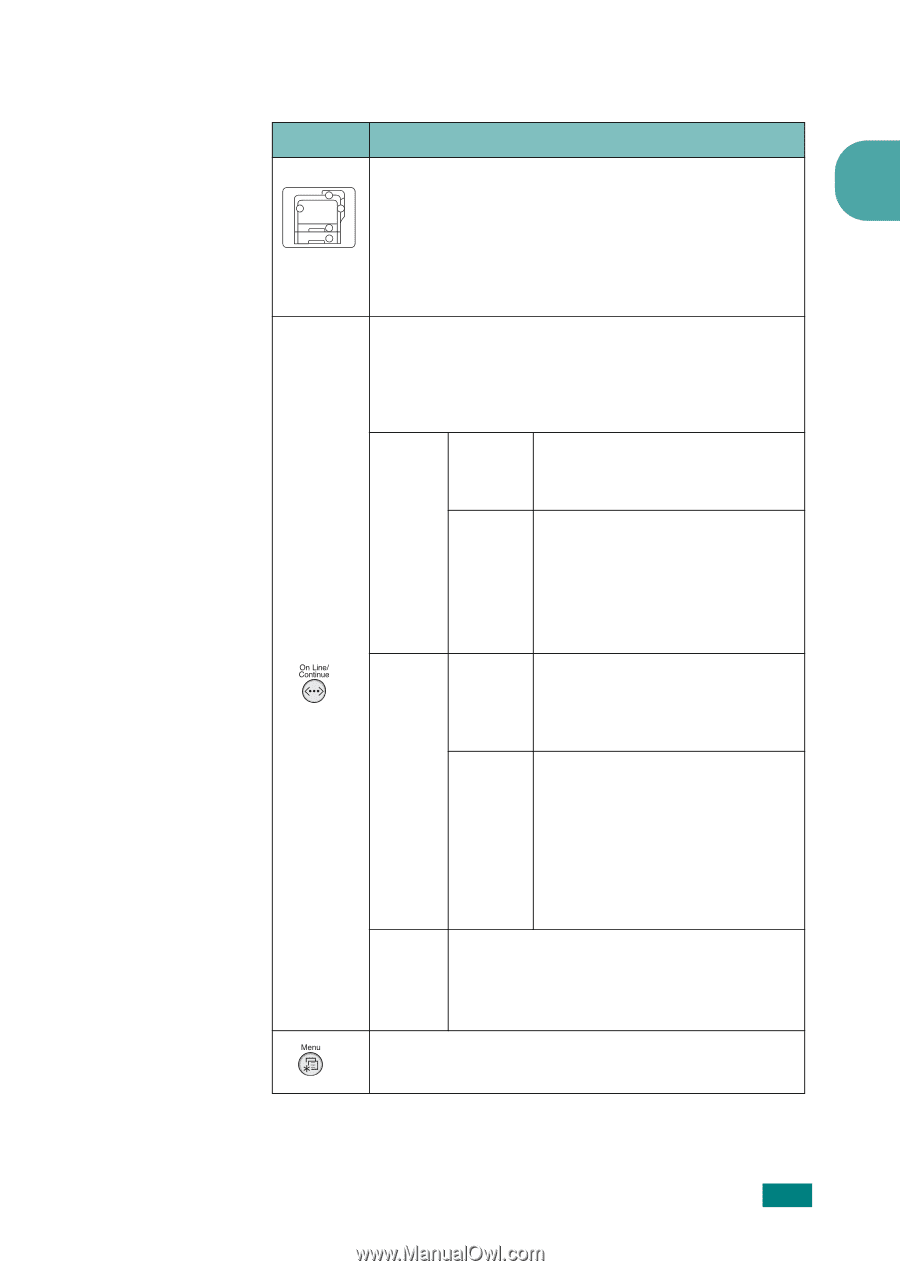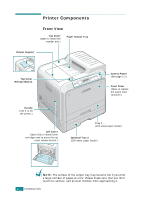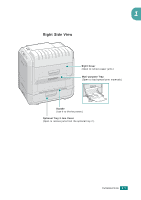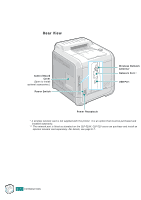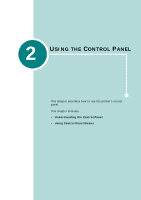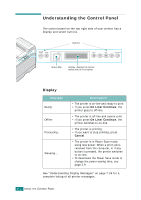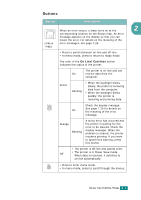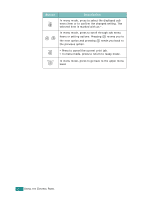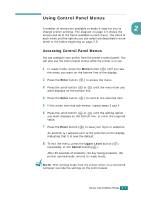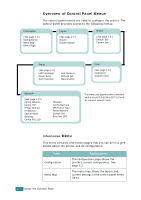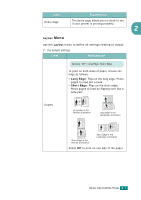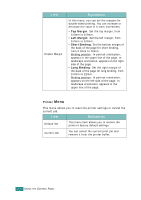Samsung CLP-510 User Manual (ENGLISH) - Page 56
Buttons, Description
 |
UPC - 635753700404
View all Samsung CLP-510 manuals
Add to My Manuals
Save this manual to your list of manuals |
Page 56 highlights
Buttons Button Description When an error occurs, a lamp turns on at the 2 corresponding location on the Status map. An error message appears on the display so that you can locate the error. For details on the meaning of the (status error messages, see page 7.26. map) • Press to switch between on-line and off-line. • In menu mode, press to return to ready mode. The color of the On Line/Continue button indicates the status of the printer. The printer is on-line and can On receive data from the computer. Green Blinking • When the backlight blinks slowly, the printer is receiving data from the computer. • When the backlight blinks quickly, the printer is receiving and printing data. Check the display message. On See page 7.26 for details on the meaning of the error message. Orange Blinking A minor error has occurred and the printer is waiting for the error to be cleared. Check the display message. When the problem is cleared, the printer resumes printing. If you want to ignore this warning, press this button. • The printer is off-line and cannot print. Off • The printer is in Power Save mode. When data is received, it switches to on-line automatically. • Press to enter menu mode. • In menu mode, press to scroll through the menus. USING THE CONTROL PANEL 2.3