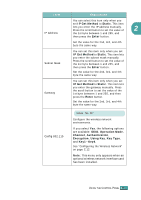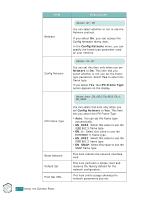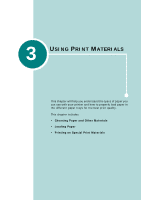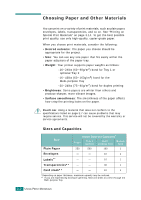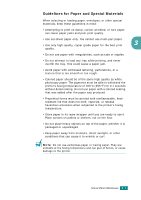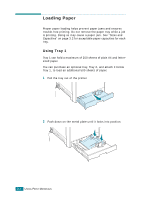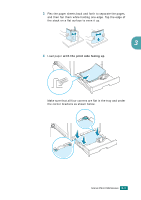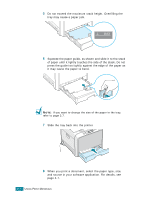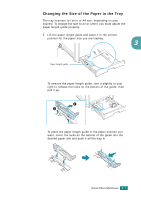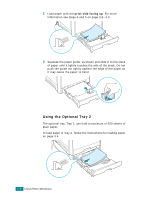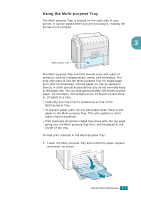Samsung CLP-510 User Manual (ENGLISH) - Page 71
Using Tray 1
 |
UPC - 635753700404
View all Samsung CLP-510 manuals
Add to My Manuals
Save this manual to your list of manuals |
Page 71 highlights
Loading Paper Proper paper loading helps prevent paper jams and ensures trouble-free printing. Do not remove the paper tray while a job is printing. Doing so may cause a paper jam. See "Sizes and Capacities" on page 3.2 for acceptable paper capacities for each tray. Using Tray 1 Tray 1 can hold a maximum of 250 sheets of plain A4 and lettersized paper. You can purchase an optional tray, Tray 2, and attach it below Tray 1, to load an additional 500 sheets of paper. 1 Pull the tray out of the printer. 2 Push down on the metal plate until it locks into position. 3.4 USING PRINT MATERIALS
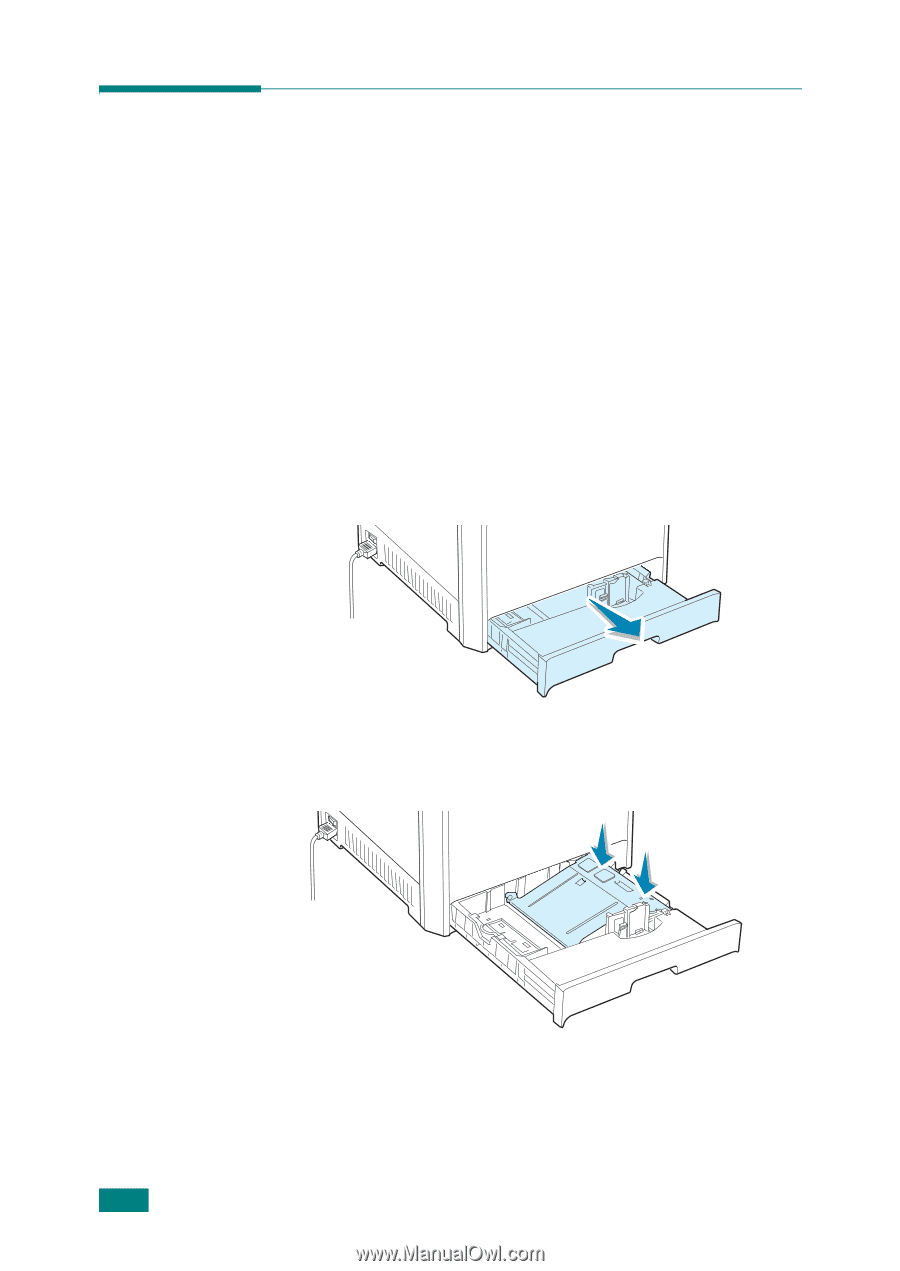
U
SING
P
RINT
M
ATERIALS
3.
4
Loading Paper
Proper paper loading helps prevent paper jams and ensures
trouble-free printing. Do not remove the paper tray while a job
is printing. Doing so may cause a paper jam. See “Sizes and
Capacities” on page 3.2 for acceptable paper capacities for each
tray.
Using Tray 1
Tray 1 can hold a maximum of 250 sheets of plain A4 and letter-
sized paper.
You can purchase an optional tray, Tray 2, and attach it below
Tray 1, to load an additional 500 sheets of paper.
1
Pull the tray out of the printer.
2
Push down on the metal plate until it locks into position.