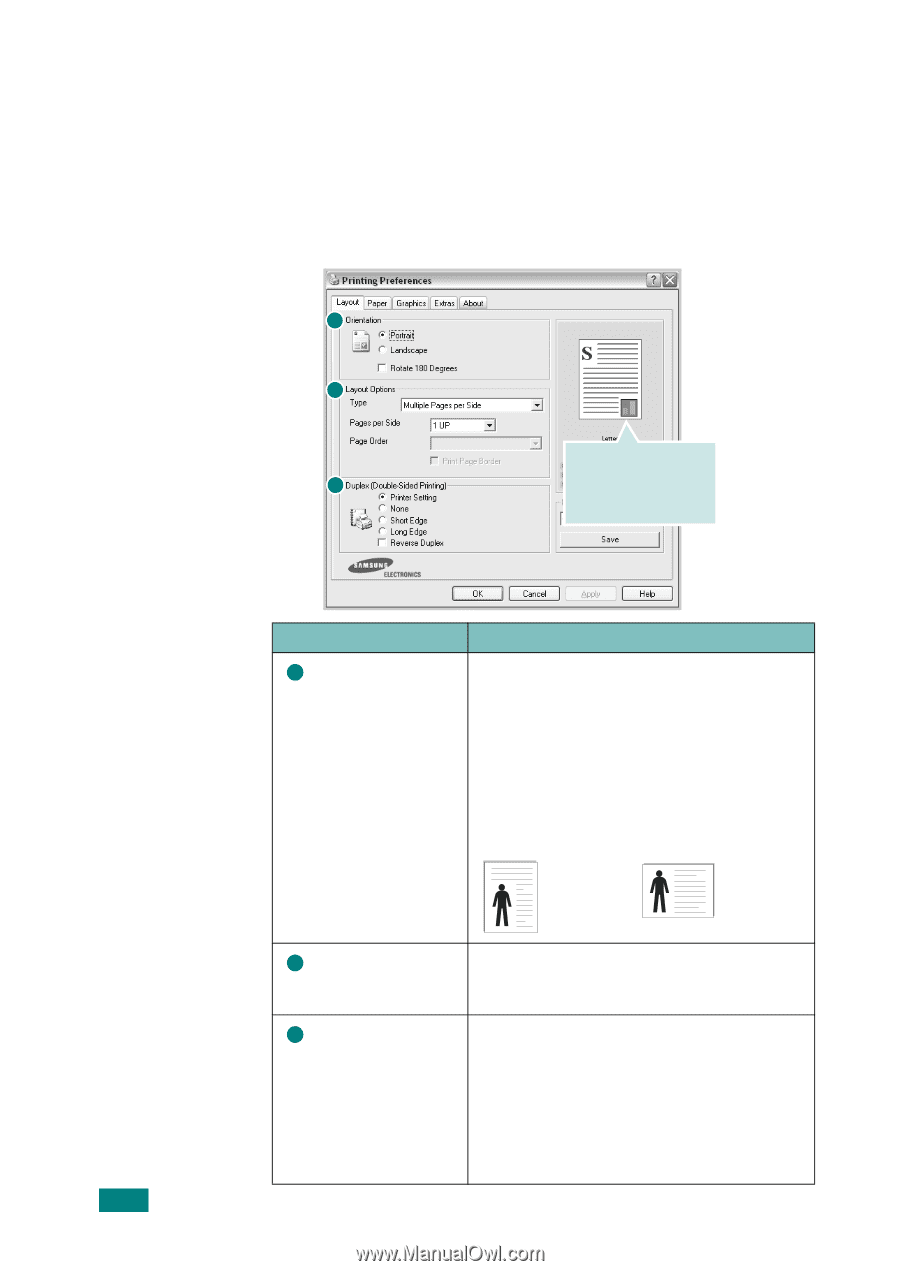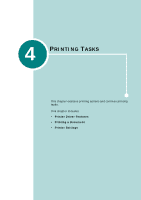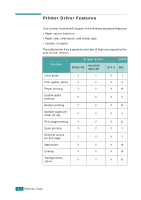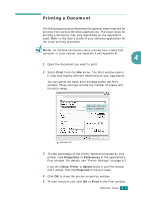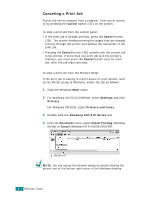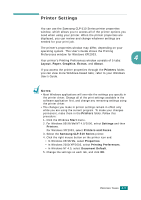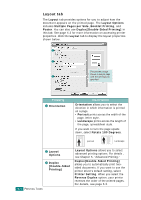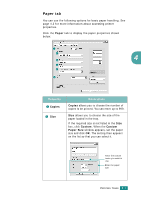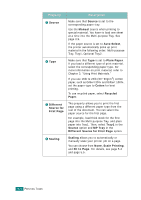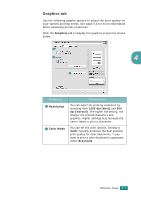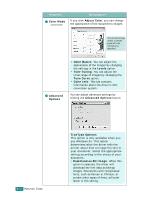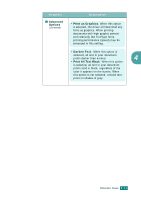Samsung CLP-510 User Manual (ENGLISH) - Page 97
Layout tab, Property, Description
 |
UPC - 635753700404
View all Samsung CLP-510 manuals
Add to My Manuals
Save this manual to your list of manuals |
Page 97 highlights
Layout tab The Layout tab provides options for you to adjust how the document appears on the printed page. The Layout Options includes Multiple Pages per Side, Booklet Printing, and Poster. You can also use Duplex[Double-Sided Printing] in this tab. See page 4.3 for more information on accessing printer properties. Click the Layout tab to display the layout properties shown below. 1 2 The preview image shows a sample page 3 with the settings you specified. Property 1 Orientation Description Orientation allows you to select the direction in which information is printed on a page. • Portrait prints across the width of the page, letter style. • Landscape prints across the length of the page, spreadsheet style. If you want to turn the page upside down, select Rotate 180 Degrees. portrait Landscape 2 Layout Options 3 Duplex [Double-Sided Printing] 4.6 PRINTING TASKS Layout Options allows you to select advanced printing options. For details , see Chapter 5, "Advanced Printing." Duplex[Double-Sided Printing] allows you to automatically print twosided documents. If you want to use the printer driver's default setting, select Printer Setting. When you select the Reverse Duplex option, your printer reverses the order of the printed pages. For details, see page 5.3.