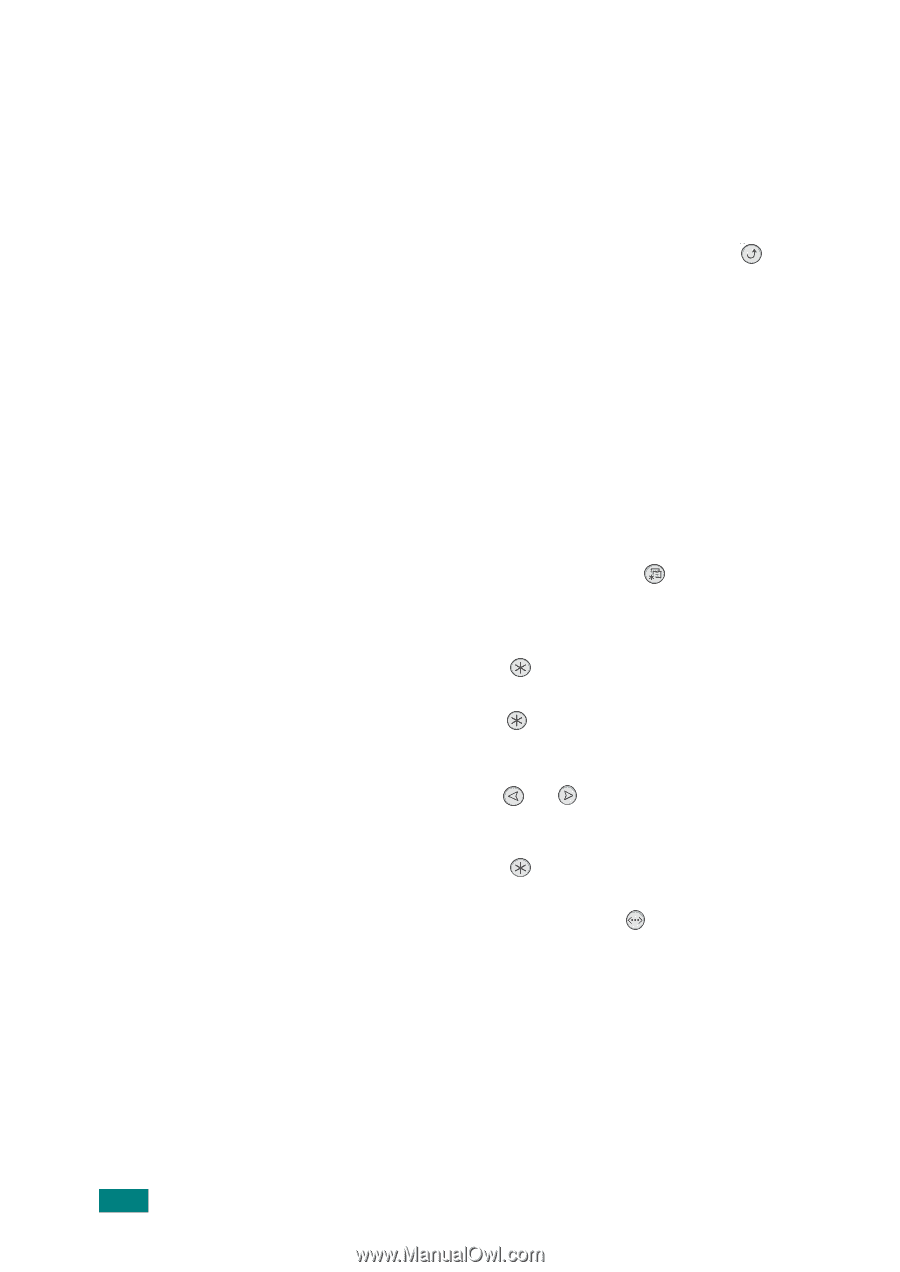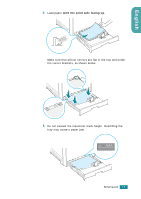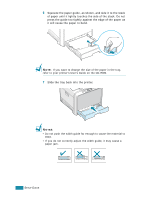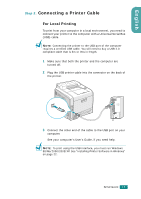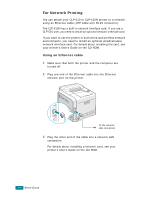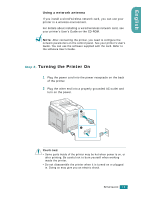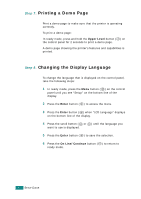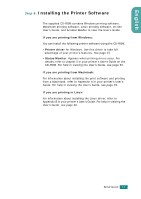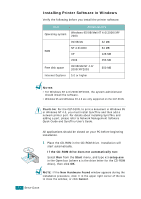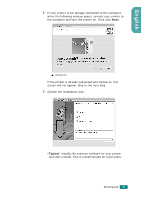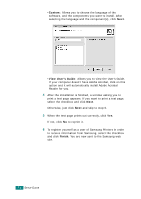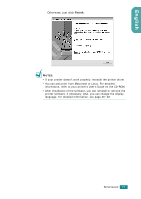Samsung CLP-510 User Manual (ENGLISH) - Page 20
Printing a Demo Changing the Display Language, Step 7. - has lines on page
 |
UPC - 635753700404
View all Samsung CLP-510 manuals
Add to My Manuals
Save this manual to your list of manuals |
Page 20 highlights
Step 7. Printing a Demo Page Print a demo page to make sure that the printer is operating correctly. To print a demo page: In ready mode, press and hold the Upper Level button ( ) on the control panel for 2 seconds to print a demo page. A demo page showing the printer's features and capabilities is printed. Step 8. Changing the Display Language To change the language that is displayed on the control panel, take the following steps: 1 In ready mode, press the Menu button ( ) on the control panel until you see "Setup" on the bottom line of the display. 2 Press the Enter button ( ) to access the menu. 3 Press the Enter button ( ) when "LCD Language" displays on the bottom line of the display. 4 Press the scroll button ( or ) until the language you want to use is displayed. 5 Press the Enter button ( ) to save the selection. 6 Press the On Line/Continue button ( ) to return to ready mode. 20 SETUP GUIDE