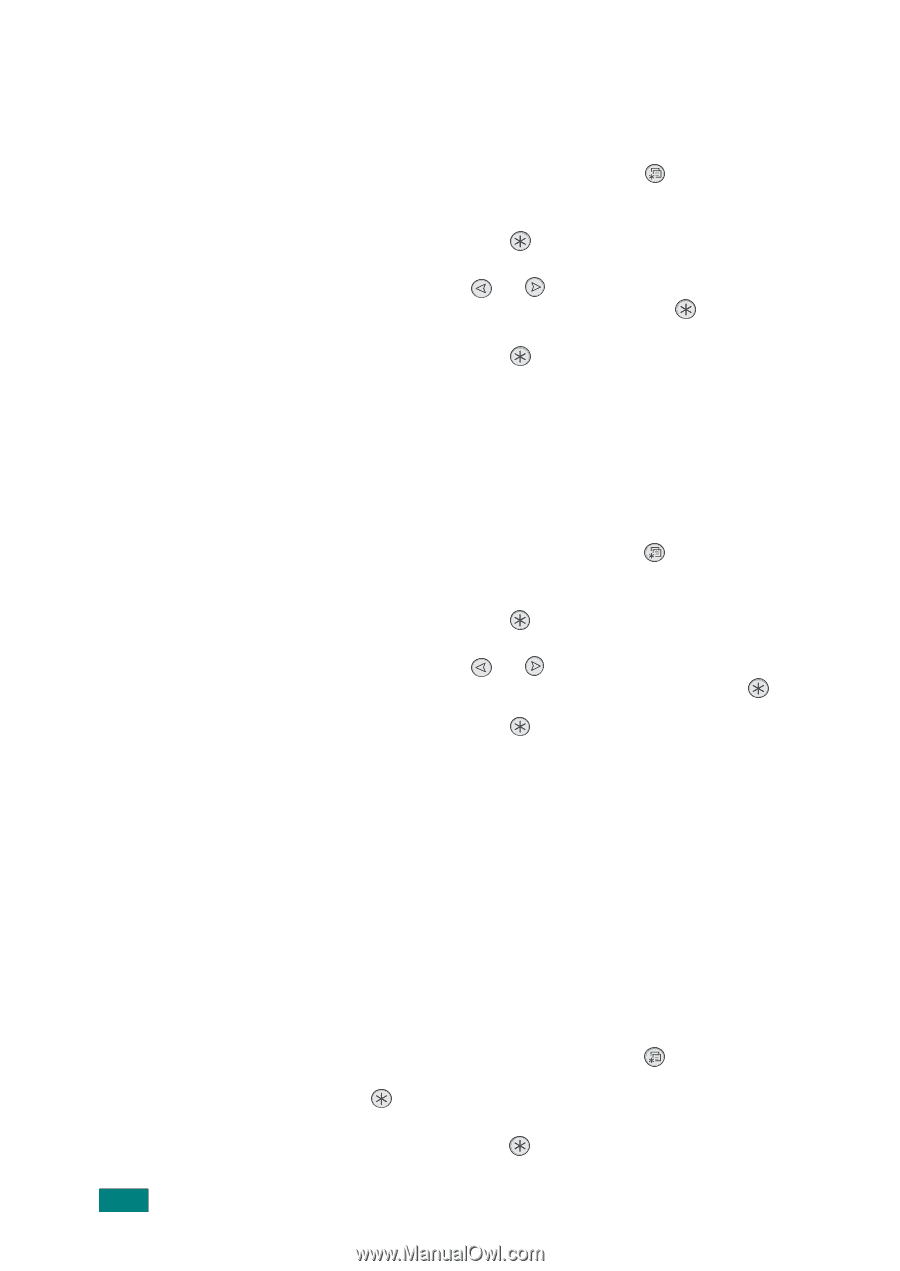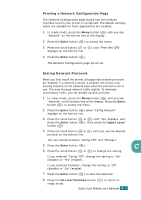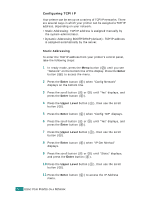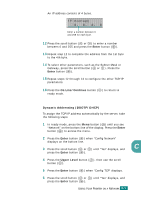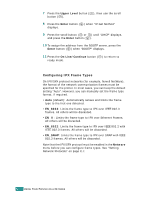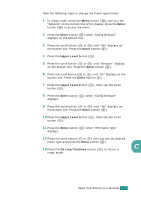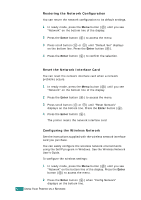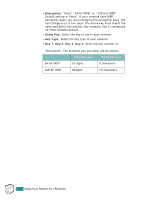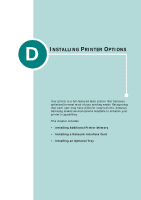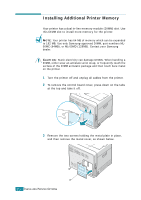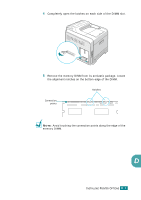Samsung CLP-510 User Manual (ENGLISH) - Page 235
Restoring the Network Configuration, Reset the Network Interface Card
 |
UPC - 635753700404
View all Samsung CLP-510 manuals
Add to My Manuals
Save this manual to your list of manuals |
Page 235 highlights
Restoring the Network Configuration You can return the network configuration to its default settings. 1 In ready mode, press the Menu button ( ) until you see "Network" on the bottom line of the display. 2 Press the Enter button ( ) to access the menu. 3 Press scroll button ( or ) until "Default Set" displays on the bottom line. Press the Enter button ( ). 4 Press the Enter button ( ) to confirm the selection. Reset the Network Interface Card You can reset the network interface card when a network problems occurs. 1 In ready mode, press the Menu button ( ) until you see "Network" on the bottom line of the display. 2 Press the Enter button ( ) to access the menu. 3 Press scroll button ( or ) until "Reset Network" displays on the bottom line. Press the Enter button ( ). 4 Press the Enter button ( ). The printer resets the network interface card. Configuring the Wireless Network See the instructions supplied with the wireless network interface card you purchase. You can easily configure the wireless network environments using the SetIP program in Windows. See the Wireless Network User's Guide. To configure the wireless settings: 1 In ready mode, press the Menu button ( ) until you see "Network" on the bottom line of the display. Press the Enter button ( ) to access the menu. 2 Press the Enter button ( ) when "Config Network" displays on the bottom line. C.12 USING YOUR PRINTER ON A NETWORK