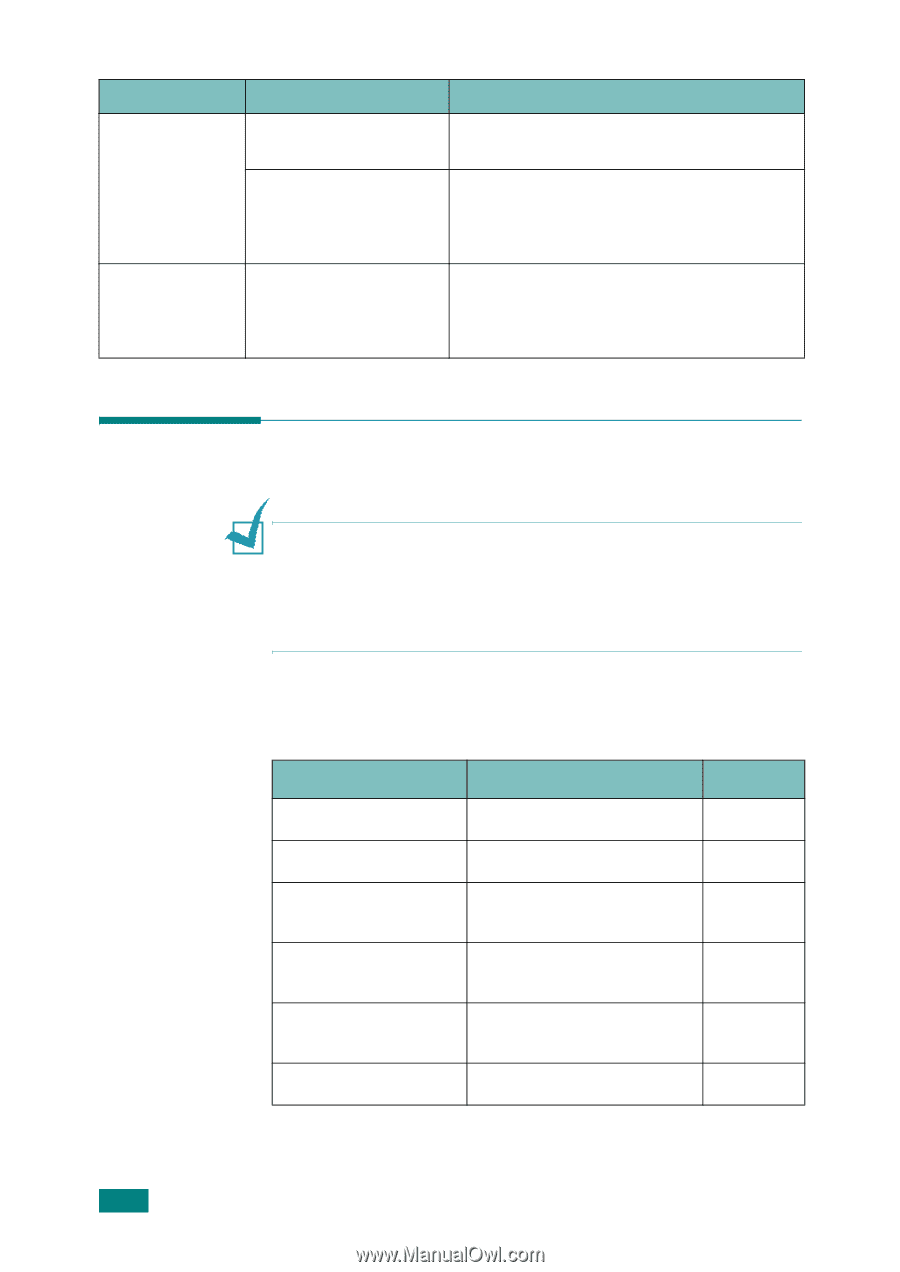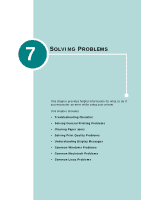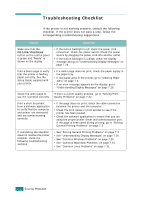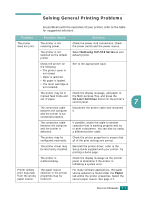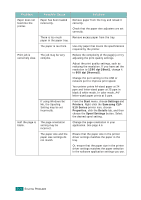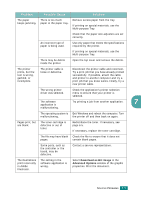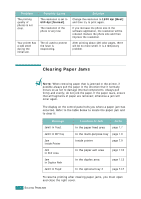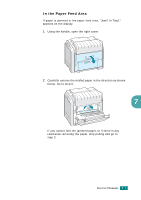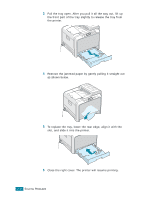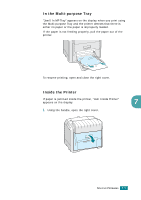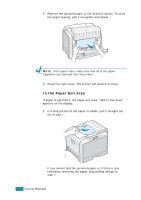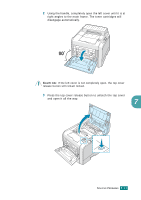Samsung CLP-510 User Manual (ENGLISH) - Page 173
Clearing Paper Jams, Problem, Possible Cause, Solution, Message, Location of Jam
 |
UPC - 635753700404
View all Samsung CLP-510 manuals
Add to My Manuals
Save this manual to your list of manuals |
Page 173 highlights
Problem The printing quality of photos is not clear. Your printer has a odd smell during the initial use. Possible Cause The resolution is set to 600 dpi [Normal]. The resolution of the photo is very low. The oil used to protect the fuser is evaporating. Solution Change the resolution to 1200 dpi [Best] and then try to print again. If you increase the photo size in the software application, the resolution will be reduced. Reduce the photo size and then improve the resolution. After printing about 100 color pages, there will be no more smell. It is a temporary problem. Clearing Paper Jams NOTE: When removing paper that is jammed in the printer, if possible always pull the paper in the direction that it normally moves so as not to damage internal components. Always pull firmly and evenly; do not jerk the paper. If the paper tears, ensure that all fragments of paper are removed; otherwise a jam will occur again. The display on the control panel tells you where a paper jam has occurred. Refer to the table below to locate the paper jam and to clear it: Message Jam0 In Tray1 Jam0 In MP Tray Jam Inside Printer Jam In Exit Area Jam In Duplex Path Jam0 In Tray2 Location of Jam GoTo In the paper feed area page 7.7 In the multi-purpose tray page 7.9 Inside printer page 7.9 In the paper exit area page 7.10 In the duplex area page 7.13 In the optional tray 2 page 7.17 To resume printing after clearing paper jams, you must open and close the right cover. 7.6 SOLVING PROBLEMS