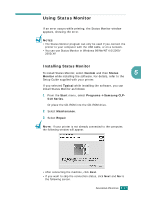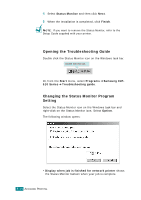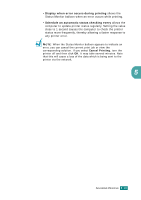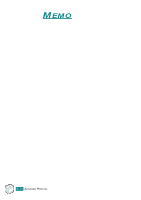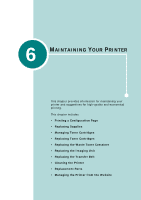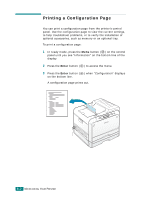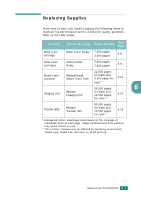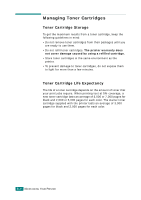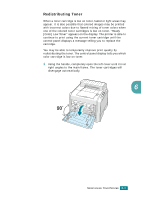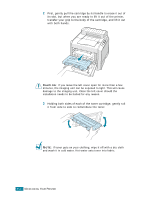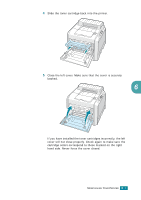Samsung CLP-510 User Manual (ENGLISH) - Page 127
Printing a Configuration Enter
 |
UPC - 635753700404
View all Samsung CLP-510 manuals
Add to My Manuals
Save this manual to your list of manuals |
Page 127 highlights
Printing a Configuration Page You can print a configuration page from the printer's control panel. Use the configuration page to view the current settings, to help troubleshoot problems, or to verify the installation of optional accessories, such as memory or an optional tray. To print a configuration page: 1 In ready mode, press the Menu button ( ) on the control panel until you see "Information" on the bottom line of the display. 2 Press the Enter button ( ) to access the menu. 3 Press the Enter button ( ) when "Configuration" displays on the bottom line. A configuration page prints out. 6.2 MAINTAINING YOUR PRINTER
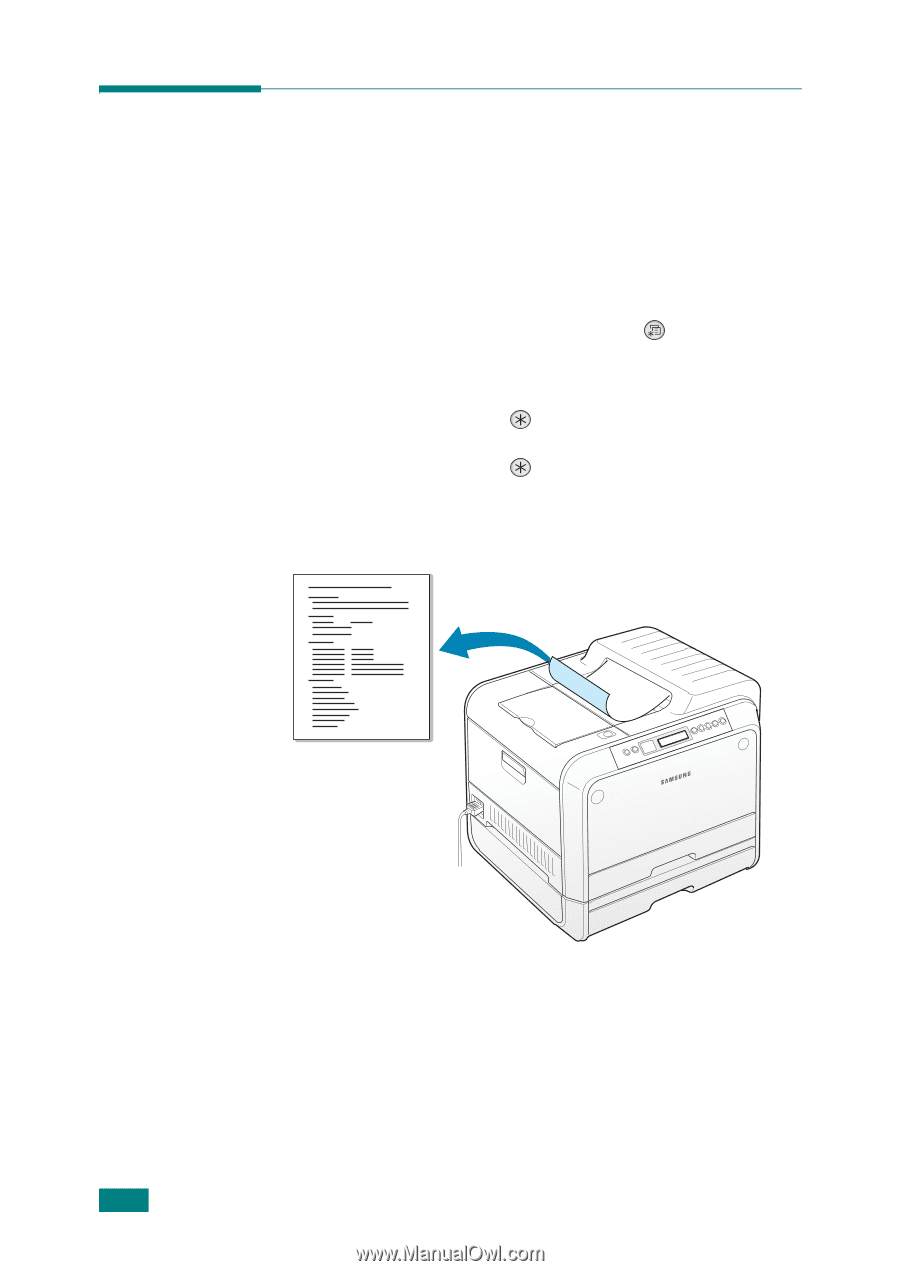
M
AINTAINING
Y
OUR
P
RINTER
6.
2
Printing a Configuration Page
You can print a configuration page from the printer’s control
panel. Use the configuration page to view the current settings,
to help troubleshoot problems, or to verify the installation of
optional accessories, such as memory or an optional tray.
To print a configuration page:
1
In ready mode, press the
Menu
button (
) on the control
panel until you see “Information” on the bottom line of the
display.
2
Press the
Enter
button (
) to access the menu.
3
Press the
Enter
button (
) when “Configuration” displays
on the bottom line.
A configuration page prints out.