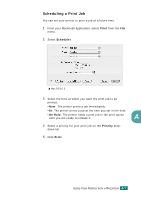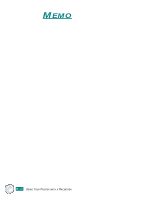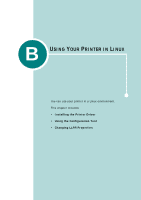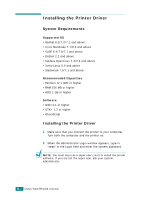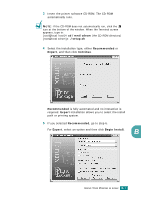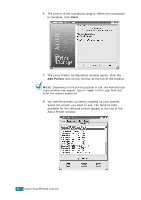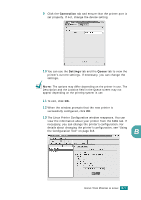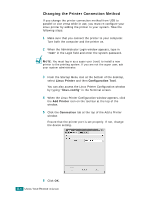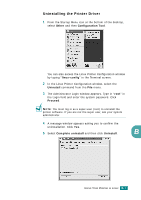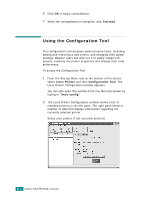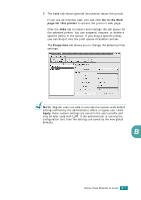Samsung CLP-510 User Manual (ENGLISH) - Page 215
Depending on the printing system in use, the Administrator, Login window may appear. Type
 |
UPC - 635753700404
View all Samsung CLP-510 manuals
Add to My Manuals
Save this manual to your list of manuals |
Page 215 highlights
6 The printer driver installation begins. When the installation is complete, click Start. 7 The Linux Printer Configuration window opens. Click the Add Printer icon on the tool bar at the top of the window. NOTE: Depending on the printing system in use, the Administrator Login window may appear. Type in "root" in the Login field and enter the system password. 8 You see the printers currently installed on your system. Select the printer you want to use. The function tabs available for the selected printer appear at the top of the Add a Printer window. B.4 USING YOUR PRINTER IN LINUX
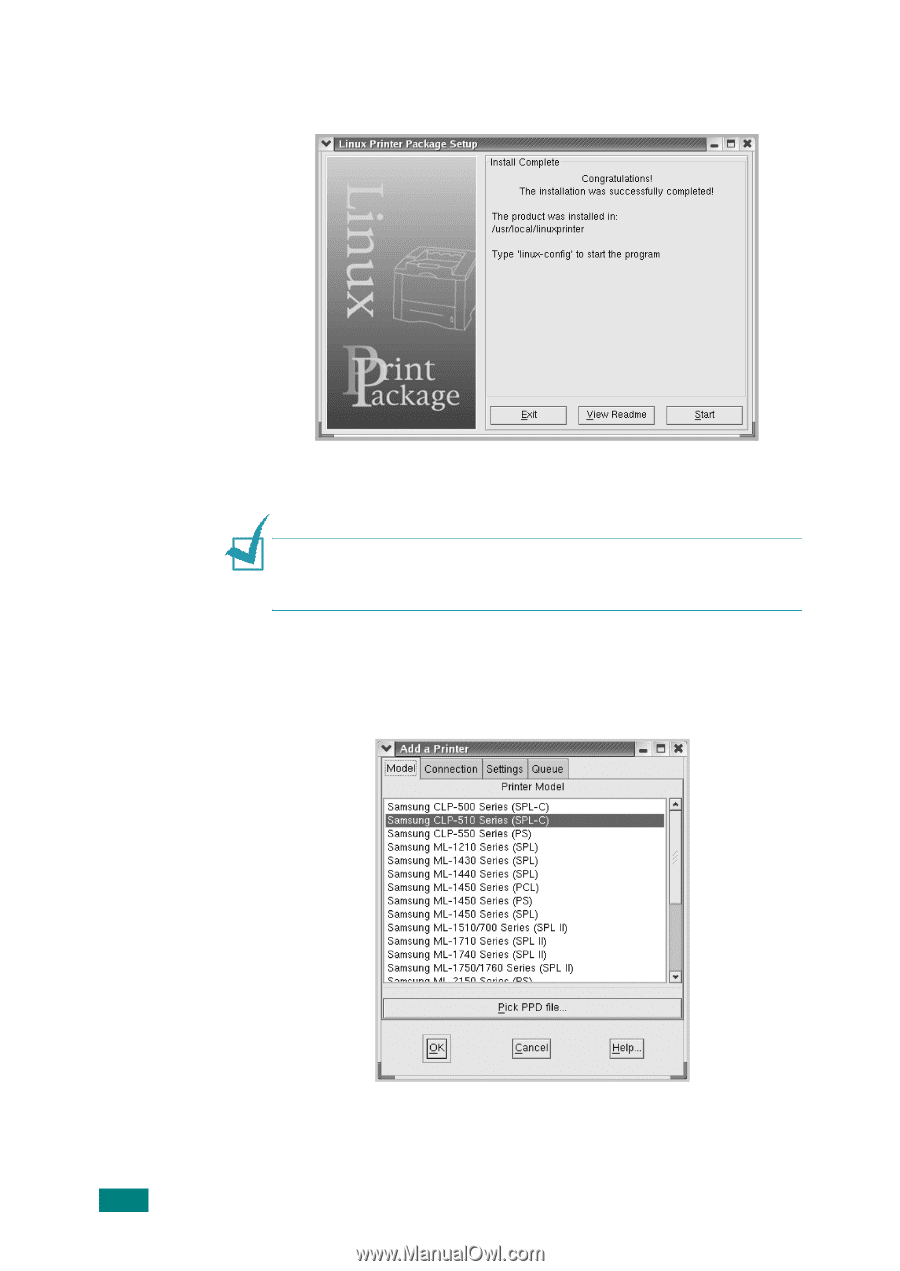
U
SING
Y
OUR
P
RINTER
IN
L
INUX
B.
4
6
The printer driver installation begins. When the installation
is complete, click
Start
.
7
The Linux Printer Configuration window opens. Click the
Add Printer
icon on the tool bar at the top of the window.
N
OTE
: Depending on the printing system in use, the Administrator
Login window may appear. Type in “
root
” in the Login field and
enter the system password.
8
You see the printers currently installed on your system.
Select the printer you want to use. The function tabs
available for the selected printer appear at the top of the
Add a Printer window.