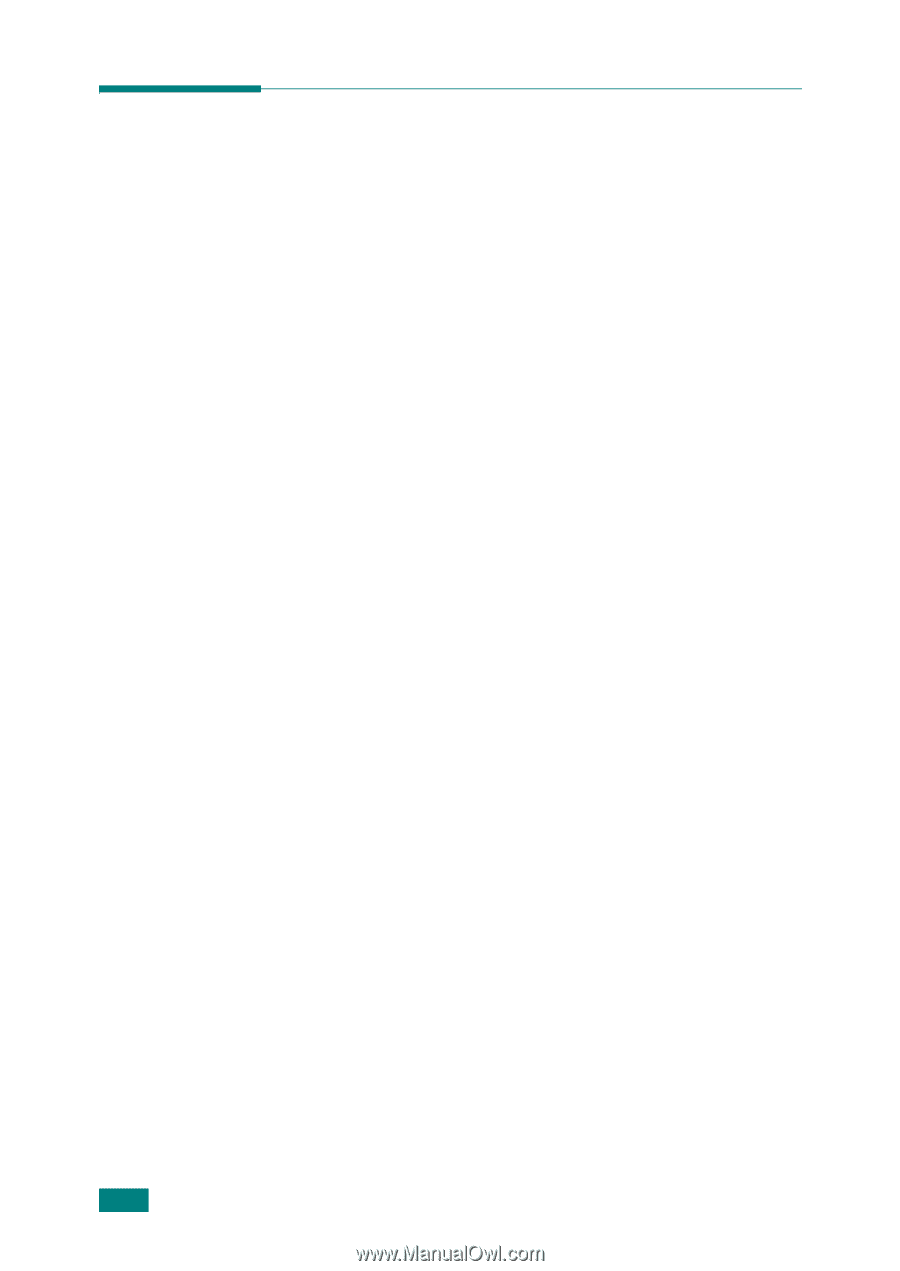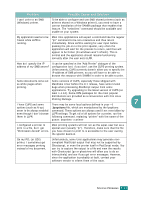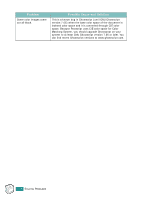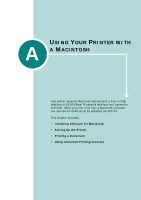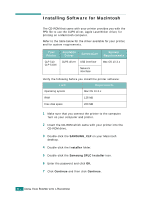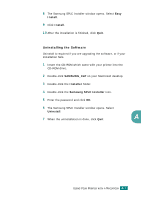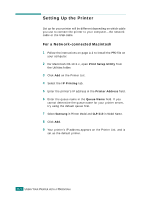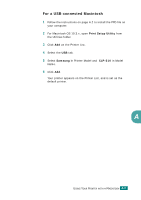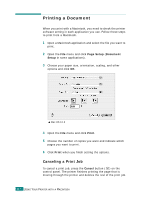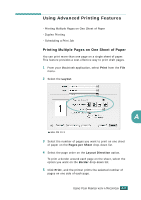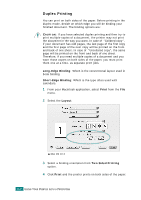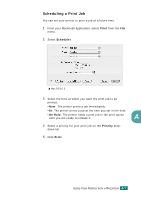Samsung CLP-510 User Manual (ENGLISH) - Page 205
Setting Up the Printer, For a Network-connected Macintosh - to usb to print server
 |
UPC - 635753700404
View all Samsung CLP-510 manuals
Add to My Manuals
Save this manual to your list of manuals |
Page 205 highlights
Setting Up the Printer Set up for your printer will be different depending on which cable you use to connect the printer to your computer-the network cable or the USB cable. For a Network-connected Macintosh 1 Follow the instructions on page A.2 to install the PPD file on your computer. 2 For Macintosh OS 10.3.x, open Print Setup Utility from the Utilities folder. 3 Click Add on the Printer List. 4 Select the IP Printing tab. 5 Enter the printer's IP address in the Printer Address field. 6 Enter the queue name in the Queue Name field. If you cannot determine the queue name for your printer server, try using the default queue first. 7 Select Samsung in Printer Model and CLP-510 in Model Name. 8 Click Add. 9 Your printer's IP address appears on the Printer List, and is set as the default printer. A.4 USING YOUR PRINTER WITH A MACINTOSH