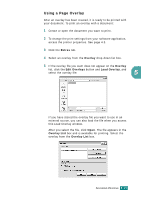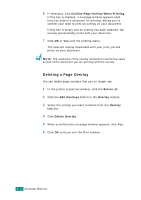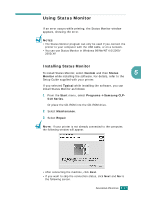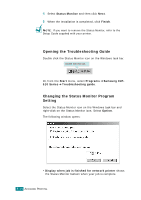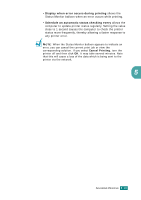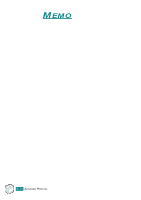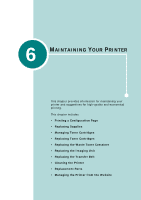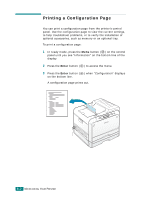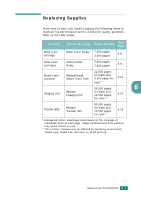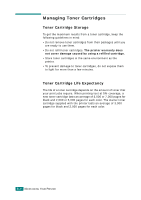Samsung CLP-510 User Manual (ENGLISH) - Page 124
Cancel Printing, It may take several minutes. Note
 |
UPC - 635753700404
View all Samsung CLP-510 manuals
Add to My Manuals
Save this manual to your list of manuals |
Page 124 highlights
• Display when error occurs during printing shows the Status Monitor balloon when an error occurs while printing. • Schedule an automatic status checking every allows the computer to update printer status regularly. Setting the value close to 1 second causes the computer to check the printer status more frequently, thereby allowing a faster response to any printer error. NOTE: When the Status Monitor balloon appears to indicate an error, you can cancel the current print job or view the corresponding solution. If you select Cancel Printing, turn the printer off and then click OK. It may take several minutes. Note that this will cause a loss of the data which is being sent to the printer via the network. 5 ADVANCED PRINTING 5.19
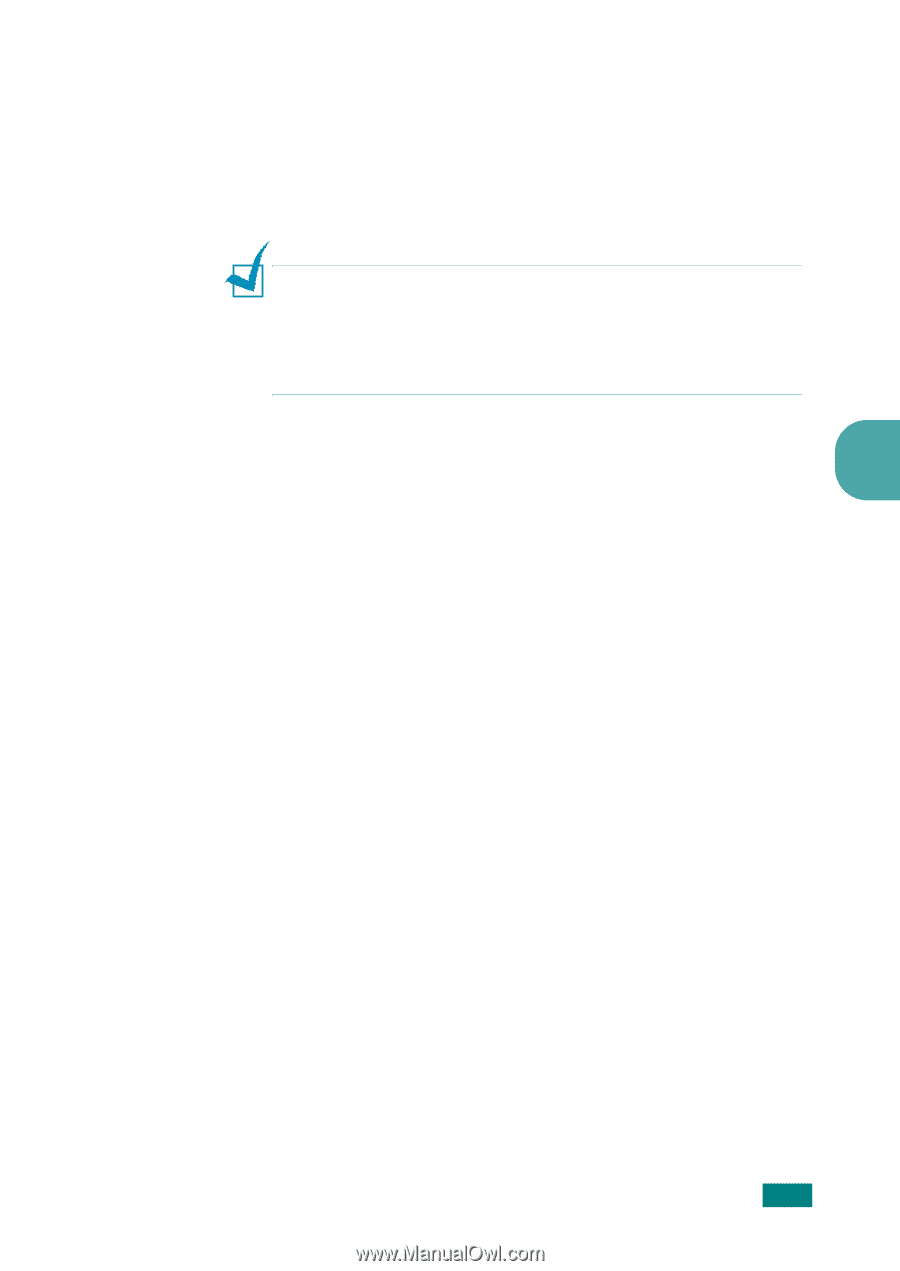
A
DVANCED
P
RINTING
5.
19
5
•
Display when error occurs during printing
shows the
Status Monitor balloon when an error occurs while printing.
•
Schedule an automatic status checking every
allows the
computer to update printer status regularly. Setting the value
close to 1 second causes the computer to check the printer
status more frequently, thereby allowing a faster response to
any printer error.
N
OTE
:
When the Status Monitor balloon appears to indicate an
error, you can cancel the current print job or view the
corresponding solution. If you select
Cancel Printing
, turn the
printer off and then click
OK
. It may take several minutes. Note
that this will cause a loss of the data which is being sent to the
printer via the network.