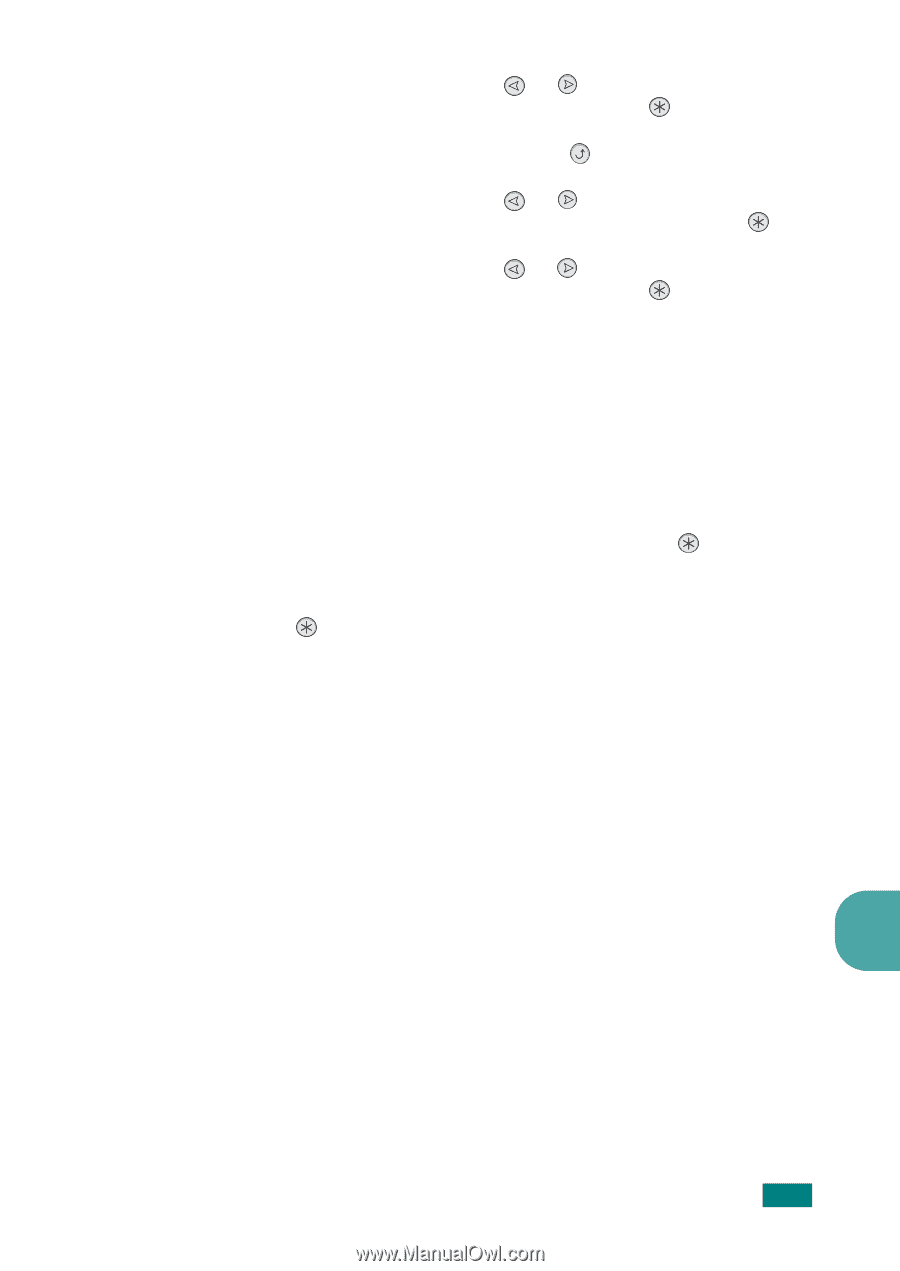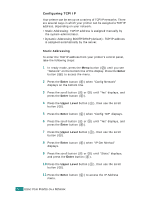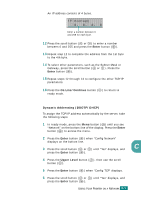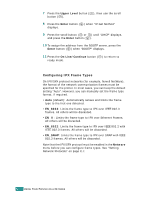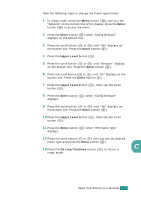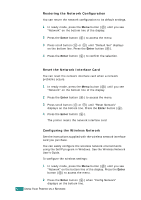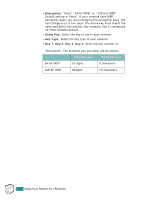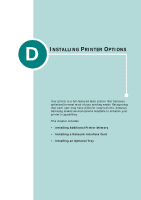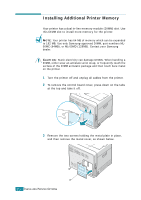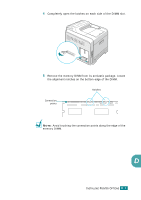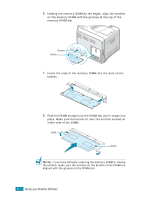Samsung CLP-510 User Manual (ENGLISH) - Page 236
Enter, Upper Level, Operation Mode, Channel, Authentication, Open System or Shared Key.
 |
UPC - 635753700404
View all Samsung CLP-510 manuals
Add to My Manuals
Save this manual to your list of manuals |
Page 236 highlights
3 Press the scroll button ( or ) until "Yes" displays on the bottom line. Press the Enter button ( ). 4 Press the Upper Level button ( ). 5 Press the scroll button ( or ) until "Config 802.11b" displays on the bottom line. Press the Enter button ( ). 6 Press the scroll button ( or ) until "Yes" displays on the bottom line. Press the Enter button ( ). You can configure the following items: • SSID: When you select "Search List", the wireless network card on your printer searches for wireless networks in the area and shows the results on the list. Select a network from the list. You cannot change "Operation Mode" and "Channel". If you select "Custom", you can configure the wireless settings according to your needs and enter a name of up to 32 letters for your "Custom" setting. "SSID" is case sensitive, so you need to change it carefully. Using the scroll buttons, find the alphabet you want and press the Enter button ( ). When the cursor moves to the next input field, enter the following letters the same way you entered the first letter. After you have entered the last letter of the name, press the Enter button ( ) once again to save the ID. The way to enter the key number for the encryption key is the same as to enter letters. • Operation Mode: "Ad-hoc" mode allows the wireless devices to communicate directly with each other. This is the default operating mode for the print server. If your network uses an Access Point, you must reconfigure the operation mode to "InfraStructure". "InfraStructure" mode allows both wireless and cabled computers to send files to the printer through an Access Point. If you select "Auto", the print server selects the operation mode automatically, according to the network cable's connection each time it boots up. If the network cable is detected, the print server enters "Ad-hoc" mode; if not, it enters "InfraStructure" mode. C • Channel: This option is available in the "Ad-hoc" mode only. In most cases, you will not need to change this setting. The print server will scan all available channels for the specified network and will adapt its channel to the one detected. The default setting is 10. • Authentication: "Open System" or "Shared Key". The Samsung print server is not configured for network authentication (Open System). If required by your network, the proper authentication method must be configured on the print server. USING YOUR PRINTER ON A NETWORK C.13