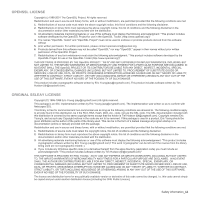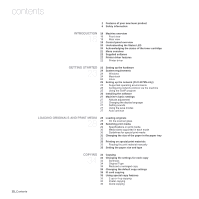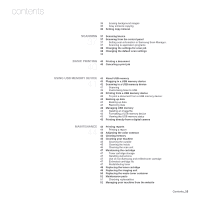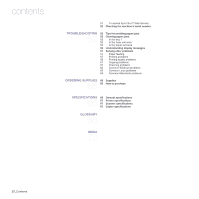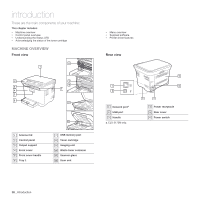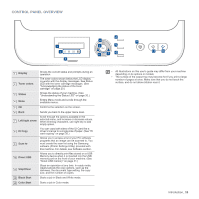Samsung CLX 3175FN User Manual (ENGLISH) - Page 112
Introduction, Getting Started, Loading Originals And Print Media, Copying - scanner software
 |
UPC - 635753710281
View all Samsung CLX 3175FN manuals
Add to My Manuals
Save this manual to your list of manuals |
Page 112 highlights
contents 15_Contents 2 Features of your new laser product 6 Safety information INTRODUCTION 18 Machine overview 18 18 18 Front view Rear view 19 Control panel overview 20 Understanding the Status LED 20 Acknowledging the status of the toner cartridge 21 Menu overview 22 Supplied software 22 Printer driver features 22 Printer driver GETTING STARTED 23 Setting up the hardware 23 24 System requirements 24 Windows 24 Macintosh 24 Linux 25 Setting up the network (CLX-3175N only) 25 Supported operating environments 25 Configuring network protocol via the machine 25 Using the SetIP program 26 Installing the software 27 Machine's basic settings 27 Altitude adjustment 27 Changing the display language 27 Setting sounds 27 Using the save modes 27 Auto continue LOADING ORIGINALS AND PRINT MEDIA 28 Loading originals 28 28 On the scanner glass 28 Selecting print media 29 Specifications on print media 30 Media sizes supported in each mode 30 Guidelines for special print media 31 Changing the size of the paper in the paper tray 32 33 Printing on special print materials 33 Feeding the print material manually 33 Setting the paper size and type COPYING 34 Copying 34 34 Changing the settings for each copy 34 Darkness 34 Original Type 34 Reduced or enlarged copy 35 Changing the default copy settings 35 ID card copying 35 Using special copy features 35 2-up or 4-up copying 35 Poster copying 36 Clone copying