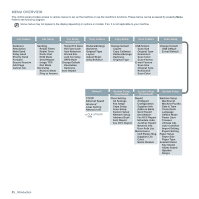Samsung CLX 3175FN User Manual (ENGLISH) - Page 16
USING USB MEMORY DEVICE, MAINTENANCE, Managing USB memory - toner for
 |
UPC - 635753710281
View all Samsung CLX 3175FN manuals
Add to My Manuals
Save this manual to your list of manuals |
Page 16 highlights
contents 55 Changing receiving modes 55 Receiving automatically in Fax mode 55 Receiving manually in Tel mode 55 Receiving manually using an extension telephone 55 Receiving automatically in Ans/Fax mode 55 Receiving faxes using DRPD mode 56 Receiving in secure receiving mode 56 Activating secure receiving mode 56 Receiving faxes in memory 56 Forwarding faxes 57 Fax setup 57 Changing the fax setup options 58 Changing the default document settings 58 Printing sent fax report automatically 58 Setting up Address Book USING USB MEMORY DEVICE 60 About USB memory 60 60 Plugging in a USB memory device 61 Scanning to a USB memory device 61 Scanning 61 Customizing Scan to USB 61 Printing from a USB memory device 61 To print a document from a USB memory device: 62 Backing up data 62 Backing up data 62 Restoring data 62 Managing USB memory 62 Deleting an image file 62 Formatting a USB memory device 62 Viewing the USB memory status 62 Printing directly from a digital camera MAINTENANCE 63 Printing reports 63 63 Printing a report 63 Adjusting the color contrast 64 Clearing memory 64 Cleaning your machine 64 Cleaning the outside 64 Cleaning the inside 66 Cleaning the scan unit 67 Maintaining the cartridge 67 Toner cartridge storage 67 Handling instructions 67 Use of non-Samsung and refilled toner cartridge 67 Estimated cartridge life 67 Redistributing toner 68 Replacing the toner cartridge 69 Replacing the imaging unit 70 Replacing the waste toner container 71 Maintenance parts 71 Checking replaceables 71 Managing your machine from the website 71 To access SyncThru™ Web Service: 71 Checking the machine's serial number 16_Contents