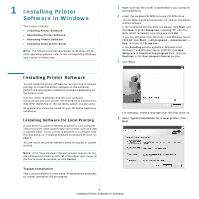3
Chapter 7:
U
SING
Y
OUR
P
RINTER
IN
L
INUX
Getting Started
.....................................................................................................................
28
Installing the Unified Linux Driver
............................................................................................
28
Installing the Unified Linux Driver
...................................................................................
28
Uninstalling the Unified Linux Driver
...............................................................................
29
Using SetIP program
..............................................................................................................
30
Starting the program
....................................................................................................
30
Using the Unified Driver Configurator
.......................................................................................
30
Opening the Unified Driver Configurator
..........................................................................
30
Printers Configuration
...................................................................................................
31
Scanners Configuration
.................................................................................................
31
Ports Configuration
.......................................................................................................
32
Configuring Printer Properties
.................................................................................................
32
Printing a Document
..............................................................................................................
33
Printing from Applications
..............................................................................................
33
Printing Files
................................................................................................................
33
Scanning a Document
............................................................................................................
34
Using the Image Manager
..............................................................................................
35
Chapter 8:
U
SING
Y
OUR
P
RINTER
WITH
A
M
ACINTOSH
Installing Software
................................................................................................................
37
Uninstalling software
.............................................................................................................
37
Using SetIP program
..............................................................................................................
38
Setting Up the Printer
............................................................................................................
38
For a Network-connected
...............................................................................................
38
For a USB-connected
....................................................................................................
39
Printing
................................................................................................................................
40
Printing a Document
.....................................................................................................
40
Changing Printer Settings
..............................................................................................
40
Printing Multiple Pages on One Sheet of Paper
..................................................................
41
Scanning
..............................................................................................................................
42
Scanning with USB
.......................................................................................................
42
Scanning with network
..................................................................................................
42
Setting scan information in Scan Manager.
......................................................................
42