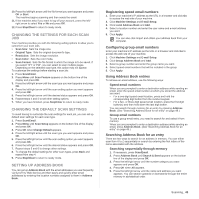Samsung CLX 3175FN User Manual (ENGLISH) - Page 54
Sending a delayed fax, Sending a priority fax, Adding s to a delayed fax
 |
UPC - 635753710281
View all Samsung CLX 3175FN manuals
Add to My Manuals
Save this manual to your list of manuals |
Page 54 highlights
9. When you have finished entering fax numbers, press the left/right arrow to select No at the Another No.? prompt and press OK. The original is scanned into memory before transmission. The display shows memory capacity and the number of pages being stored in memory. 10. If an original is placed on the scanner glass, select Yes to add another pages. Load another original and press OK. When you have finished, select No at the Another Page? prompt. The machine begins sending the fax to the numbers you entered in the order in which you entered them. Sending a delayed fax You can set your machine to send a fax at a later time when you will not be present. You cannot send a color fax using this feature. 1. Press Fax. 2. Load originals face up into the ADF, or place a single original face down on the scanner glass. For details about loading an original. (See "Loading originals" on page 37.) 3. Adjust the document resolution and darkness to suit your fax needs. (See "Adjusting the document settings" on page 52.) 4. Press Menu until Fax Feature appears on the bottom line of the display and press OK. 5. Press the left/right arrow until Delay Send appears and press OK. 6. Enter the number of the receiving machine using the number keypad. You can press speed dial numbers or select Group Dial Number using Address Book Button. For details, see "Setting up Address Book" on page 58. 7. Press OK to confirm the number. The display asks you to enter another fax number to which to send the document. 8. To enter more fax numbers, press OK when Yes appears and repeat steps 6 and 7. You can add up to 10 destinations. Once you entered a group dial number, you cannot enter another group dial numbers anymore. 9. When you have finished entering fax numbers, press the left/right arrow to select No at the Another No.? prompt and press OK. 10. Enter the job name you want and press OK. For details on how to enter alphanumeric characters, see "Entering characters using the number keypad" on page 36. If you do not want to assign a name, skip this step. 11. Enter the time using the number keypad and press OK, or Black Start. If you set a time earlier than the current time, the fax will be sent at that time on the following day. The original is scanned into memory before transmission. The display shows memory capacity and the number of pages being stored in memory. 12. If an original is placed on the scanner glass, select Yes to add another page. Load another original and press OK. When you have finished, select No at the Another Page? prompt. The machine returns to ready mode. The display reminds you that you are in ready mode and that a delayed fax is set. Adding pages to a delayed fax You can add pages to the delayed transmissions previously reserved in your machine's memory. 1. Load the originals to be added and adjust document settings. 2. Press Menu until Fax Feature appears on the bottom line of the display and press OK. 54 _Faxing 3. Press the left/right arrow until Add Page appears and press OK. 4. Press the left/right arrow until the fax job you want appears and press OK. When you have finished, select No at the Another Page? prompt. The machine scans the original into memory and shows the total number of pages and the number of the added pages. Canceling a delayed fax 1. Press Menu until Fax Feature appears on the bottom line of the display and press OK. 2. Press the left/right arrow until Cancel Job appears and press OK. 3. Press the left/right arrow until the fax job you want appears and press OK. 4. Press OK when Yes appears. The selected fax is deleted from memory. Sending a priority fax Using the Priority Fax feature, a high priority fax can be sent ahead of reserved operations. The original is scanned into memory and immediately transmitted when the current operation is finished. In addition, priority transmission will interrupt a Multiple Send operation between stations (i.e., when the transmission to station A ends, before transmission to station B begins) or between redial attempts. 1. Press Fax. 2. Load originals face up into the ADF, or place a single original face down on the scanner glass. For details about loading an original. (See "Loading originals" on page 37.) 3. Adjust the document resolution and darkness to suit your fax needs. (See "Adjusting the document settings" on page 52.) 4. Press Menu until Fax Feature appears on the bottom line of the display and press OK. 5. Press the left/right arrow until Priority Send appears and press OK. 6. Enter the number of the receiving machine. You can use speed dial numbers, or group dial numbers. For details, see "Setting up Address Book" on page 58. 7. Press OK to confirm the number. 8. Enter the job name you want and press OK. The original is scanned into memory before transmission. The display shows memory capacity and the number of pages being stored in memory. 9. If an original is placed on the scanner glass, select Yes to add another page. Load another original and press OK. When you have finished, select No at the Another Page? prompt. The machine shows the number being dialed and begins sending the fax.