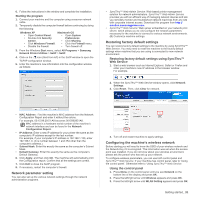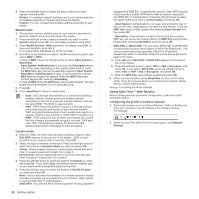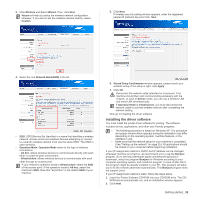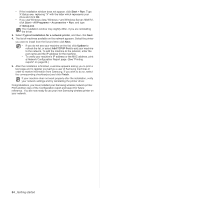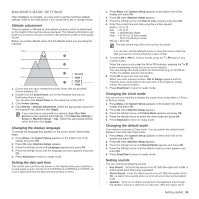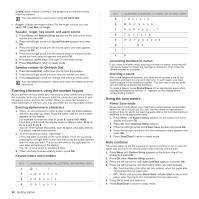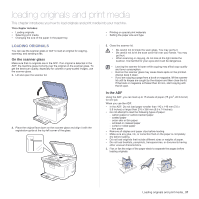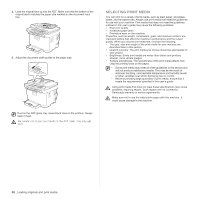Samsung CLX 3175FN User Manual (ENGLISH) - Page 36
Entering characters using the number keypad, Using the save modes, Auto continue - setup
 |
UPC - 635753710281
View all Samsung CLX 3175FN manuals
Add to My Manuals
Save this manual to your list of manuals |
Page 36 highlights
Comm. which means "Common," the speaker is on until the remote machine answers. You can adjust the volume level using On Hook Dial. • Ringer: Adjusts the ringer volume. For the ringer volume, you can select Off, Low, Mid, and High. Speaker, ringer, key sound, and alarm sound 1. Press Menu until System Setup appears on the bottom line of the display and press OK. 2. Press the left/right arrow until Sound/Volume appears and press OK. 3. Press the left/right arrow until the sound option you want appears and press OK. 4. Press the left/right arrow until the desired status or volume for the sound you have selected appears and press OK. 5. If necessary, repeat steps 3 through 5 to set other sounds. 6. Press Stop/Clear to return to ready mode. Speaker volume for On Hook Dial 1. Press On Hook Dial. A dial tone sounds from the speaker. 2. Press the left/right arrow until you hear the volume you want. 3. Press Stop/Clear to save the change and return to ready mode. You can adjust the speaker volume only when the telephone line is connected. Entering characters using the number keypad As you perform various tasks, you may need to enter names and numbers. For example, when you set up your machine, you enter your name or your company's name, and the fax number. When you store fax numbers or email addresses in memory, you may also enter the corresponding names. Entering alphanumeric characters 1. When you are prompted to enter a letter, locate the button labeled with the character you want. Press the button until the correct letter appears on the display. For example, to enter the letter O, press 6, labeled with MNO. Each time you press 6, the display shows a different letter, M, N, O, m, n, o and finally 6. You can enter special characters, such as space, plus sign, and etc. For details, see the below section. 2. To enter additional letters, repeat step 1. If the next letter is printed on the same button, move the cursor by pressing the left/right arrow button and then press the button labeled with the letter you want. The cursor will move to the right and the next letter will appear on the display. You can enter a space by pressing 1 twice. 3. When you have finished entering letters, press OK. Keypad letters and numbers KEY 1 2 3 4 ASSIGNED NUMBERS, LETTERS, OR CHARACTERS @ / . '1 A B C a b c 2 D E F d e f 3 GHI ghi4 36 _Getting started KEY ASSIGNED NUMBERS, LETTERS, OR CHARACTERS 5 J K L j k l 5 6 M N O m n o 6 7 P Q R S p q rs7 8 T U V t u v 8 9 W X Y Z w x y z 9 0 + - , &0 * * # # Correcting numbers or names If you make a mistake while entering a number or name, press the left/ right arrow button to delete the last digit or character. Then enter the correct number or character. Inserting a pause With some telephone systems, you must dial an access code (9, for example) and listen for a second dial tone. In such cases, you must insert a pause in the telephone number. You can insert a pause while you are setting up speed dial numbers. To insert a pause, press Redial/Pause at the appropriate place while entering the telephone number. A - appears on the display at the corresponding location. Using the save modes Power Save mode Power Save mode allows your machine to reduce power consumption when it is not in actual use. You can turn this mode on and select a length of time for which the machine waits after a job is printed before it switches to a reduced power state. 1. Press Menu until System Setup appears on the bottom line of the display and press OK. 2. Press OK when Machine Setup appears. 3. Press the left/right arrow until Power Save appears and press OK. 4. Press the left/right arrow until the time setting you want appears and press OK. 5. Press Stop/Clear to return to ready mode. Auto continue This is the option to set the machine to continue printing or not, in case the paper size you have set and the paper within the tray mismatches. 1. Press Menu until System Setup appears on the bottom line of the display and press OK. 2. Press OK when Machine Setup appears. 3. Press the left/right arrow until Auto Continue appears and press OK. 4. Press the left/right arrow until the binding option you want appears. • On: Automatically prints after set time passes, when the paper size mismatches the tray paper size. • Off: Waits until you press Black Start or Color Start on the control panel, when the paper size mismatches the tray paper size. 5. Press OK to save your selection. 6. Press Stop/Clear to return to ready mode.