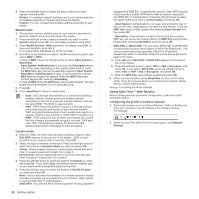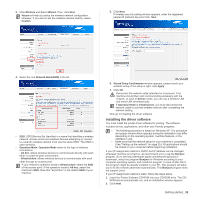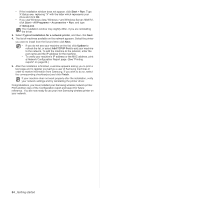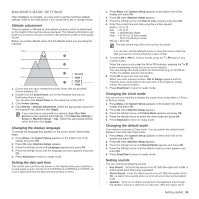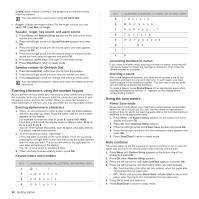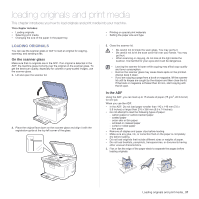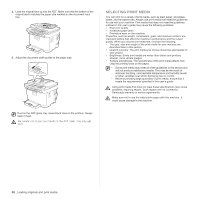Samsung CLX 3175FN User Manual (ENGLISH) - Page 37
Loading originals and print media, Loading originals, On the scanner glass, In the ADF - ink
 |
UPC - 635753710281
View all Samsung CLX 3175FN manuals
Add to My Manuals
Save this manual to your list of manuals |
Page 37 highlights
loading originals and print media This chapter introduces you how to load originals and print media into your machine. This chapter includes: • Loading originals • Selecting print media • Changing the size of the paper in the paper tray • Printing on special print materials • Setting the paper size and type LOADING ORIGINALS You can use the scanner glass or ADF to load an original for copying, scanning, and sending a fax. On the scanner glass Make sure that no originals are in the ADF. If an original is detected in the ADF, the machine gives it priority over the original on the scanner glass. To get the best scan quality, especially for colored or gray-scaled images, use the scanner glass. 1. Lift and open the scanner lid. 2. Place the original face down on the scanner glass and align it with the registration guide at the top left corner of the glass. 3. Close the scanner lid. • Be careful not to break the scan glass. You may get hurt. • Be careful not to let the scan cover fall over your hands. You may get hurt. • When scanning or copying, do not look at the light inside the scanner. It is harmful for your eyes and it can be dangerous. • Leaving the scanner lid open while copying may affect copy quality and toner consumption. • Dust on the scanner glass may cause black spots on the printout. Always keep it clean. • If you are copying a page from a book or magazine, lift the scanner lid until its hinges are caught by the stopper and then close the lid. If the book or magazine is thicker than 30 mm, start copying with the lid open. In the ADF Using the ADF, you can load up to 15 sheets of paper (75 g/m2, 20 lb bond) for one job. When you use the ADF: • In the ADF: Do not load paper smaller than 142 x 148 mm (5.6 x 5.8 inches) or larger than 216 x 356 mm (8.5 x 14 inches). • Do not attempt to load the following types of paper: - carbon-paper or carbon-backed paper - coated paper - onion skin or thin paper - wrinkled or creased paper - curled or rolled paper - torn paper • Remove all staples and paper clips before loading. • Make sure any glue, ink, or correction fluid on the paper is completely dry before loading. • Do not load originals that include different sizes or weights of paper. • Do not load booklets, pamphlets, transparencies, or documents having other unusual characteristics. 1. Flex or fan the edge of the paper stack to separate the pages before loading originals. Loading originals and print media_ 37