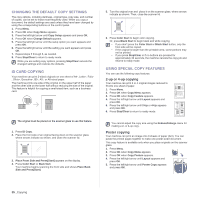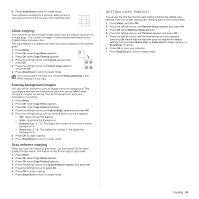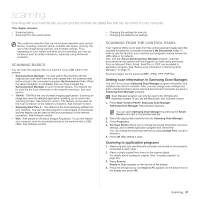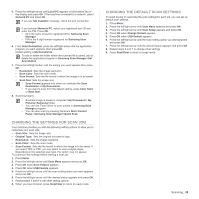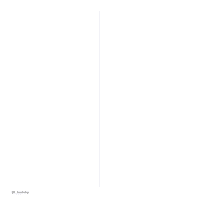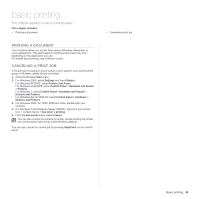Samsung CLX 3175FN User Manual (ENGLISH) - Page 137
PRINTING A DOCUMENT, CANCELING A PRINT JOB, This explains common printing tasks.
 |
UPC - 635753710281
View all Samsung CLX 3175FN manuals
Add to My Manuals
Save this manual to your list of manuals |
Page 137 highlights
basic printing This chapter explains common printing tasks. This chapter includes: • Printing a document PRINTING A DOCUMENT Your machine allows you to print from various Windows, Macintosh, or Linux applications. The exact steps for printing a document may vary depending on the application you use. For details about printing, see Software section. CANCELING A PRINT JOB If the print job is waiting in a print queue or print spooler, such as the printer group in Windows, delete the job as follows: 1. Click the Windows Start menu. 2. For Windows 2000, select Settings and then Printers. For Windows XP/2003, select Printers and Faxes. For Windows Vista/2008, select Control Panel > Hardware and Sound > Printers. For Windows 7, select Control Panel > Hardware and Sound > Devices and Printers. For Windows Server 2008 R2, select Control Panel > Hardware > Devices and Printers. 3. For Windows 2000, XP, 2003, 2008 and Vista, double-click your machine. 4. For Windows 7 and Windows Server 2008 R2, right click your printer icon > context menus > See what' s printing. 5. From the Document menu, select Cancel. You can also access this window by simply double-clicking the printer icon at the bottom right corner of the Windows desktop. You can also cancel the current job by pressing Stop/Clear on the control panel. • Canceling a print job Basic printing_ 40