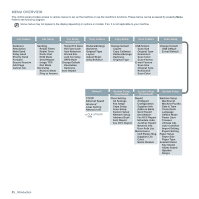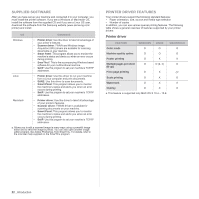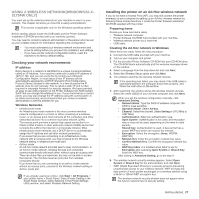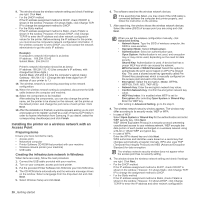Samsung CLX 3175FN User Manual (ENGLISH) - Page 23
Getting started, Setting up the hardware - clx 3175fw
 |
UPC - 635753710281
View all Samsung CLX 3175FN manuals
Add to My Manuals
Save this manual to your list of manuals |
Page 23 highlights
getting started This chapter gives you step-by-step instructions for setting up the machine. This chapter includes: • Setting up the hardware • System requirements • Setting up the network • Using a wired network • Using a wireless network(Windows/CLX-3175FW only) • Using a wireless network(CLX-3175FW only) • Machine's basic settings SETTING UP THE HARDWARE This section shows the steps to set up the hardware which is explained in the Quick Install Guide. Make sure you read Quick Install Guide and complete following steps. 1. Select a stable location. Select a level, stable place with adequate space for air circulation. Allow extra space to open covers and trays. The area should be well-ventilated and away from direct sunlight or sources of heat, cold, and humidity. Do not set the machine close to the edge of your desk or table. 2. Unpack the machine and check all the enclosed items. 3. Remove the tape holding the machine tightly. 4. Load paper. 5. Make sure that all the cables are connected to the machine. 6. Turn the machine on. When you move the machine, do not tilt or turn it upside down. Otherwise, the inside of the machine may be contaminated by toner, which can cause damage to the machine or bad print quality. This equipment will be inoperable when mains power fails. Printing is suitable for altitudes under 1,000 m (3,281 ft). Refer to the altitude setting to optimize your printing. See "Altitude adjustment" on page 35 for more information. Place the machine on a flat, stable surface so that there is no incline greater than 2 mm (0.08 inch). Otherwise, printing quality may be affected. 23 _Getting started