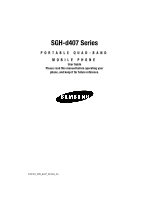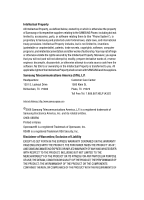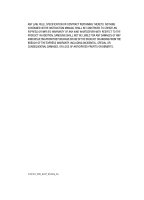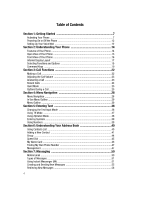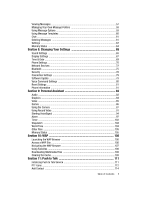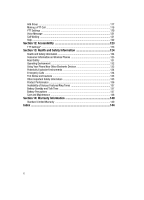Samsung SGH-D407 User Manual (user Manual) (ver.f6) (English)
Samsung SGH-D407 Manual
 |
View all Samsung SGH-D407 manuals
Add to My Manuals
Save this manual to your list of manuals |
Samsung SGH-D407 manual content summary:
- Samsung SGH-D407 | User Manual (user Manual) (ver.f6) (English) - Page 1
SGH-d407 Series PORTABLE QUAD-BAND MOBILE PHONE User Guide Please read this manual before operating your phone, and keep it for future reference. UCFC8_WB_d407_032806_F6 - Samsung SGH-D407 | User Manual (user Manual) (ver.f6) (English) - Page 2
Samsung or its respective suppliers relating to the SAMSUNG Phone, including but not limited to, accessories, parts, or software relating there to (the "Phone System"), is proprietary to Samsung disassemble, or otherwise attempt to create source code from the software. No title to or ownership in the - Samsung SGH-D407 | User Manual (user Manual) (ver.f6) (English) - Page 3
ANY LAW, RULE, SPECIFICATION OR CONTRACT PERTAINING THERETO. NOTHING CONTAINED IN THE INSTRUCTION MANUAL SHALL BE CONSTRUED TO CREATE AN EXPRESS OR IMPLIED WARRANTY OF ANY KIND WHATSOEVER WITH RESPECT TO THE PRODUCT. IN ADDITION, SAMSUNG SHALL NOT BE LIABLE FOR ANY DAMAGES OF ANY KIND RESULTING FROM - Samsung SGH-D407 | User Manual (user Manual) (ver.f6) (English) - Page 4
38 Entering Symbols ...39 Using Numbers ...39 Section 6: Understanding Your Address Book 40 Using Contacts List 40 Adding a New Contact 41 Group ...44 Speed Dial ...45 My Name Card ...46 Finding My Own Phone Number 47 Management ...47 Section 7: Messaging 50 Mobile Email ...50 Types of Messages - Samsung SGH-D407 | User Manual (user Manual) (ver.f6) (English) - Page 5
...69 Phone Settings ...70 Network Services ...72 Bluetooth ...75 Security ...76 Connection Settings 79 Software Update ...79 Voice Command Settings 80 Reset Settings ...81 Phone Information to Talk 111 Initializing Push to Talk Service 111 PTT Icons ...112 Add Contact ...114 Table of Contents 5 - Samsung SGH-D407 | User Manual (user Manual) (ver.f6) (English) - Page 6
Environment 132 Using Your Phone Near Other Electronic Devices 133 Potentially Explosive Environments 134 Emergency Calls 134 FCC Notice and Cautions 135 Other Important Safety Information 135 Product Performance 136 Availability of Various Features/Ring Tones 137 Battery Standby and Talk - Samsung SGH-D407 | User Manual (user Manual) (ver.f6) (English) - Page 7
and setting up your voice mail. Activating Your Phone When you subscribe to a cellular network, a plug-in SIM card loaded with your subscription details, such as your PIN and other optional services. Removing the Battery 1. If necessary, power-off the phone by holding down the key until the power - Samsung SGH-D407 | User Manual (user Manual) (ver.f6) (English) - Page 8
Important! The plug-in SIM card and its contacts can be easily damaged by scratches or bending. Use caution when inserting or removing the card and keep all SIM cards out of reach from children. Make sure the gold contacts of the card face into the phone, then slide the SIM card into the socket. 8 - Samsung SGH-D407 | User Manual (user Manual) (ver.f6) (English) - Page 9
Removing the SIM Card To remove the SIM card, slide it away from the cross-bar. See the following illustration. Installing the Battery 1. Align the battery so that the 3 brass tabs on the end align with the 3 brass prongs at the bottom of the battery compartment. 2. Press the battery down until it - Samsung SGH-D407 | User Manual (user Manual) (ver.f6) (English) - Page 10
installed before switching on the phone. Charging a Battery Your phone is powered by a rechargeable Li-ion battery. Use the travel adapter to charge the battery, and use only Samsung approved batteries and chargers. Note: You must fully charge the battery before using your phone for the first time - Samsung SGH-D407 | User Manual (user Manual) (ver.f6) (English) - Page 11
not located in the U.S., you must use an adaptor of the proper configuration for the power outlet. Use of the wrong adaptor could damage your phone and void your warranty. 3. Press the buttons on both sides of the connector (1) and (2) pull the connector out. Note: You must unplug the adaptor before - Samsung SGH-D407 | User Manual (user Manual) (ver.f6) (English) - Page 12
to conserve the remaining battery power. When the battery level becomes too low, the phone automatically turns off. Powering On or Off the Phone 1. Open the phone. 2. Press and hold the key until the phone power-on screen displays. 3. If the phone is locked, enter the phone password and press the - Samsung SGH-D407 | User Manual (user Manual) (ver.f6) (English) - Page 13
Changing the Voice Mail Number Your SIM card gives you default service number of the voice mail center. However, you may need to change the number. Use the following procedures to change your voice mail number. 1. In - Samsung SGH-D407 | User Manual (user Manual) (ver.f6) (English) - Page 14
list outlines a few of the features included in your phone. User friendly, menu driven access to features and options. • Push To Talk • VGA Camera • Instant Messaging Capability • Multimedia Capability • Bluetooth Wireless Technology • Voice Command Feature • Speakerphone Capability • Personal - Samsung SGH-D407 | User Manual (user Manual) (ver.f6) (English) - Page 15
: Keys The following list correlates to the open and front view illustrations. 1. Display: This screen displays all the information needed to operate your phone. 2. Soft key: Performs the functions indicated by the screen text on the bottom of the display. 3. Send key: Allows you to place or receive - Samsung SGH-D407 | User Manual (user Manual) (ver.f6) (English) - Page 16
interface connector is used to plug in the charging accessories. 8. Microphone: The Microphone allows the other callers to 13. Navigation key: This key allows you to scroll through phone menu options and provides a shortcut to phone functions from standby mode. 14. Earpiece: The earpiece allows you - Samsung SGH-D407 | User Manual (user Manual) (ver.f6) (English) - Page 17
2. PTT key: Press to display the PTT Contacts. Press and hold displays the Recent Call log for 5. External LCD: Your phone has an external display on the front of the phone. It indicates when you have an incoming call or message. It also displays date, time, reception, battery power, and any icons - Samsung SGH-D407 | User Manual (user Manual) (ver.f6) (English) - Page 18
a call is in progress. Appears when you are connected to a WAP service. Appears when the Call Forwarding feature is active. For details, see page Shows the level of your battery. The more bars you see, the more power you have remaining. Indicates that a Bluetooth feature is active. Indicates that - Samsung SGH-D407 | User Manual (user Manual) (ver.f6) (English) - Page 19
settings of a particular function. In some functions, you may be asked for a password or PIN. Enter the code and press the OK soft key or the key. When you access a list of options, your phone highlights the currently active option. If, however, there are only two options, such as On/Off or - Samsung SGH-D407 | User Manual (user Manual) (ver.f6) (English) - Page 20
answer calls. • Enter a number and briefly press to make a call. • Briefly press in standby mode to display a list of recent calls to and from your phone. • Press twice in standby mode to call the most recent number. • Press to pick up a waiting call. Press again to switch back to the other - Samsung SGH-D407 | User Manual (user Manual) (ver.f6) (English) - Page 21
default settings for the navigation keys, but all navigation keys are user definable. To set the shortcut key functions see "Using Shortcuts" Speakerphone Key Use the speakerphone key (located on the right side of your phone) in conjunction with the left soft key to switch from using the earpiece to - Samsung SGH-D407 | User Manual (user Manual) (ver.f6) (English) - Page 22
Section 3: Call Functions Topics Covered • Making a Call • Adjusting the Call Volume • Answering a Call • Recent 1. Press and hold the key. The + character appears. 2. Enter the country code, area code, and phone number. Press the key. Correcting a Dialed Number Use the following steps to correct - Samsung SGH-D407 | User Manual (user Manual) (ver.f6) (English) - Page 23
To dial the number, highlight the number and press the key. Making a Call from the Address Book You can store phone numbers that you use regularly on the SIM card or in the phone's memory. These entries are collectively called the Address Book. Once you have stored a number in the Address Book, you - Samsung SGH-D407 | User Manual (user Manual) (ver.f6) (English) - Page 24
you have missed displays on the Idle screen when a call is missed. To view the number details, use the following steps: 1. If the phone is closed, open the phone. 2. Press the View soft key or the key. The most recent missed call displays. Note: If there is an email or voicemail sent - Samsung SGH-D407 | User Manual (user Manual) (ver.f6) (English) - Page 25
Quiet Mode can be set to Silent All. Options During a Call Your phone provides a number of control functions that you can use during a call. Putting can make another call while you have a call in progress if your network supports this service. While on a call, to place a call on hold, simply press - Samsung SGH-D407 | User Manual (user Manual) (ver.f6) (English) - Page 26
Silences the key tones when on the call. • Send DTMF: Sends DTMF (Dual Tone Multi-Frequency) tones to the contacts you have selected. • Address Book: Access the Address Book for phone information. If you have are in a multi-party call, the following options also display. • Join: Joins the calls you - Samsung SGH-D407 | User Manual (user Manual) (ver.f6) (English) - Page 27
" on page 40. Call Waiting The Call Waiting feature allows you to answer an incoming call while you have a call in progress, if this service is supported by the network, and you have set the Call Waiting-Voice Calls Menu to Activate. You are notified of an incoming call by a call waiting - Samsung SGH-D407 | User Manual (user Manual) (ver.f6) (English) - Page 28
Covered • Menu Navigation • In Use Menu Outline • Menu Outline This section explains the menu navigation for your phone. It also includes an outline of all the available menus associated with your phone menu. 3. If the menu contains sub-menus, Phone Settings for example, you can access them by - Samsung SGH-D407 | User Manual (user Manual) (ver.f6) (English) - Page 29
menu mode. • Hold: places the call on hold. • Mute Keys: mute or unmute keys. • Send DTMF: send your phone number as tones (if you're the recipient of the call). Send the recipient's phone number as tones (if you're the originator of the call). • Address Book: accesses Address Book menu options - Samsung SGH-D407 | User Manual (user Manual) (ver.f6) (English) - Page 30
5: Voice Mail 1: Connect to Voice Mail 1: Voicemail 2: Voice Server 2 2: Voice Server Number 1: Voicemail 2: Voice Server 2 6: Delete All 7: Call Time 8: Data Volume 1: Recent Volume 2: Total Volume 3: Reset Volume 9: Data Call Time 4: MEdia Net 1: MEdia Net Home 2: Favorites 3: Go to URL 30 - Samsung SGH-D407 | User Manual (user Manual) (ver.f6) (English) - Page 31
Options 5: Help 1: Service Provider 2: Log In/ Log Out 3: Key Configuration 4: PTT Contact 5: Add Contact 6: Add Group 7: PTT Settings 8: Pending Invitations 7: My Stuff 1: Audio 1: Shop Tones 2: Downloaded Audio 3: Record 4: Recorded Audio 5: Favorite Audio 6: Default Ringtones 2: Graphics 1: Shop - Samsung SGH-D407 | User Manual (user Manual) (ver.f6) (English) - Page 32
7: Tools 1: Calculator 2: Converter 1: Currency 2: Length 3: Weight 4: Volume 5: Area 6: Temperature 3: Timer 4: Stopwatch 5: World Time 8: Record Audio 6: Other Files 7: Memory Status 1: My Files 2: Games 3: Applications 8: Address Book 1: Contact List 2: Add New Contact 1: Phone 32 - Samsung SGH-D407 | User Manual (user Manual) (ver.f6) (English) - Page 33
2: SIM 3: Group 4: Speed Dial 5: My Name Card 6: Own Number 1: Voice Line 1 2: Voice Line 2 3: Data 4: Fax 7: Management 1: Default Saving 2: Copy All to Phone 3: Delete All 4: Memory Status 8: Service Number* 9: Settings 1: Sound Settings 1: Incoming Call 2: Keypad Tone 3: Message Tone 1: Text - Samsung SGH-D407 | User Manual (user Manual) (ver.f6) (English) - Page 34
* 3: Call Waiting 1: Voice Calls 2: Data Calls 3: Cancel All 4: Network Selection* 5: Caller ID 6: Closed User Group* 6: Bluetooth 1: Turn Bluetooth Off/On 2: My Devices 3: My Phone's Visibility 4: My Phone's Name 5: Secure Mode 6: Bluetooth Services 1: Headset 2: Handsfree 3: Serial Port 4: Dial - Samsung SGH-D407 | User Manual (user Manual) (ver.f6) (English) - Page 35
7: FDN Mode 8: Change PIN2 8: Connection Settings 9: Software Update* 0: Voice Command Settings 1: Choice Lists 2: Sensitivity 3: Digit Dialing 4: Sound 5: About * : Reset Settings # : Phone Information * Shows only if supported by your SIM card. **The IM menu settings are predicated by the Choose - Samsung SGH-D407 | User Manual (user Manual) (ver.f6) (English) - Page 36
Section 5: Entering Text Topics Covered • Changing the Text Input Mode • Using T9 Mode • Using Alphabet Mode • Using Symbols • Using Numbers This section outlines how to select the desired text input mode when entering characters into your phone. This section also describes how to use the T9 - Samsung SGH-D407 | User Manual (user Manual) (ver.f6) (English) - Page 37
When you are in a field that allows characters to be entered, you will notice the text input mode indicator on the display. 1. To change the text input mode, press the key. 2. Choose from the following options: : Alphabet mode : Numeric mode : T9 mode Note: In ABC mode press and hold the key to - Samsung SGH-D407 | User Manual (user Manual) (ver.f6) (English) - Page 38
have pressed. Example: Both "Of" and "Me" have the and keys. The phone displays the most commonly used choice first. 5. Insert a space by pressing the is used. • To shift case in T9 mode, use the key. There are 3 cases: Initial capital, Capital lock, and Lower case. • You can move the - Samsung SGH-D407 | User Manual (user Manual) (ver.f6) (English) - Page 39
Note: The cursor moves to the right when you press a different key. When entering the same letter twice or a different letter on the same key, just wait for a few seconds for the cursor to move to the right automatically, and then select the next letter. Keys • • Entering Symbols Symbol mode - Samsung SGH-D407 | User Manual (user Manual) (ver.f6) (English) - Page 40
Covered • Using Contact List • Adding a New Contact • Using Caller Group • Using Speed Dial • My Name Card • Finding My Own Phone Number • Management This section allows you to manage your daily contacts can store phone numbers and their corresponding names in your SIM card and phone's memories. - Samsung SGH-D407 | User Manual (user Manual) (ver.f6) (English) - Page 41
entry to the address book. Choose Phone or SIM storage location. • Delete: allows you to delete the Selected or All phone book entries. • Copy to PTT Contacts: allows you to add the selected contact to the PTT Contact list. Adding a New Contact Storing a Number in the Phone's Memory 1. When the Idle - Samsung SGH-D407 | User Manual (user Manual) (ver.f6) (English) - Page 42
Graphics: assign a default (system delivered) graphic. • None: no graphic assigned to this contact entry. • Ringtone: allows you to assign a melody to the number contact entry. Press the key to display ringtone menu. Choose from the following: • Default Sounds: assign a default (system delivered - Samsung SGH-D407 | User Manual (user Manual) (ver.f6) (English) - Page 43
SIM card to the phone. • Caller ID: allows you to assign a caller ID image to the number you have entered. Press the key to display graphic menu. • Ringtone to the contact entry. • Copy: allows you to copy the number to another location. You can select the memory location, either SIM or Phone, and - Samsung SGH-D407 | User Manual (user Manual) (ver.f6) (English) - Page 44
soft key. The following options are available: • View: allow you to view all contacts listed under the group. • Add: allows you to add a new group. • Edit . Use the Up or Down navigation keys to select the Caller ID and Ringtone options. Press the key to access the available options. • Send Message: - Samsung SGH-D407 | User Manual (user Manual) (ver.f6) (English) - Page 45
the key to return to Idle mode. Speed Dial Once you have stored phone numbers from your Address book list, you can set up to 8-speed dial number. 5. Choose from the following options: • Add: allows you to add from the Contact List or FDN List. • Remove: allows you to remove a speed dial entry. 6. - Samsung SGH-D407 | User Manual (user Manual) (ver.f6) (English) - Page 46
you are finished, press the key to return to Idle mode. My Name Card The Name Card option is your contact information. You can attach your Name Card to a text, multimedia, or Bluetooth device. To create your name card, use the following steps: 1. When the Idle screen displays, press the Menu soft - Samsung SGH-D407 | User Manual (user Manual) (ver.f6) (English) - Page 47
, or to a Bluetooth device. • Exchange Name Card: allows you to search for Bluetooth devices and if desired Phone: saves all contact entry information to the phone. • SIM: saves all contact entry information to the SIM card. • Ask on Saving: prompts you to save contact information to Phone or SIM - Samsung SGH-D407 | User Manual (user Manual) (ver.f6) (English) - Page 48
to Phone You can copy all SIM entries to the Phone using the Copy All to Phone option. When you copy entries to the phone, duplicate entries are created. Note: Options are available for phone entries that are not available when stored to the SIM card. For details see "Storing a Number in the Phone - Samsung SGH-D407 | User Manual (user Manual) (ver.f6) (English) - Page 49
key. 2. Highlight Address Book, press the Select soft key or the key. 3. Select Service Number, by pressing the Up or Down Navigation key and press the Select soft key or the menu is available only when your SIM card supports Service Dialing Numbers. Section 6: Understanding Your Address Book 49 - Samsung SGH-D407 | User Manual (user Manual) (ver.f6) (English) - Page 50
Section 7: Messaging Topics Covered • Mobile Email • Types of Messages • includes the features and functionality associated with messaging. Mobile Email Your phone provides available email clients. You must first setup your email account the on-screen instructions applicable to the email client. 50 - Samsung SGH-D407 | User Manual (user Manual) (ver.f6) (English) - Page 51
function. Press the key to end this function. Types of Messages Your phone provides the following message types: • IM Messages • Text Messages • Multimedia Your Community and press the Select soft key or the key. This is the service that will load when you press the IM soft key. 6. Use the Navigation - Samsung SGH-D407 | User Manual (user Manual) (ver.f6) (English) - Page 52
text messages to and from other mobile phones. In addition, your phone supports the Enhanced Messaging Service (EMS), which enables you to template menu. • Address Book: allows you to select an address from you Contact List. • Favorites: allows you to enter text from your Favorites folder. • - Samsung SGH-D407 | User Manual (user Manual) (ver.f6) (English) - Page 53
to send message. Note: When you write a text message, the phone automatically splits it into several messages if your message exceeds the maximum sent is shown each time your message is split. Depending on your service provider, the maximum number of characters may vary. Multimedia Messages 1. In - Samsung SGH-D407 | User Manual (user Manual) (ver.f6) (English) - Page 54
4. Using the Up or Down Navigation key, highlight a message content option and press the key. Alternatively highlight the message content option, press the Options soft key. The following options display: • Subject • Add: allows you to enter subject text. • Preview: allows you to preview your - Samsung SGH-D407 | User Manual (user Manual) (ver.f6) (English) - Page 55
• Send: allows you to send the message • Save to: saves the message to Drafts folder or a folder you have created in the My Folder option. • Settings: allows you to select a Delivery Report, Read Reply, Priority, Expiry Date, and Delivery Time. • Add Page: allows you to additional pages to your - Samsung SGH-D407 | User Manual (user Manual) (ver.f6) (English) - Page 56
creating the messages, press the Options soft key and choose Send. 9. Manually enter a number or press the Options soft key and select Address Book, New Messages While text messages from other phones are delivered directly to your phone, Multimedia messages will be stored in the contacts list. 56 - Samsung SGH-D407 | User Manual (user Manual) (ver.f6) (English) - Page 57
. • Protection: locks the message to keep it from being deleted or unlocks the message. • Properties: shows you detailed information about the message. 3. • Sent: stores the messages your phone successfully have sent. • Outbox: stores the messages your phone is attempting to send temporarily. • - Samsung SGH-D407 | User Manual (user Manual) (ver.f6) (English) - Page 58
you have defined. • Sort by: allows you to sort messages by predefined criterion. • Protection: locks the message to keep it from being deleted or unlocks the message. 4. Select a message on the list. The message content displays. 5. Press the Up or Down key to scroll through the message screen. For - Samsung SGH-D407 | User Manual (user Manual) (ver.f6) (English) - Page 59
you to forward the message. • Delete: deletes the message. • Move to Phone/Move to SIM: If a message is stored in the SIM card, it is saved to the phone's memory. If a message is stored in the phone's memory it is saved to the SIM card. • Extract Address: allows you to save the recipient or sender - Samsung SGH-D407 | User Manual (user Manual) (ver.f6) (English) - Page 60
deletes the message. • Extract Address: allows you to move the address to the contacts list. • Save MEdia: saves to the audio and/or video to the My deleted or unlocks the message. • Properties: shows you detailed information about the message. Using Message Templates Your phone has message - Samsung SGH-D407 | User Manual (user Manual) (ver.f6) (English) - Page 61
have a typed, real-time, on-line conversation. Users may send private (one-to-one) messages. 1. In Idle mode, press the Menu soft key to access Menu mode. 2. Select Messaging and press the Select - Samsung SGH-D407 | User Manual (user Manual) (ver.f6) (English) - Page 62
users to or from your block list. Text Message The following options are available: • Send Settings: allows you to set the following options: • Reply Path (SIM Dependent): allows the recipient of your message to send you a reply through your message center, if your network supports this service - Samsung SGH-D407 | User Manual (user Manual) (ver.f6) (English) - Page 63
The following options are available: • Receive: you can select whether the phone receive or reject push-messages from the WAP server. Choose from Never, Always, or SMS-C Specific. • Service Center: enter a service center number to receive SMS messages. Broadcast The following options are available - Samsung SGH-D407 | User Manual (user Manual) (ver.f6) (English) - Page 64
• Language: allows you to select your preferred language in which to display cell broadcast messages. Please contact your service provider for further details. Memory Status You can check the amount of the memory being used and the memory remaining for multimedia messages. The display - Samsung SGH-D407 | User Manual (user Manual) (ver.f6) (English) - Page 65
Phone Settings • Network Services • Bluetooth • Security • Connection Settings • Software Update • Voice Command Settings • Reset Settings • Phone Information This section explains the sound and phone settings for your phone shop for a new ringtone. • RingTone: allows you to select from the preloaded - Samsung SGH-D407 | User Manual (user Manual) (ver.f6) (English) - Page 66
increase or decrease the Volume. Message Tone This menu allows you to select how the phone informs you that a new SMS,MMS, or Broadcast message has been received. For each Power On/Off This menu allows you to select the melody that the phone sounds when it is switched on and off. Press the Up or - Samsung SGH-D407 | User Manual (user Manual) (ver.f6) (English) - Page 67
Off Quiet Mode This menu item allows you to select what mode your phone will go in when you press and hold the key. You can choose soft key or the key to save changes Extra Tones You can customize additional tones for the phone. 1. To turn a given tone on, press the key. A check mark displays in front - Samsung SGH-D407 | User Manual (user Manual) (ver.f6) (English) - Page 68
Left or Right Navigation keys to make your selection. • Off: the service provider's name displays in the Idle mode. • On: the service provider's logo stored in your phone displays in Idle mode; if no logo has been stored, the service provider's name displays. Press the Save soft key or the key to - Samsung SGH-D407 | User Manual (user Manual) (ver.f6) (English) - Page 69
LCD Contrast Press the Left or Right Navigation key to adjust the Main LCD and Front LCD contrast. Press OK to accept changes. Backlight In this menu, you can select the length of time for the Main LCD backlight and the Main LCD Dim. • Main LCD On: Settings available are: 15 seconds, 30 seconds, 1 - Samsung SGH-D407 | User Manual (user Manual) (ver.f6) (English) - Page 70
time information from your service provider's network. Use the Left or Right Navigation key to set Auto UpDate. • Off: you need to manually set the time and date the language of the SIM card used. Depending on your country, service provider, or the software version of the phone, the Automatic option - Samsung SGH-D407 | User Manual (user Manual) (ver.f6) (English) - Page 71
mode, Navigation keys can be used as shortcut keys. They allow you to access specific menus directly. To assign a shortcut to a key: 1. From the Phone Settings menu, select Short Cut. 2. Using the Navigation key, highlight the Navigation key to be used as a shortcut key and press the . 3. Select the - Samsung SGH-D407 | User Manual (user Manual) (ver.f6) (English) - Page 72
. • Unreachable: calls are forwarded when you are not in an area covered by your service provider or when your phone is switched off. • Cancel All: all call forwarding options are canceled. 3. Select the call type, Voice Calls or Data Calls, by pressing the Up or Down key, and then press the Select - Samsung SGH-D407 | User Manual (user Manual) (ver.f6) (English) - Page 73
is SIM dependent and requires a subscription. For more information, contact your service provider. Call Waiting This network service informs . To indicate to automatically or manually select the network to be used when roaming: 1. From the Network Services menu screen, select Network Selection. - Samsung SGH-D407 | User Manual (user Manual) (ver.f6) (English) - Page 74
be connected. Caller ID You can prevent your phone number from being displayed on the phone of the person being called. Note: Some user group. you can create up to 10 user groups. For details about how to create and use a closed user group, contact your service provider. Example: A company lends SIM - Samsung SGH-D407 | User Manual (user Manual) (ver.f6) (English) - Page 75
the Select soft key or the key. 2. Enter the PIN for the device. If connecting to a Bluetooth wireless device consult your Bluetooth device user manual for your assigned PIN. If connecting to another handset, enter a user-defined four to eight digit PIN. Note: The first time you try to pair with - Samsung SGH-D407 | User Manual (user Manual) (ver.f6) (English) - Page 76
is set as Off, he can access my phone`s data without permission. Bluetooth Services Actually, the Bluetooth specification is a protocol that describes how the short-range wireless technology works, whereas individual profiles describe the services supported by individual devices. Profiles reduce the - Samsung SGH-D407 | User Manual (user Manual) (ver.f6) (English) - Page 77
you have entered a new PIN, you are asked to confirm it by entering it again. Phone Lock When the Phone lock feature is enabled, the phone is locked and you must enter the 4- to 8-digit phone password each time the phone is switched on. The password is preset to "00000000" at the factory. To change - Samsung SGH-D407 | User Manual (user Manual) (ver.f6) (English) - Page 78
is preset to "00000000" at the factory. SIM Lock When the SIM Lock feature is enabled, your phone only works with the current SIM. You must enter the SIM lock code to unlock the SIM so you can use a different SIM card. Once you have entered the lock code, you are asked to confirm your password - Samsung SGH-D407 | User Manual (user Manual) (ver.f6) (English) - Page 79
phone connects to the network by default. If you change the MMS settings without first checking with your service bearer type for data transmission, either GPRS user ID required to connect to the network. • Password: enter the password required to connect to the network. Software Update Software - Samsung SGH-D407 | User Manual (user Manual) (ver.f6) (English) - Page 80
recognition of phone numbers. Adaptation takes about 60 seconds. • Reset Digits: Erases any digit adaptation you have done and resets digit recognition to the factory default. If you have not adapted digits, this option is grayed out. Sound You can customize the VoiceSignal user - Samsung SGH-D407 | User Manual (user Manual) (ver.f6) (English) - Page 81
of name playback. About The About VoiceSignal option provides the software version available on your handset, the device name, and VoiceSignal website. Reset Settings You can easily reset your phone to its default settings. To reset your phone: 1. In Idle mode, press the Menu soft key to access - Samsung SGH-D407 | User Manual (user Manual) (ver.f6) (English) - Page 82
Video • Games • Using the Camera • Using Record Video • Starting VoiceSignal • Alarm • Timer • Stopwatch • World Time • Other Files • Memory Status The topics covered in this section are audio and video, graphics, voice command, games, calendar, schedule events, set an alarm, and perform simple math - Samsung SGH-D407 | User Manual (user Manual) (ver.f6) (English) - Page 83
recorded. Press the Options soft key to perform the following: • Play: plays the audio file. • Send via: sends the audio using MMS or Bluetooth. • Delete: deletes the selected (or all) audio file(s). • Rename: allows you to rename the recorded audio file. • Move to Favorite Audio: moves the - Samsung SGH-D407 | User Manual (user Manual) (ver.f6) (English) - Page 84
Press the key to end. Default Ringtones The Ringtone menu option allows you to select the ringtone you wish to hear when receiving a call. To set the ringtone, use the following steps: 1. to send the photo via MMS or Bluetooth. • Set as: allows you to set the selected photo as a Wallpaper or Caller ID - Samsung SGH-D407 | User Manual (user Manual) (ver.f6) (English) - Page 85
Slide Show: shows the photos in a slide show. Choose from Normal or High speed. • Share for Bluetooth: allows you to set the selected file(s), share, or release all files for other bluetooth devices. • Protection: allows you to protect the photo from being deleted. • Properties: shows the name, date - Samsung SGH-D407 | User Manual (user Manual) (ver.f6) (English) - Page 86
• Play: allows you to play the selected video. • Send via: allows you to send the video via MMS or Bluetooth. • Delete: allows you to delete the selected or all video. • Rename: allows you to rename the video. • Move to Favorite Video: allows you to move - Samsung SGH-D407 | User Manual (user Manual) (ver.f6) (English) - Page 87
take. Choose 6 shots (Normal or High), 9 shots (Normal or High), or 15 shots (Normal or High). • Mosaic Shot: allows you to take 4 or 9 photos (manually or automatically), and store them as one JPEG file. • Effects: allows you to choose a custom color tone for your photo. Choose from the following - Samsung SGH-D407 | User Manual (user Manual) (ver.f6) (English) - Page 88
• Emboss: changes to reflect raised images. • Sketch: changes the image to appear like a sketch drawing. • Antique: changes the image to a yellow effect. • Moonlight: decrease black tint. • Frames: allows you to select a decorative frame overlay. • Timer: allows you to set a time delay before the - Samsung SGH-D407 | User Manual (user Manual) (ver.f6) (English) - Page 89
: launches the camera option and allows you to take another photo. • Send via: allows you to send your photo as part of a Multimedia message or Bluetooth. • Set as: allows you to set the photo as your wallpaper or caller ID image for an Address Book entry. • Delete: deletes the photo. • Rename - Samsung SGH-D407 | User Manual (user Manual) (ver.f6) (English) - Page 90
Full Screen view options: • List: displays the photos in a list format. • Send Via: allows you to send the photo as part of a Multimedia message or Bluetooth. • Set As: allows you to set the photo as your wallpaper or caller ID image for an Address Book entry. • Delete: allows you to choose - Samsung SGH-D407 | User Manual (user Manual) (ver.f6) (English) - Page 91
• Properties: shows the properties of the photo such as Name, Date, Format, Size, Resolution, Quality, and Protection. Using Record Video 1. In Idle mode, press and hold the key to turn on the camera. Alternatively, in Idle mode, press the Menu soft key to access Menu mode. Use the Navigation keys - Samsung SGH-D407 | User Manual (user Manual) (ver.f6) (English) - Page 92
• Off • 3 sec. • 5 sec. • 10 sec. • Go to Video: allows you to go directly to your Video Clips folder. The Video Clips folder contains the Videos taken with your handset. • Settings: allows you to customize your video settings. Choose the following options: • Size: allows you to set the video size. - Samsung SGH-D407 | User Manual (user Manual) (ver.f6) (English) - Page 93
recording or manually saved your video as part of a Multimedia message or Bluetooth. • Delete: deletes the video. • Rename: video as part of a Multimedia message or Bluetooth. • Delete: allows you to delete the Bluetooth: allows you to choose a selected file or all files to share using the Bluetooth - Samsung SGH-D407 | User Manual (user Manual) (ver.f6) (English) - Page 94
Starting VoiceSignal To start VoiceSignal, press and hold the on your phone. VoiceSignal prompts you to "Say a command" and displays the Say a command." 2. Say "Call" followed by the name of a person in your contact list, and optionally, the number location (mobile, home, office, other) to call, - Samsung SGH-D407 | User Manual (user Manual) (ver.f6) (English) - Page 95
to the preferred choice, or by selecting it using the phone's navigation keys. For information on turning off choice lists, or customizing their behavior, see "Choice Lists" on page 80. 6. If the phone recognizes a name that has more than one stored number, it might prompt you " - Samsung SGH-D407 | User Manual (user Manual) (ver.f6) (English) - Page 96
a name, speak clearly and say the name of a person in your contact list, first name followed by last name. • When saying a telephone number "Yes." You can also choose the correct item from the choice list using the phone's navigation keys. Hints for using Lookup • Wait for the beep before saying the - Samsung SGH-D407 | User Manual (user Manual) (ver.f6) (English) - Page 97
rings to wake you up at the specified time. • Alarm 1: primary alarm setting. • Alarm 2: secondary alarm setting. • Auto Power: the alarm rings even when the phone is turned off. 4. Select an alarm type and press the Select soft key or the key. Set the following options: • Alarm: use the Left or - Samsung SGH-D407 | User Manual (user Manual) (ver.f6) (English) - Page 98
On and press the Select soft key or the key to activate the Autopower feature. If the menu option is set to Off, and the phone is switched off at the specified time, the alarm does not ring. 5. When you have finished, press the key. Deactivating an Alarm 1. In Idle mode - Samsung SGH-D407 | User Manual (user Manual) (ver.f6) (English) - Page 99
Calendar The calendar feature allows you to view the Month, Week, and Day layout views. You can also create Schedule, Anniversary, and Miscellaneous entries. It also shows any Missed Alarm Events that have occurred. To access the Calender menu, use the following steps: 1. In Idle mode, press the - Samsung SGH-D407 | User Manual (user Manual) (ver.f6) (English) - Page 100
• AM/PM: use the Left or Right Navigation key to select AM or PM for the end time of the scheduled event and press the Down Navigation key. • Location: enter the physical location of the scheduled event. Press the key to change text entry mode. Press the Down Navigation key. • Alarm: press the key - Samsung SGH-D407 | User Manual (user Manual) (ver.f6) (English) - Page 101
• Start Time: enter the Start Time using the keypad and press the Down Navigation key. • AM/PM: use the Left or Right Navigation key to select AM or PM for the start time of the scheduled event and press the Down Navigation key. • Due Date: enter the Due Date using the keypad and press the Down - Samsung SGH-D407 | User Manual (user Manual) (ver.f6) (English) - Page 102
Note: Enter details about the event and press the Save or back soft key. Viewing an Event 1. In Idle mode, press the Menu soft key to access menu mode. 2. Select My Stuff and press the Select soft key or the key. Highlight Applications and press the Select soft key or the key. 3. Highlight Calendar - Samsung SGH-D407 | User Manual (user Manual) (ver.f6) (English) - Page 103
press the Select soft key or the key. The following options are displayed. Calculator With this feature, you can use the phone as a calculator. The calculator provides the basic arithmetic functions; addition, subtraction, multiplication, and division. 1. Highlight Calculator and press the Select - Samsung SGH-D407 | User Manual (user Manual) (ver.f6) (English) - Page 104
Press the to stop the stopwatch. Press the Reset soft key to erase all times recorded. an MMS message. Recording time is limited to the phone's memory space available. 1. In Idle mode, send your memo to other people by using the MMS or Bluetooth. • Delete: allows you to delete the memo. • Rename - Samsung SGH-D407 | User Manual (user Manual) (ver.f6) (English) - Page 105
. The following options are available: • Play: plays the memo. • Send via: allows you to send the memo to other people by using the MMS or Bluetooth. • Delete: allows you to delete selected or all voice memos. • Rename: allows you to change the memo's name. • Move to Favorite Audio: allows you to - Samsung SGH-D407 | User Manual (user Manual) (ver.f6) (English) - Page 106
which allows you to access Internet specified for mobile phones. This section explains how to access the WAP services of your service provider and navigate the WAP browser. Launching the list or Favorites menu. • Entering a URL address manually; use the Go to URL option on the browser menu list. 106 - Samsung SGH-D407 | User Manual (user Manual) (ver.f6) (English) - Page 107
you to enter characters by pressing one key per letter. In this mode, you can use only the 0 key to display alternative words. To change case, press the * key. Number Mode (1): allows you to enter numbers. Selecting and Using Menu Options Various menus are available when you are using the WAP - Samsung SGH-D407 | User Manual (user Manual) (ver.f6) (English) - Page 108
• Home: takes you back at any time to the homepage of the Wireless Web service provider. • Go to URL: allows you to manually enter the URL address of a WAP site. After entering an address, press the OK soft key to go there directly. • Show URL: displays the URL - Samsung SGH-D407 | User Manual (user Manual) (ver.f6) (English) - Page 109
WAP browser and download them to your phone's memory. Your phone has embedded links to the WAP sits providing you with download services, preset by your service provider. 1. In Idle mode, press the Menu soft key to access Menu mode and select Cingular Mall. 2. Highlight Shop Tones, Shop Games, Shop - Samsung SGH-D407 | User Manual (user Manual) (ver.f6) (English) - Page 110
the address of the GPRS network gateway. • Login ID: enter the User ID required to connect to the GPRS network. • Password: enter the password the PPP server phone number • Login ID: enter the PPP server login ID. • Password: enter the PPP server password. • Data Call Type: select a data call type: - Samsung SGH-D407 | User Manual (user Manual) (ver.f6) (English) - Page 111
• Voice Message • Help This section describes the Push to Talk (PTT) feature which allows you to contact your family, friends, and co-workers (also using PTT) to see if they are available. Initializing Push to Talk Service 1. From the Idle screen, press the Push to Talk (PTT) key and Go to Step - Samsung SGH-D407 | User Manual (user Manual) (ver.f6) (English) - Page 112
the PTT menu from the Idle screen. PTT Contact Availability This section covers the icons which appear next to individuals and groups in your PTT Contacts list indicating their availability. Individuals Available: This icon should let the User know this person is logged into the PTT application - Samsung SGH-D407 | User Manual (user Manual) (ver.f6) (English) - Page 113
in Progress: This icon should let the User know the invitation to this person for addition to the PTT Contact List is in progress. A call can to a group and lets the User know that everyone in the group is unavailable either because they have logged out of the service, or powered off their handsets. - Samsung SGH-D407 | User Manual (user Manual) (ver.f6) (English) - Page 114
can press their PTT key to return your call. • Quick Group: this option allows you to make a group call without preestablishing it in your PTT Contacts. Once Quick Group is selected a list of your available individuals will appear. Use the center to mark the call participants and then press the PTT - Samsung SGH-D407 | User Manual (user Manual) (ver.f6) (English) - Page 115
you to edit the group you selected. If you originated the group you can perform one of the following: • Add a Member: prompts the Add New contacts screen. After addition of the member, a notification is sent to the other group participants of the new group member. • Delete a Member: prompts a Delete - Samsung SGH-D407 | User Manual (user Manual) (ver.f6) (English) - Page 116
list appears in the display. 2. Use the navigation key to select a group and press the key. Highlight the contact(s) and press the to place a checkmark. 3. Press and hold the PTT key. Connecting to Dynamic Group displays. 4. When you have finished the PTT call, release - Samsung SGH-D407 | User Manual (user Manual) (ver.f6) (English) - Page 117
way to quickly call a group of people simultaneously. A group can consist of individuals in your PTT Contacts or other Cingular PTT subscribers that are not in your PTT Contacts. Deleting a contact will also remove the persons ability to call you. Creating a Group Note: The maximum number of groups - Samsung SGH-D407 | User Manual (user Manual) (ver.f6) (English) - Page 118
Note: Adding and Deleting of groups can only be possible for groups that user has created. Deleting a Member from a Group Note: When deleting a PTT Message that they have been deleted. 1. Press the PTT key. The PTT Contacts list appears in the display. 2. Using the Up or Down Navigation key, scroll - Samsung SGH-D407 | User Manual (user Manual) (ver.f6) (English) - Page 119
PTT Message that the group has been deleted. 1. Press the PTT key. The PTT Contacts list appears in the display. 2. Using the Up or Down Navigation key, scroll to tone and the caller's voice. 2. If your status is Vibrate All your phone will vibrate and then you must press Accept or Reject soft key. • - Samsung SGH-D407 | User Manual (user Manual) (ver.f6) (English) - Page 120
and send a text message, a multimedia message, or an Email to the PTT contact. • Hold: allows you to place a PTT call on hold. Convert a PTT Call To convert a PTT call to a cellular call, use the following steps. Note: Convert to cellular can only be executed by the originator of a call. 1. While on - Samsung SGH-D407 | User Manual (user Manual) (ver.f6) (English) - Page 121
phone will play the alert tone and the PTT icon on the idle screen will change to . Accessing the PTT menu will display text indicating which contact has become available. • Set Your Name: when you initialized service accept invitations from other Cingular PTT users. Press the Select soft - Samsung SGH-D407 | User Manual (user Manual) (ver.f6) (English) - Page 122
the incoming PTT call suspends the cellular call. • Rejecting the incoming PTT call terminates it. Help The help menu provides brief descriptions for the following topics: • Service Provider • Log In/Log Out • Key Configuration • PTT Contact • Add Contact • Add Group • PTT Settings • Pending - Samsung SGH-D407 | User Manual (user Manual) (ver.f6) (English) - Page 123
Accessibility Topics Covered • TTY the TTY adaptor into the headset jack on the left side of your phone. Use the following steps to access the TTY settings: 1. In Idle : CTM is not available for use. For additional technical support you may access the following website or call 1-888987-4357 - Samsung SGH-D407 | User Manual (user Manual) (ver.f6) (English) - Page 124
and the Institute of Electrical and Electronics Engineers (IEEE). In both cases, the recommendations were developed by scientific and engineering experts drawn from industry, government, and academia after extensive reviews of the scientific literature related to the biological effects of RF energy - Samsung SGH-D407 | User Manual (user Manual) (ver.f6) (English) - Page 125
to a particular model phone, this site uses the phone FCC ID number which is usually printed somewhere on the case of the phone. Sometimes it may be necessary to remove the battery pack to find the number. Once you have the FCC ID number for a particular phone, follow the instructions on the website - Samsung SGH-D407 | User Manual (user Manual) (ver.f6) (English) - Page 126
that is hazardous to the user. In such a case, FDA could require the manufacturers of wireless phones to notify users of the health hazard and to repair, replace or recall the phones so that the hazard no longer exists. Although the existing scientific data do not justify FDA regulatory actions - Samsung SGH-D407 | User Manual (user Manual) (ver.f6) (English) - Page 127
exposed the animals to RF for up to 22 hours per day. These conditions are not similar to the conditions under which people use wireless phones, so we don't know with certainty what the results of such studies mean for human health. Three large epidemiology studies have been published since December - Samsung SGH-D407 | User Manual (user Manual) (ver.f6) (English) - Page 128
provide data phones. Many factors affect this measurement, such as the angle at which the phone is held, or which model of phone Cellular Telecommunications & Internet Association (CTIA) have a formal Cooperative Research and Development Agreement (CRADA) to do research on wireless phone phone users - Samsung SGH-D407 | User Manual (user Manual) (ver.f6) (English) - Page 129
phone away from your body or use a wireless phone connected to a remote antenna. Again, the scientific data do not demonstrate that wireless phones wireless phone use. What about children using wireless phones? The scientific evidence does not show a danger to users of wireless phones, including - Samsung SGH-D407 | User Manual (user Manual) (ver.f6) (English) - Page 130
phone accessories that user from RF absorption use special phone cases, while others involve nothing more than a metallic accessory attached to the phone phone users phone EMI. FDA has tested wireless phones phones so that no interference occurs when a person uses a compatible phone wireless phones for - Samsung SGH-D407 | User Manual (user Manual) (ver.f6) (English) - Page 131
, anytime. But an important responsibility accompanies the benefits of wireless phones, one that every user must uphold. When driving a car, driving is your first responsibility. When using your wireless phone behind the wheel of a car, practice good common sense and remember the following tips - Samsung SGH-D407 | User Manual (user Manual) (ver.f6) (English) - Page 132
before pulling into traffic. Try to plan calls when your car will be stationary. If you need to make a call phone or any accessory to another device, read its user's guide for detailed safety instructions. Do not connect incompatible products. As with other mobile radio transmitting equipment, users - Samsung SGH-D407 | User Manual (user Manual) (ver.f6) (English) - Page 133
from external RF energy. Your physician may be able to assist you in obtaining this information. Switch your phone off in health care facilities when any regulations posted in these areas instruct you to do so. Hospitals or health care facilities may be using equipment that could be sensitive to - Samsung SGH-D407 | User Manual (user Manual) (ver.f6) (English) - Page 134
instructions. Sparks in such areas could cause an explosion or fire resulting in bodily injury or even death. Users are advised to switch the phone off while at a refueling point (service station). Users . Consult this document and your local cellular service provider. When making an emergency call, - Samsung SGH-D407 | User Manual (user Manual) (ver.f6) (English) - Page 135
Sales Division. Cautions Any changes or modifications to your phone not expressly approved in this document could void your warranty for this equipment, and void your authority to operate this equipment. Only use approved batteries, antennas and chargers. The use of any unauthorized accessories - Samsung SGH-D407 | User Manual (user Manual) (ver.f6) (English) - Page 136
internal antenna could inhibit performance. • Speak directly into the phone's receiver. • Avoid exposing your phone and accessories to rain or liquid spills. If your phone does get wet, immediately turn the power off and remove the battery. If it is inoperable, call Customer Care for service. 136 - Samsung SGH-D407 | User Manual (user Manual) (ver.f6) (English) - Page 137
usage patterns. Battery Precautions • Avoid dropping the cell phone. Dropping it, especially on a hard surface, can potentially cause damage to the phone and battery. If you suspect damage to the phone or battery, take it to a service center for inspection. • Never use any charger or battery that is - Samsung SGH-D407 | User Manual (user Manual) (ver.f6) (English) - Page 138
batteries, contact your nearest Samsung authorized service center. Always recycle. Do not dispose of batteries in a fire. Care and Maintenance Your phone years • Keep the phone and all its parts and accessories out of the reach of small children's. • Keep the phone dry. Precipitation, humidity and - Samsung SGH-D407 | User Manual (user Manual) (ver.f6) (English) - Page 139
replacement antenna. Unauthorized antennas or modified accessories may damage the phone and violate regulations governing radio devices. • If the phone, battery, charger or any accessory is not working properly, take it to your nearest qualified service facility. The personnel there will assist - Samsung SGH-D407 | User Manual (user Manual) (ver.f6) (English) - Page 140
") that SAMSUNG's Phones and accessories ("Products") are free from defects in material and workmanship under normal use and service for the period commencing upon the date of purchase and continuing for the following specified period of time after that date: Phone Batteries Leather Case/ Pouch - Samsung SGH-D407 | User Manual (user Manual) (ver.f6) (English) - Page 141
any battery if (i) the battery has been charged by a battery charger not specified or approved by SAMSUNG for charging the battery, (ii) any of the seals on the battery are broken or show evidence of tampering, or (iii) the battery has been used in equipment other than the SAMSUNG phone for which it - Samsung SGH-D407 | User Manual (user Manual) (ver.f6) (English) - Page 142
NOTHING CONTAINED IN THE INSTRUCTION MANUAL SHALL BE CONSTRUED TO CREATE AN EXPRESS PERMITS. THE PARTIES UNDERSTAND THAT THE PURCHASER MAY USE THIRD-PARTY SOFTWARE OR EQUIPMENT IN CONJUNCTION WITH THE PRODUCT. SAMSUNG MAKES NO WARRANTIES OR REPRESENTATIONS AND THERE ARE NO CONDITIONS, EXPRESS - Samsung SGH-D407 | User Manual (user Manual) (ver.f6) (English) - Page 143
OR SUPPLIER OF SUCH THIRD-PARTY SOFTWARE OR EQUIPMENT, AS THE CASE MAY BE. This Limited Warranty allocates risk of Product failure between Purchaser and SAMSUNG, and SAMSUNG's Product pricing reflects this allocation of risk and the limitations of liability contained in this Limited Warranty. The - Samsung SGH-D407 | User Manual (user Manual) (ver.f6) (English) - Page 144
Call Waiting 27 73 Camera 87 Taking Pictures 87 camera options 87 Charging battery 10 Clear key 20 Command Keys 19 Converter 103 D Dialing a Number Functions and Options 19 G Games 86 Getting Started 7 Activating Your Phone 7 Voicemail 12 Graphics 84 Greeting Message 70 H Health and Safety - Samsung SGH-D407 | User Manual (user Manual) (ver.f6) (English) - Page 145
115 Push To Talk 111 Add Contacts 114 Add Group 117 Help 122 Making a PTT Call 119 PTT Icons 112 PTT Settings 120 R Record Voice Memo 104 Right soft key 20 S Security 76 Send key 20 Service Dialing Numbers 49 Settings 65 Sound Settings 65 Shortcuts 28 SIM card installing 7 removing 9 Soft Keys - Samsung SGH-D407 | User Manual (user Manual) (ver.f6) (English) - Page 146
Management 47 My Name Card 46 Own Phone Number 47 Speed Dial 45 Using Contacts List 40 Understanding Your Phone 14 Features of Your Phone 14 Front View of Your Phone 16 Open View of Your Phone 15 Using Management Checking the Memory Status 48 Copying all to Phone 48 Default Saving 47 Deleting all of
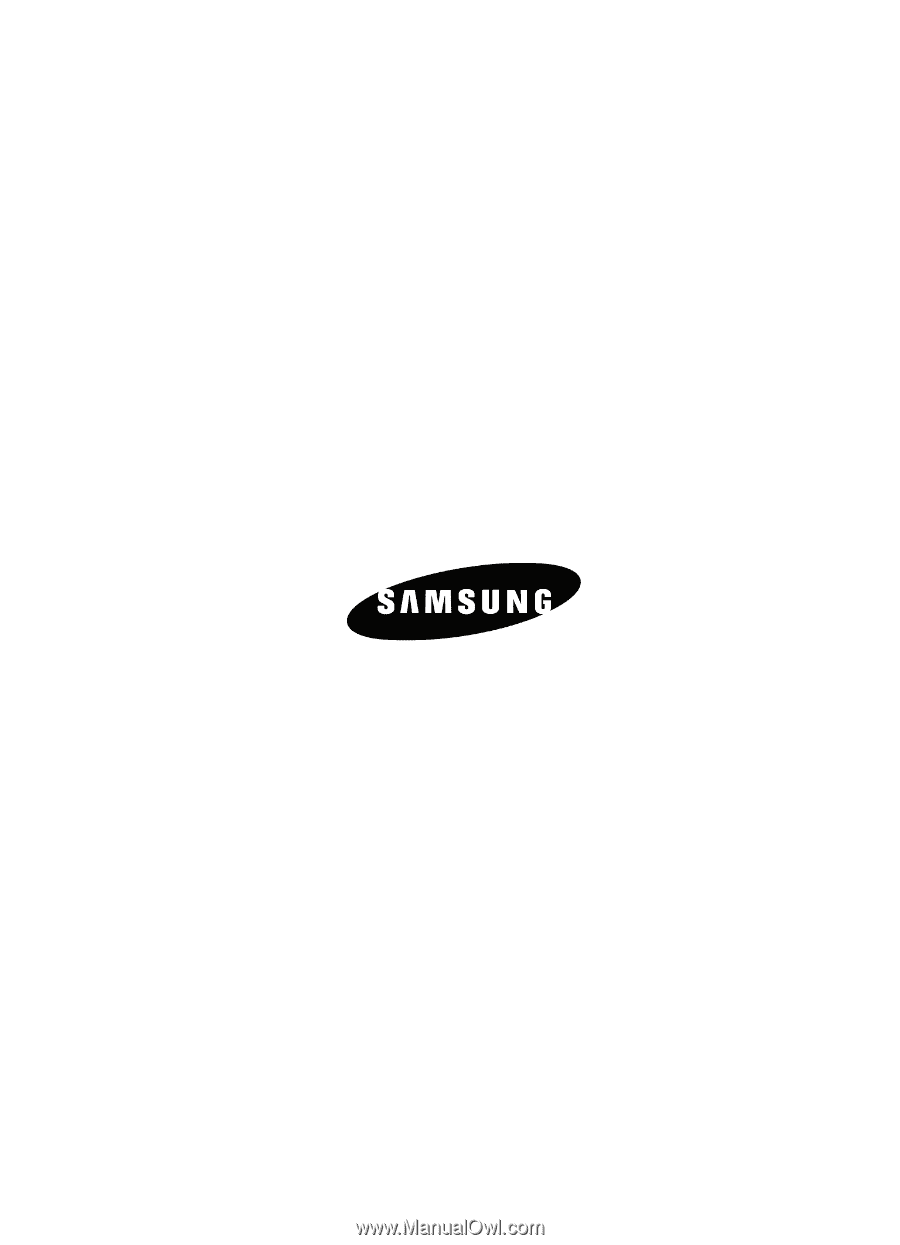
UCFC8_WB_d407_032806_F6
SGH-d407 Series
PORTABLE QUAD-BAND
MOBILE PHONE
User Guide
Please read this manual before operating your
phone, and keep it for future reference.