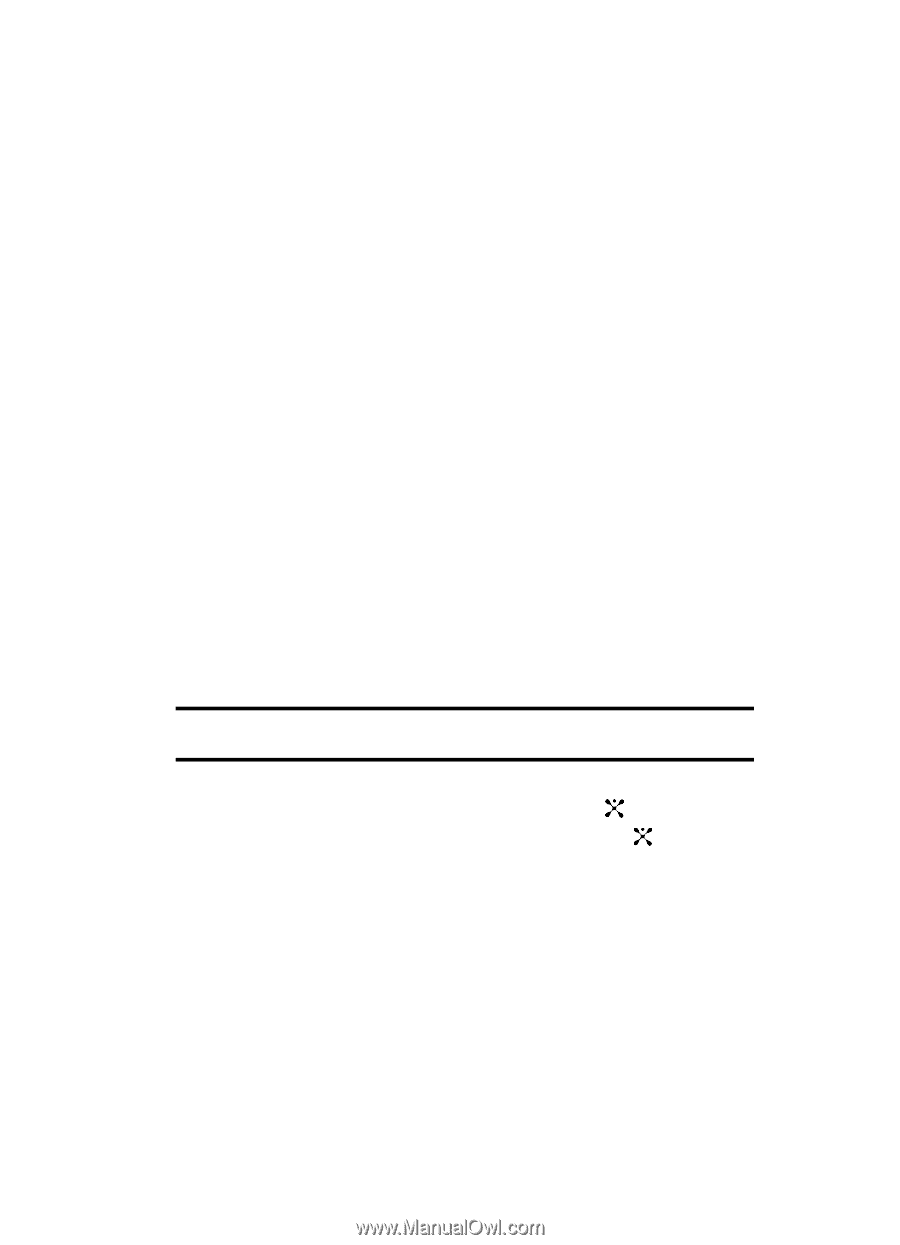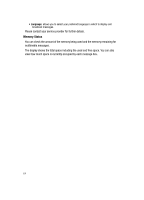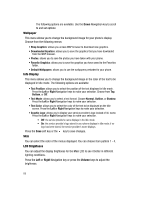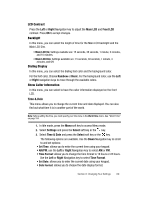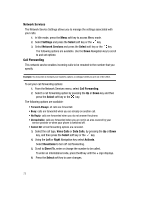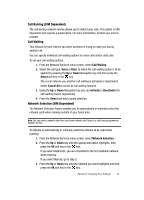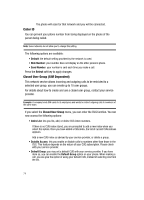Samsung SGH-D407 User Manual (user Manual) (ver.f6) (English) - Page 69
Time & Date - parts
 |
View all Samsung SGH-D407 manuals
Add to My Manuals
Save this manual to your list of manuals |
Page 69 highlights
LCD Contrast Press the Left or Right Navigation key to adjust the Main LCD and Front LCD contrast. Press OK to accept changes. Backlight In this menu, you can select the length of time for the Main LCD backlight and the Main LCD Dim. • Main LCD On: Settings available are: 15 seconds, 30 seconds, 1 minute, 3 minutes, and 10 minutes. • Main LCD Dim: Settings available are: 15 seconds, 30 seconds, 1 minute, 3 minutes, and Off. Dialing Display In this menu, you can select the dialing font color and the background color. For the font color, Choose Rainbow or Basic. For the background color, use the Left or Right navigation keys to move through the available colors. Show Caller Information In this menu, you can select to have the caller information displayed on the front LCD. Time & Date This menu allows you to change the current time and date displayed. You can also find out what time it is in another part of the world. Note: Before setting the time, you must specify your time zone in the World time menu. See "World Time" on page 104. 1. In Idle mode, press the Menu soft key to access Menu mode. 2. Select Settings and press the Select soft key or the key. 3. Select Time & Date and press the Select soft key or the key. The following options are available. Use the Down Navigation key to scroll to and set options: • Set Time: allows you to enter the current time using your keypad. • AM/PM: use the Left or Right Navigation key to select AM or PM. • Time Format: allows you to change the time format to 12 hours or 24 hours. Use the Left or Right Navigation key to select Time Format. • Set Date: allows you to enter the current date using your keypad. • Date Format: allows you to choose the date display format. Section 8: Changing Your Settings 69