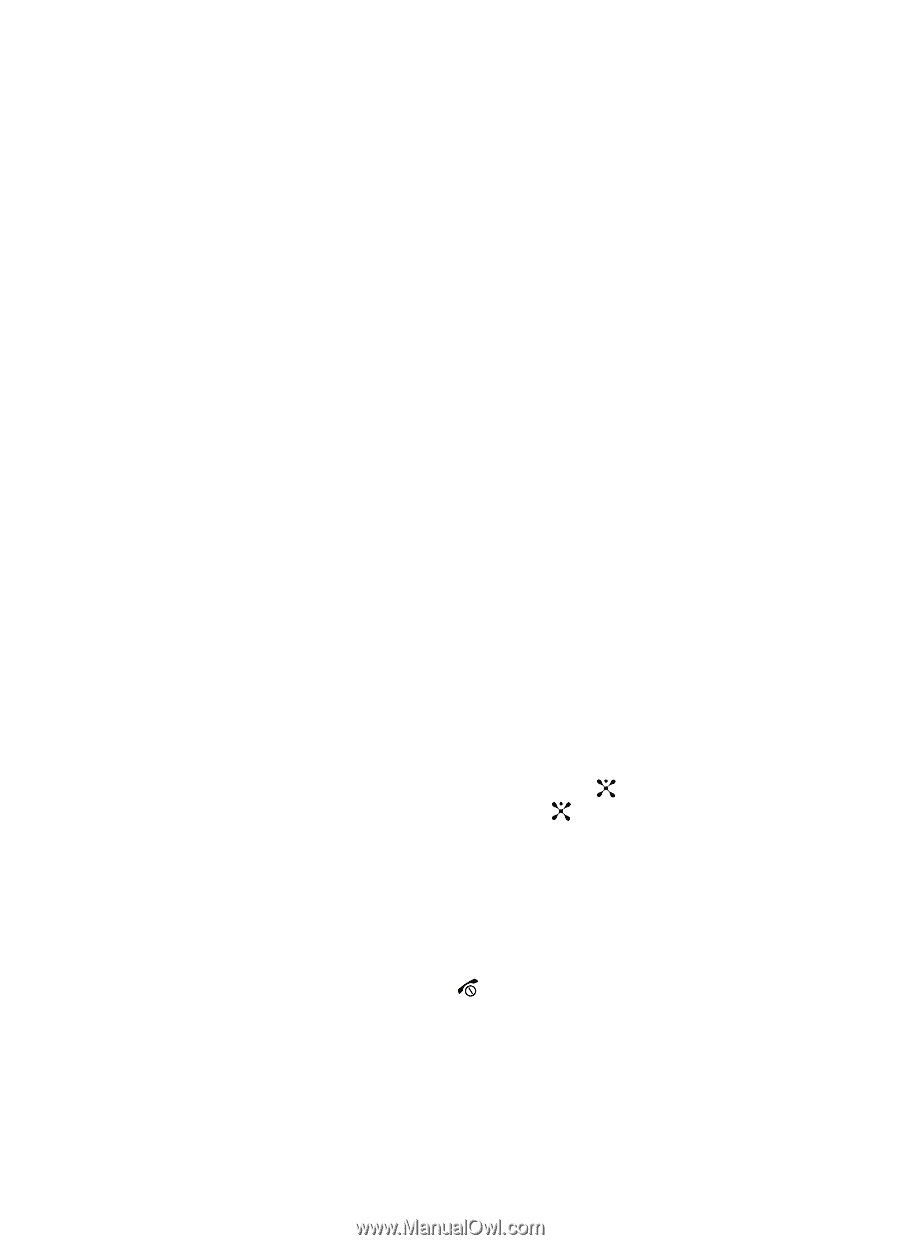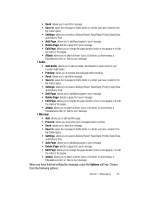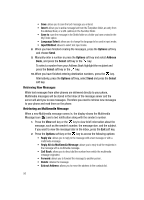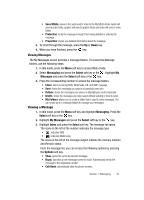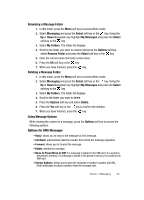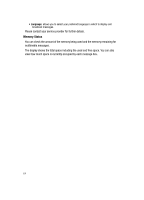Samsung SGH-D407 User Manual (user Manual) (ver.f6) (English) - Page 60
Using Message Templates
 |
View all Samsung SGH-D407 manuals
Add to My Manuals
Save this manual to your list of manuals |
Page 60 highlights
• Save Media/Attach: allows you to save media items, such as sounds or images, from the message into your phone's memory. You can then use the items when writing a message. Note, their must a media file attached to the message for this option to be available. • Protection: allows you to lock the message, keeping it from being deleted. Also, use to unlock the message. Options for Multimedia Messages • Reply via: allows you to reply to the message with a text message or with a multimedia message. • Reply All via Multimedia Message: allows you to reply to all the recipients in the message with a multimedia message. • Call Back: allows you to direct dial the number from which the multimedia message originated. • Forward: allows you to forward the message to another person. • Delete: deletes the message. • Extract Address: allows you to move the address to the contacts list. • Save MEdia: saves to the audio and/or video to the My MEdia folder. Audio will save to audio folder, graphic will save to graphic folder and video will save to video folder. • Protection: locks the message to keep it from being deleted or unlocks the message. • Properties: shows you detailed information about the message. Using Message Templates Your phone has message templates to allow you to retrieve them when creating a message. You can change the templates as your preferences or send a message immediately. 1. In Idle mode, press the Menu soft key to access Menu mode. 2. Select Messaging and press the Select soft key or the key. Highlight Templates and press the Select soft key or the key. 3. Highlight a template and press the Options soft key to access the following options: • Edit: allows you to change the template. • Send Message: allows you to send an SMS message using the template. • Delete: deletes the template. • Add New: allows you to add a frequently used message to the template list. 4. When you have finished, press the key. 60