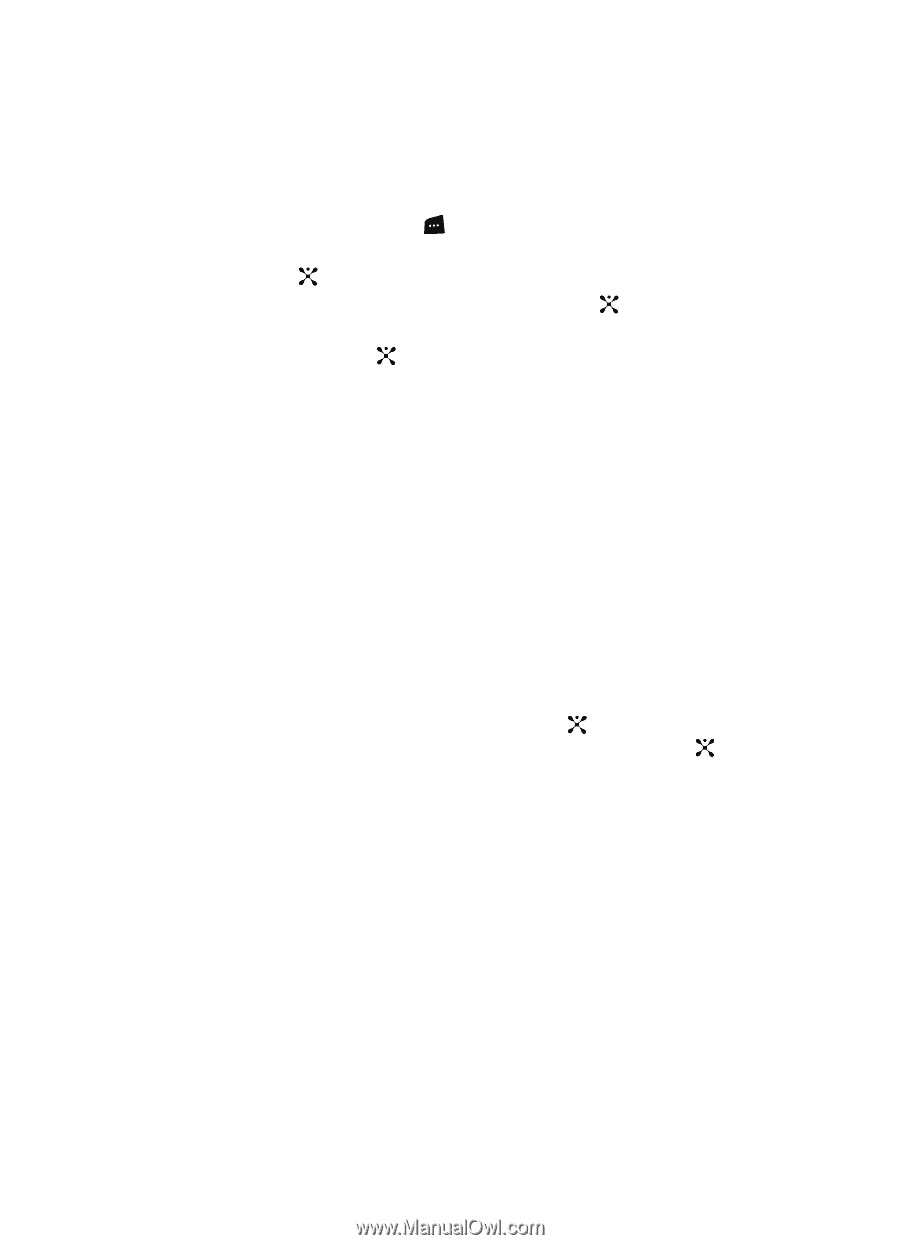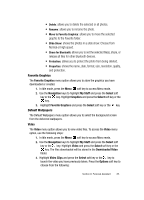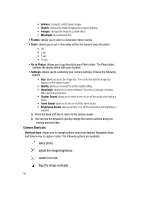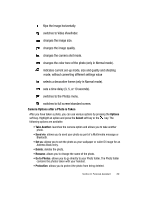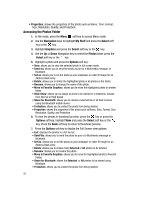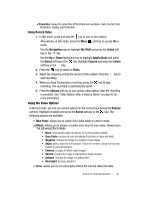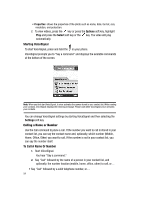Samsung SGH-D407 User Manual (user Manual) (ver.f6) (English) - Page 90
Properties, Navigation, My Stuff, Select, Graphics, Photos, Options
 |
View all Samsung SGH-D407 manuals
Add to My Manuals
Save this manual to your list of manuals |
Page 90 highlights
• Properties: shows the properties of the photo such as Name, Time, Format, Size, Resolution, Quality, and Protection.. Accessing the Photos Folder 1. In Idle mode, press the Menu soft key to access Menu mode. 2. Use the Navigation keys to highlight My Stuff and press the Select soft key or the key. 3. Highlight Graphics and press the Select soft key or the key. 4. Use the Up or Down Navigation key to select the Photos folder press the Select soft key or the key. 5. Highlight a photo and press the Options soft key: • View: allows you to view the selected photo in full screen mode. • Send via: allows you to send the photo as part of a Multimedia message, or Bluetooth. • Set as: allows you to set the photo as your wallpaper or caller ID image for an Address Book entry. • Delete: allows you to delete the highlighted photo or all photos in the folder. • Rename: allows you to change the name of the photo. • Move to Favorite Graphics: allows you to move the highlighted photo to another folder. • Slide Show: allows you to assign pictures to be viewed in a slideshow. Choose from Normal or High Speed. • Share for Bluetooth: allows you to choose a selected file or all files to share using the Bluetooth mobile device. • Protection: allows you to protect the photo from being deleted. • Properties: shows the properties of the photo such as Name, Date, Format, Size, Resolution, Quality, and Protection. 6. To view the photos in thumbnail preview, press the key or press the Options soft key, highlight View and press the Select soft key or the key. Press the Back soft key to return to thumbnail preview. 7. Press the Options soft key to display the Full Screen view options: • List: displays the photos in a list format. • Send Via: allows you to send the photo as part of a Multimedia message or Bluetooth. • Set As: allows you to set the photo as your wallpaper or caller ID image for an Address Book entry. • Delete: allows you to choose from Selected or All photos to be deleted. • Rename: allows you to rename the photo. • Move to Favorite Graphics: allows you to move the highlighted photo to Favorite Folder. • Share for Bluetooth: allows the Selected or All photos to be shared using Bluetooth. • Protection: allows you to protect the photo from being deleted. 90