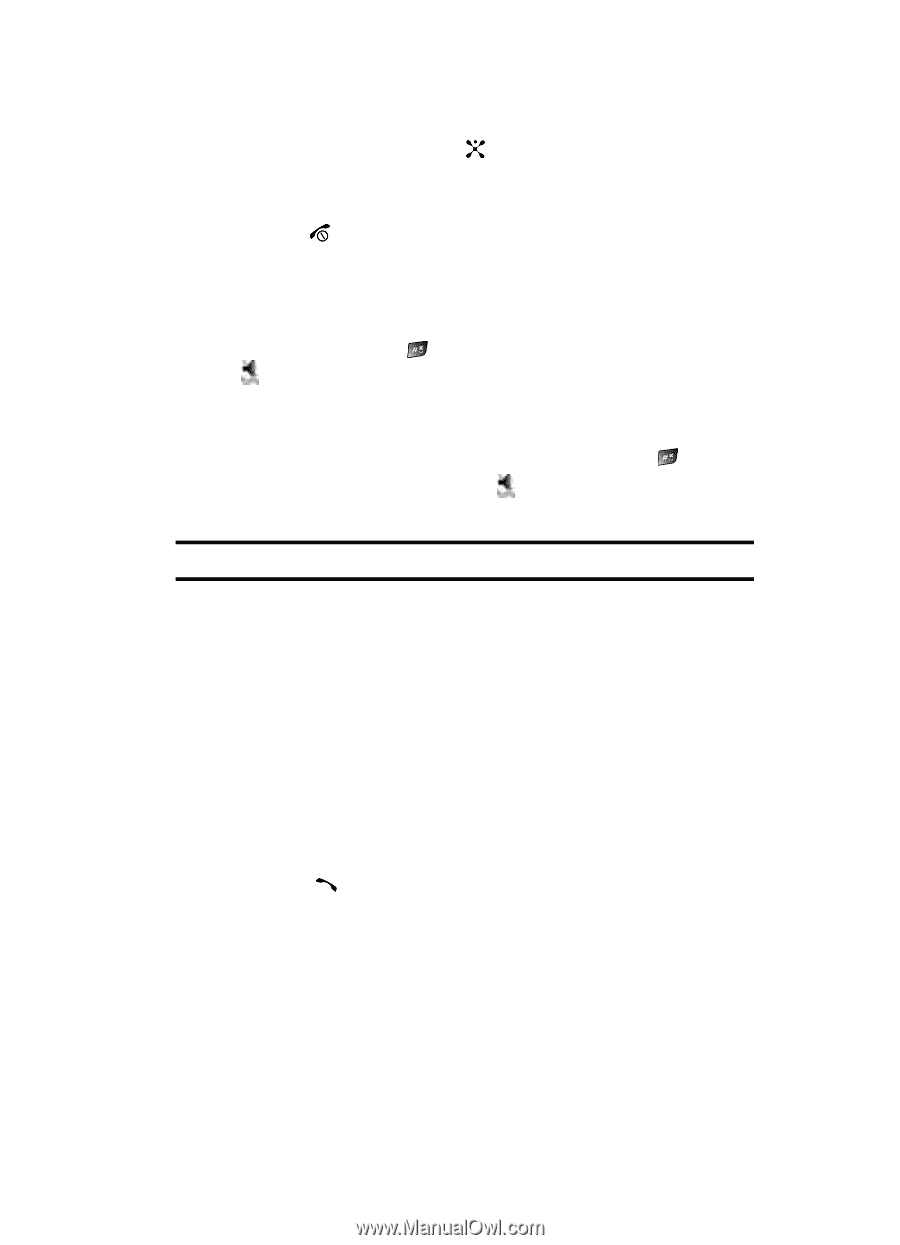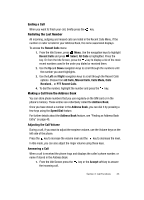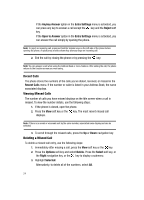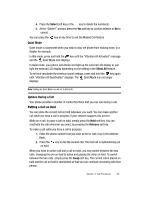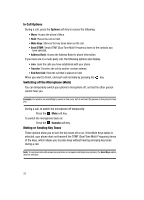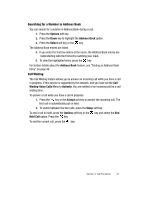Samsung SGH-D407 User Manual (user Manual) (ver.f6) (English) - Page 25
Quiet Mode, Options During a Call
 |
View all Samsung SGH-D407 manuals
Add to My Manuals
Save this manual to your list of manuals |
Page 25 highlights
4. Press the Select soft key or the key to delete the number(s). 5. At the "Delete?" prompt, press the Yes soft key to confirm deletion or No to cancel. You can press the key at any time to exit the Missed Call feature. Quiet Mode Quiet mode is convenient when you wish to stop the phone from making noise, in a theater for example. In Idle mode, press and hold the key until the "Vibration All Activated" message and the Quiet Mode icon displays. In Quiet mode, your phone will vibrate and light up the external LCD display or just light the external LCD display depending on the setting in the Silent All feature. To exit and reactivate the previous sound settings, press and hold the key again until "Vibration All Deactivated" displays. The Quiet Mode icon no longer displays. Note: Setting for Quiet Mode can be set to Silent All. Options During a Call Your phone provides a number of control functions that you can use during a call. Putting a Call on Hold You can place the current call on hold whenever you want. You can make another call while you have a call in progress if your network supports this service. While on a call, to place a call on hold, simply press the Hold soft key. You can reactivate the call whenever you want, by pressing the Retrieve soft key. To make a call while you have a call in progress: 1. Enter the phone number that you wish to dial or look it up in the Address Book. 2. Press the key to dial the second call. The first call is automatically put on hold. When you have an active call and a call on hold, you may switch between the two calls, changing the one on hold to active and placing the other on hold. To switch between the two calls, simply press the Swap soft key. The current call is placed on hold and the call on hold is reactivated so that you can continue conversing with that person. Section 3: Call Functions 25