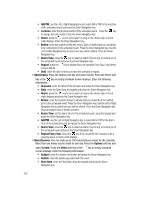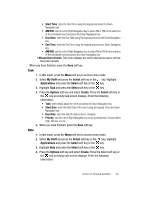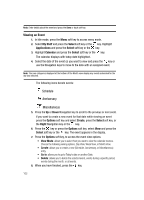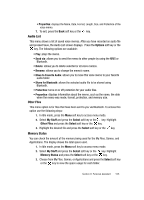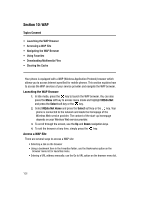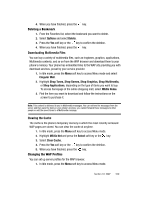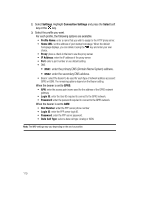Samsung SGH-D407 User Manual (user Manual) (ver.f6) (English) - Page 105
Other Files, Memory Status
 |
View all Samsung SGH-D407 manuals
Add to My Manuals
Save this manual to your list of manuals |
Page 105 highlights
• Properties: displays the Name, Date, Format, Length, Size, and Protection of the voice memo. 7. To exit, press the Back soft key or the key. Audio List This menu shows a list of saved voice memos. After you have recorded an audio file and pressed Save, the Audio List screen displays. Press the Options soft key or the key. The following options are available: • Play: plays the memo. • Send via: allows you to send the memo to other people by using the MMS or Bluetooth. • Delete: allows you to delete selected or all voice memos. • Rename: allows you to change the memo's name. • Move to Favorite Audio: allows you to move this voice memo to your favorite audio folder. • Share for Bluetooth: allows the selected audio file to be shared using Bluetooth. • Protection: turns on or off protection for your audio files. • Properties: displays information about the memo, such as the name, the date when the memo was made, format, protection, and memory size. Other Files This menu option is for files that have been sent to you via Bluetooth. To access this option use the following steps: 1. In Idle mode, press the Menu soft key to access menu mode. 2. Select My Stuff and press the Select soft key or the key. Highlight Other Files and press the Select soft key or the key. 3. Highlight the desired file and press the Select soft key or the key. Memory Status You can check the amount of the memory being used for the My Files, Games, and Applications. The display shows the total space used. 1. In Idle mode, press the Menu soft key to access menu mode. 2. Select My Stuff and press the Select soft key or the key. Highlight Memory Status and press the Select soft key or the key. 3. Choose from My Files, Games, or Applications and press the Select soft key or the key to view the space usage for each folder. Section 9: Personal Assistant 105