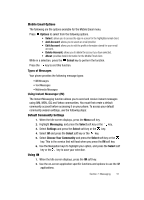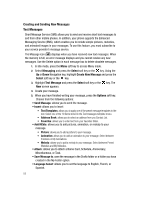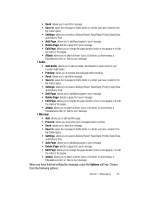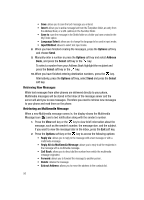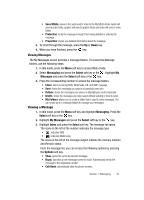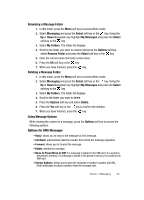Samsung SGH-D407 User Manual (user Manual) (ver.f6) (English) - Page 56
Retrieving New Messages - manual
 |
View all Samsung SGH-D407 manuals
Add to My Manuals
Save this manual to your list of manuals |
Page 56 highlights
• Save: allows you to save the text message you entered. • Insert: allows you to add a message text from the Templates folder, an entry from the Address Book, or a URL address in the Favorites folder. • Save to: save the message in the Drafts folder or a folder you have created in the My Folder option. • Language Select: allows you to change the language to be used in input mode. • Input Method: allows to select text input mode. 8. When you have finished creating the messages, press the Options soft key and choose Send. 9. Manually enter a number or press the Options soft key and select Address Book, and press the Select soft key or the key. To select a number from your Address Book highlight the recipient and press the Select soft key or the key. 10. When you have finished entering destination numbers, press the key. Alternatively, press the Options soft key, select Send and press the Select soft key. Retrieving New Messages While text messages from other phones are delivered directly to your phone, Multimedia messages will be stored in the Inbox of the message server and the server will alert you to new messages. Therefore you need to retrieve new messages to your phone and read them on the phone. Retrieving an Multimedia Message When a new Multimedia message comes in, the display shows the Multimedia Message icon ( ) and a text notification along with the sender's number. 1. Press the View soft key or the key to view brief information about the message, such as the sender's number, the message size, and the subject. If you want to view the message later in the Inbox, press the Exit soft key. 2. Press the Options soft key or the key to access the following options: • Reply via: allows you to reply to the message with a text message or with a multimedia message. • Reply All via Multimedia Message: allows you to reply to all the recipients in the message with a multimedia message. • Call Back: allows you to direct dial the number from which the multimedia message originated. • Forward: allows you to forward the message to another person. • Delete: deletes the message. • Extract Address: allows you to move the address to the contacts list. 56