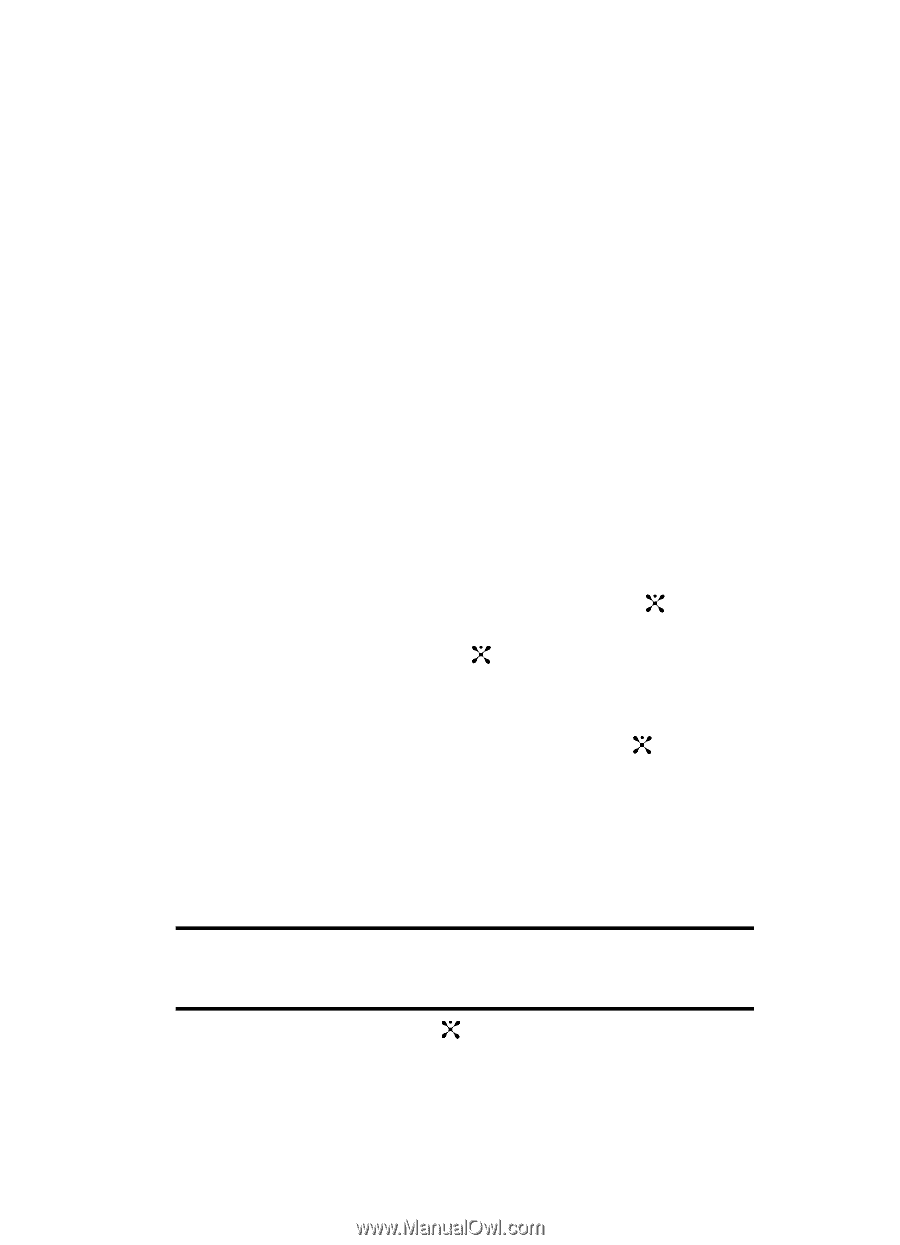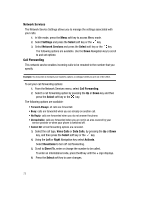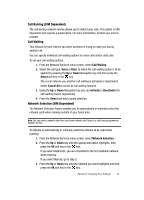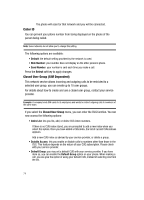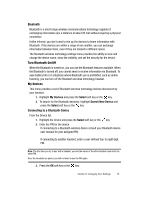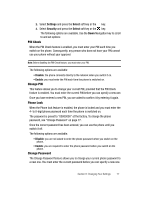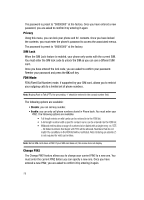Samsung SGH-D407 User Manual (user Manual) (ver.f6) (English) - Page 75
Bluetooth, Connecting to a Bluetooth Device - user manual
 |
View all Samsung SGH-D407 manuals
Add to My Manuals
Save this manual to your list of manuals |
Page 75 highlights
Bluetooth Bluetooth is a short-range wireless communications technology capable of exchanging information over a distance of about 30 feet without requiring a physical connection. Unlike infrared, you don't need to line up the devices to beam information with Bluetooth. If the devices are within a range of one another, you can exchange information between them, even if they are located in different rooms. The Bluetooth wireless technology settings menu provides the ability to view and change the device name, show the visibility, and set the security for the device. Turn Bluetooth On/Off When the Bluetooth is turned on, you can use the Bluetooth features available. When the Bluetooth is turned off, you cannot send or receive information via Bluetooth. To save battery life or in situations where Bluetooth use is prohibited, such as airline traveling, you can turn off the Bluetooth wireless technology headset. My Devices This menu provides a list of Bluetooth wireless technology devices discovered by your handset. 1. Highlight My Devices and press the Select soft key or the key. 2. To search for the Bluetooth device(s), highlight Search New Device and press the Select soft key or the key. Connecting to a Bluetooth Device From the Device list, 1. Highlight the device and press the Select soft key or the key. 2. Enter the PIN for the device. If connecting to a Bluetooth wireless device consult your Bluetooth device user manual for your assigned PIN. If connecting to another handset, enter a user-defined four to eight digit PIN. Note: The first time you try to pair with a handset, you and the owner of the other handset must enter the same PIN. Once the handsets are paired, you will not need to use the PIN again. 3. Press the OK soft key or the key. Section 8: Changing Your Settings 75