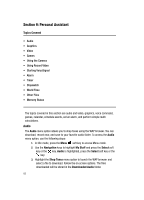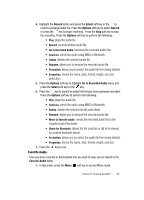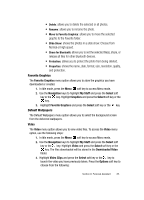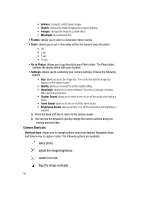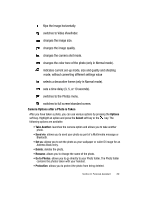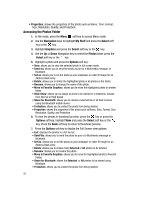Samsung SGH-D407 User Manual (user Manual) (ver.f6) (English) - Page 85
Favorite Graphics, Navigation, My Stuff, Select, Graphics, Video, Downloaded Video, Video Clips,
 |
View all Samsung SGH-D407 manuals
Add to My Manuals
Save this manual to your list of manuals |
Page 85 highlights
• Delete: allows you to delete the selected or all photos. • Rename: allows you to rename the photo. • Move to Favorite Graphics: allows you to move the selected graphic to the Favorite folder. • Slide Show: shows the photos in a slide show. Choose from Normal or High speed. • Share for Bluetooth: allows you to set the selected file(s), share, or release all files for other bluetooth devices. • Protection: allows you to protect the photo from being deleted. • Properties: shows the name, date, format, size, resolution, quality, and protection. Favorite Graphics The Favorite Graphics menu option allows you to store the graphics you have downloaded or created. 1. In Idle mode, press the Menu soft key to access Menu mode. 2. Use the Navigation keys to highlight My Stuff and press the Select soft key or the key. Highlight Graphics and press the Select soft key or the key. 3. Highlight Favorite Graphics and press the Select soft key or the key. Default Wallpapers The Default Wallpapers menu option allows you to select the background screen from the delivered wallpapers. Video The Video menu option allows you to view video files. To access the Video menu option, use the following steps: 1. In Idle mode, press the Menu soft key to access Menu mode. 2. Use the Navigation keys to highlight My Stuff and press the Select soft key or the key. Highlight Video and press the Select soft key or the key. The files downloaded will be stored in the Downloaded Video folder. 3. Highlight Video Clips and press the Select soft key or the key to launch the video you have previously taken. Press the Options soft key to choose from the following: Section 9: Personal Assistant 85