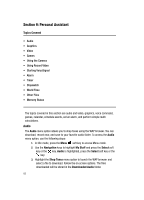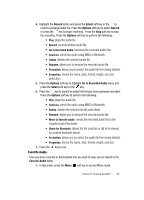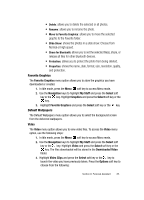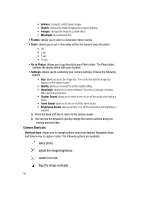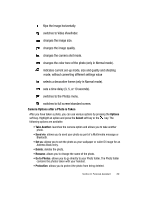Samsung SGH-D407 User Manual (user Manual) (ver.f6) (English) - Page 84
Navigation, My Stuff, Select, Audio, Favorite Audio, Ringtone, Default Ringtones, Graphics,
 |
View all Samsung SGH-D407 manuals
Add to My Manuals
Save this manual to your list of manuals |
Page 84 highlights
2. Use the Navigation keys to highlight My Stuff and press the Select soft key or the key. Audio is highlighted, press the key. 3. Highlight Favorite Audio and press the Select soft key or the key. Files that you have moved to the Favorite Audio folder display. 4. Use the Navigation keys to highlight a file and press the key to play the recorded audio. 5. Press the key to end. Default Ringtones The Ringtone menu option allows you to select the ringtone you wish to hear when receiving a call. To set the ringtone, use the following steps: 1. In Idle mode, press the Menu soft key to access Menu mode. 2. Use the Navigation keys to highlight My Stuff and press the Select soft key or the key. Audio is highlighted, press the Select soft key or the key. 3. Highlight Default Ringtones and press the key. Use the navigation keys to scroll through the delivered ringtones. Graphics The Graphics menu option allows you to shop graphics using the WAP browser. You can download new, and save to your favorite graphics folder. To access the Graphics menu option, use the following steps: 1. In Idle mode, press the Menu soft key to access Menu mode. 2. Use the Navigation keys to highlight My Stuff and press the Select soft key or the key. 3. Highlight the Graphics menu option to launch the WAP browser and select a file to download. Press the Select soft key or the key.Follow the onscreen options. The files downloaded will be stored in the Downloaded Graphics folder. 4. Highlight Photos and press the Select soft key or the key to launch the photos you have previously taken. Press the Options soft key to choose from the following: • View: allows you to view the selected photo. • Send via: allows you to send the photo via MMS or Bluetooth. • Set as: allows you to set the selected photo as a Wallpaper or Caller ID. 84