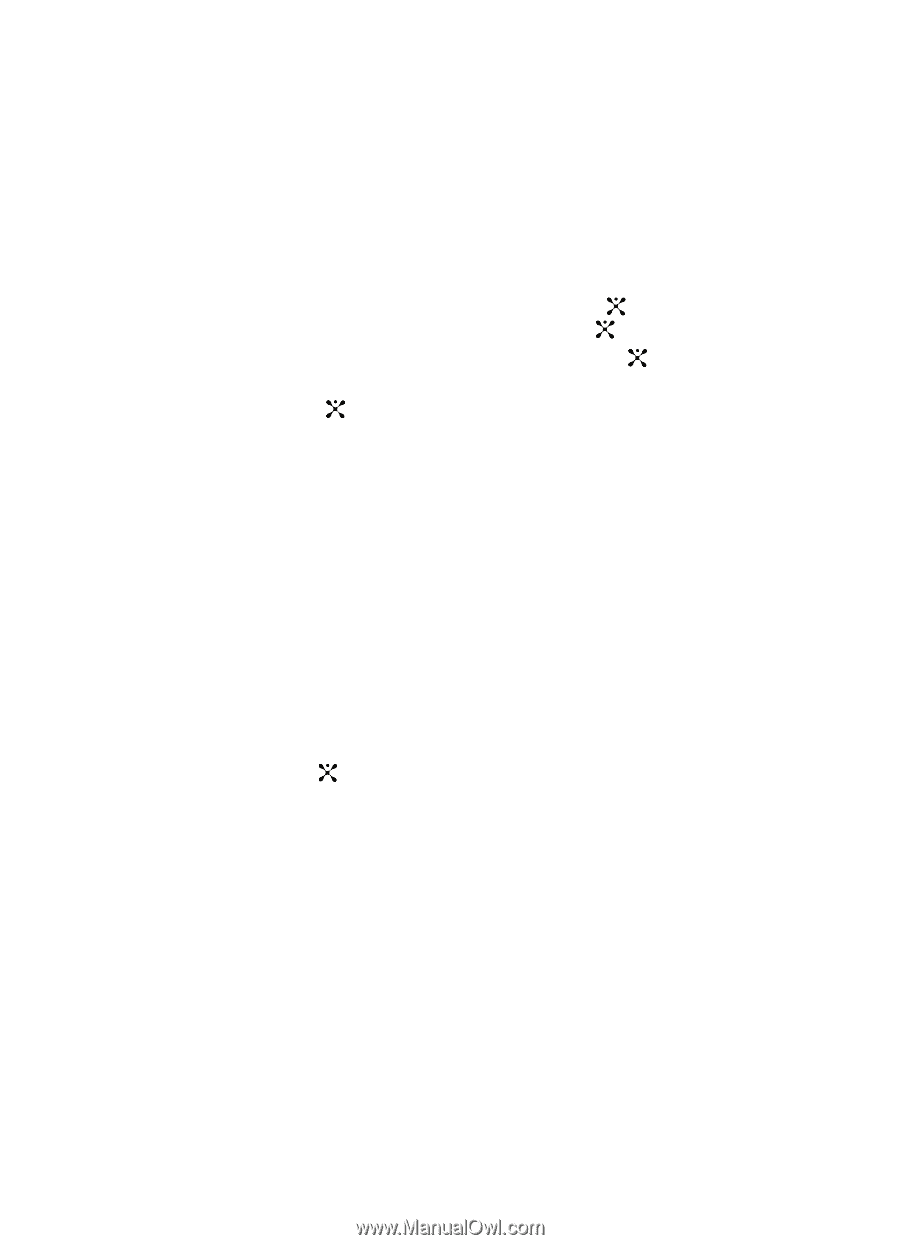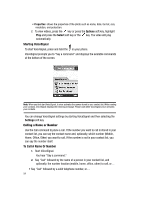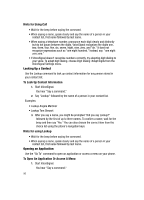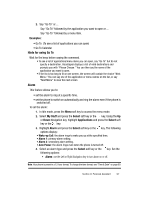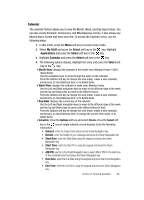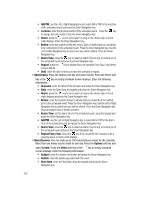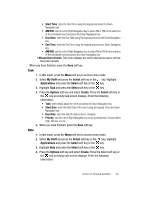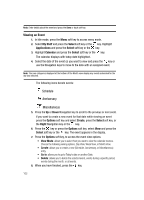Samsung SGH-D407 User Manual (user Manual) (ver.f6) (English) - Page 99
Month View, Week View, Day View, Subject, Details, Start Date, Start Time, AM/PM, Due Date, End Time
 |
View all Samsung SGH-D407 manuals
Add to My Manuals
Save this manual to your list of manuals |
Page 99 highlights
Calendar The calendar feature allows you to view the Month, Week, and Day layout views. You can also create Schedule, Anniversary, and Miscellaneous entries. It also shows any Missed Alarm Events that have occurred. To access the Calender menu, use the following steps: 1. In Idle mode, press the Menu soft key to access menu mode. 2. Select My Stuff and press the Select soft key or the key. Highlight Applications and press the Select soft key or the key. 3. Highlight Calendar and press the Select soft key or the key. 4. The following options display. Highlight the entry and press the Select soft key or the key. • Month View: displays the calendar in full month view. Monday-Friday/1-30(31 respectively). Use the navigation keys to move through the dates on the calendar. Press the Options soft key to change the view mode, create a new schedule, anniversary, or miscellaneous item, or to delete items. • Week View: displays the calendar in week view. Monday-Friday. Use the Left and Right navigation keys to move to the different days of the week and the Up and Down keys to move to the different hours. Press the Options soft key to change the view mode, create a new schedule, anniversary, or miscellaneous item, or to delete items. • Day View: displays the current day of the calendar. Use the Left and Right navigation keys to move to the different days of the week and the Up and Down keys to move to the different items (if any). Press the Options soft key to change the view mode, create a new schedule, anniversary, or miscellaneous item, to change the current view mode, or to delete items. • Schedule: Press the Options soft key and select Create. Press the Select soft key or the key an empty schedule screen displays. Enter the following information: • Subject: enter the Subject text and press the Down Navigation key. • Details: enter the Details of your message and press the Down Navigation key • Start Date: enter the Start Date using the keypad and press the Down Navigation key. • Start Time: enter the Start Time using the keypad and press the Down Navigation key. • AM/PM: use the Left or Right Navigation key to select AM or PM for the start time of the scheduled event and press the Down Navigation key. • Due Date: enter the Due Date using the keypad and press the Down Navigation key. • End Time: enter the End Time using the keypad and press the Down Navigation key. Section 9: Personal Assistant 99