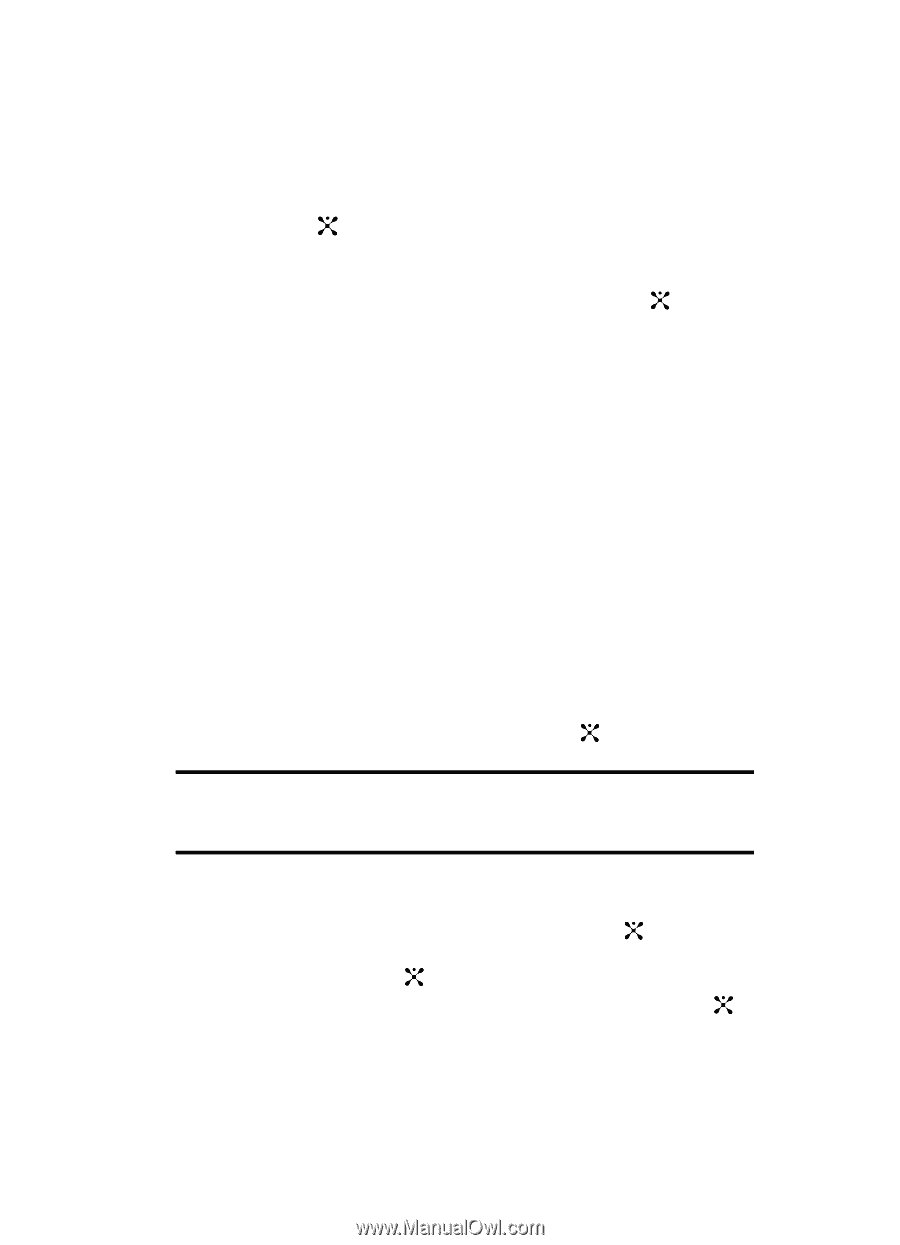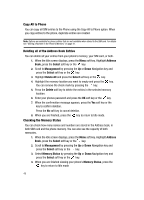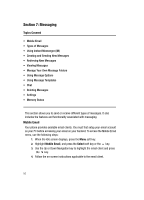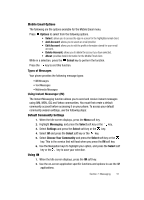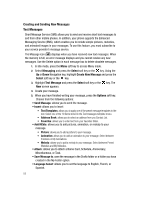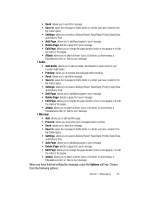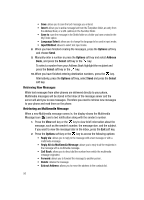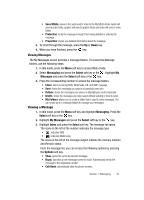Samsung SGH-D407 User Manual (user Manual) (ver.f6) (English) - Page 53
Input Method, Message, Select, Save Message to, Drafts, Create New, Options, Messaging, Create New
 |
View all Samsung SGH-D407 manuals
Add to My Manuals
Save this manual to your list of manuals |
Page 53 highlights
• Text Style: allows you to format the style of the text. For the Text Size attribute, select Normal, Large, Small. For the Text Mode attribute, select Normal, Underline, or Strikethrough. The options Bold and Italic are set by using the key to place a checkmark by them. • Input Method: allows you select the text input method. For example, (ab, Ab, AB, T9ab, T9Ab, T9AB, Numeric, Symbols) 6. Select Send Message and press the Select soft key or the key. Continue to the next step. Alternatively, select Save Message to to save the message in the Drafts folder. After saving the message, the display returns to the Create New Message menu list. 7. Enter a destination number. If you want to send the message to multiple destinations, press the Down Navigation key after entering a number and repeat this step. 8. When you have finished entering destination numbers, press the Options soft key. The following options display: • Send: allows you to send the message. • Recent Recipient: allows you to view a list of previous recipients destination numbers. • Address Book: allows you to add recipients to your Address Book. • Group: allows you to create and add a new group. • Save to: save the message in the Drafts folder or a folder you have created in the My Folder option. • Delete Destination: allows you to delete the destination number. 9. Select Send and press the Select soft key or the key to send message. Note: When you write a text message, the phone automatically splits it into several messages if your message exceeds the maximum number of characters allowed for sending. The number of split messages to be sent is shown each time your message is split. Depending on your service provider, the maximum number of characters may vary. Multimedia Messages 1. In Idle mode, press the Menu soft key to access Menu mode. 2. Select Messaging and press the Select soft key or the key. Using the Up or Down Navigation key, highlight Create New Message and press the Select soft key or the key. 3. Highlight Multimedia Message and press the Select soft key or the key. Section 7: Messaging 53