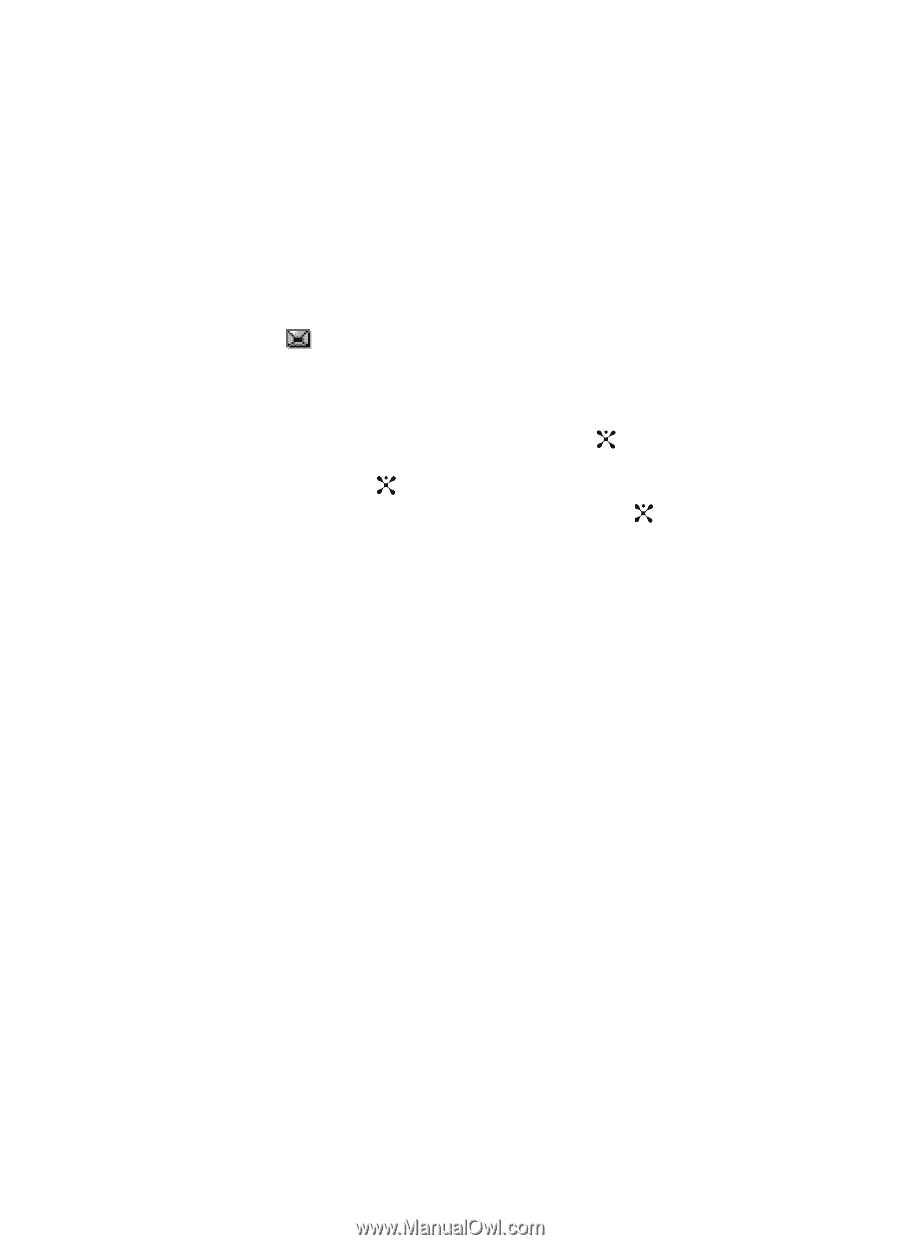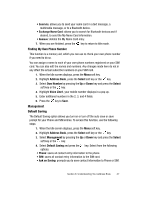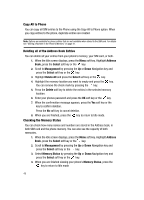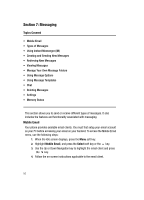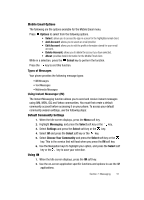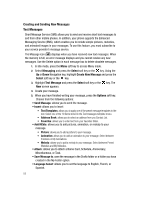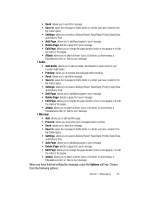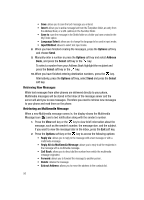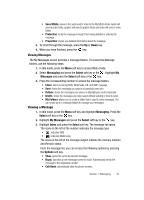Samsung SGH-D407 User Manual (user Manual) (ver.f6) (English) - Page 52
Creating and Sending New Messages
 |
View all Samsung SGH-D407 manuals
Add to My Manuals
Save this manual to your list of manuals |
Page 52 highlights
Creating and Sending New Messages Text Messages Short Message Service (SMS) allows you to send and receive short text messages to and from other mobile phones. In addition, your phone supports the Enhanced Messaging Service (EMS), which enables you to include simple pictures, melodies, and animated images in your messages. To use this feature, you must subscribe to your service provider's message service. The Message icon ( ) displays when you have received new text messages. When the memory is full, an error message displays and you cannot receive any new messages. Use the Delete option in each message box to delete obsolete messages. 1. In Idle mode, press the Menu soft key to access Menu mode. 2. Select Messaging and press the Select soft key or the key. Using the Up or Down Navigation key, highlight Create New Message and press the Select soft key or the key. 3. Highlight Text Message and press the Select soft key or the key. The New screen appears. 4. Create your message. 5. When you have finished writing your message, press the Options soft key. Choose from the following options: • Send Message: allows you to send the message. • Insert: allows you to insert • Text Templates: allows you to apply one of the preset message templates to the text. Select one of the 10 items stored in the Text messages template menu. • Address Book: allows you to select an address from you Contact List. • Favorites: allows you to enter text from your Favorites folder. • Add MEdia: allows you to add pictures, animation, or melody to your message. • Picture: allows you to add a picture to your message. • Animation: allows you to add an animation to your message. Select between Emotions or My Animations. • Melody: allows you to add a melody to your message. Select between Preset Melodies and My Melodies. • Attach: allows you to attach a Name Card, Schedule, Anniversary, Miscellaneous, or Task. • Save Message to: save the message in the Drafts folder or a folder you have created in the My Folder option. • Language Select: allows you to set the language to English, French, or Spanish. 52