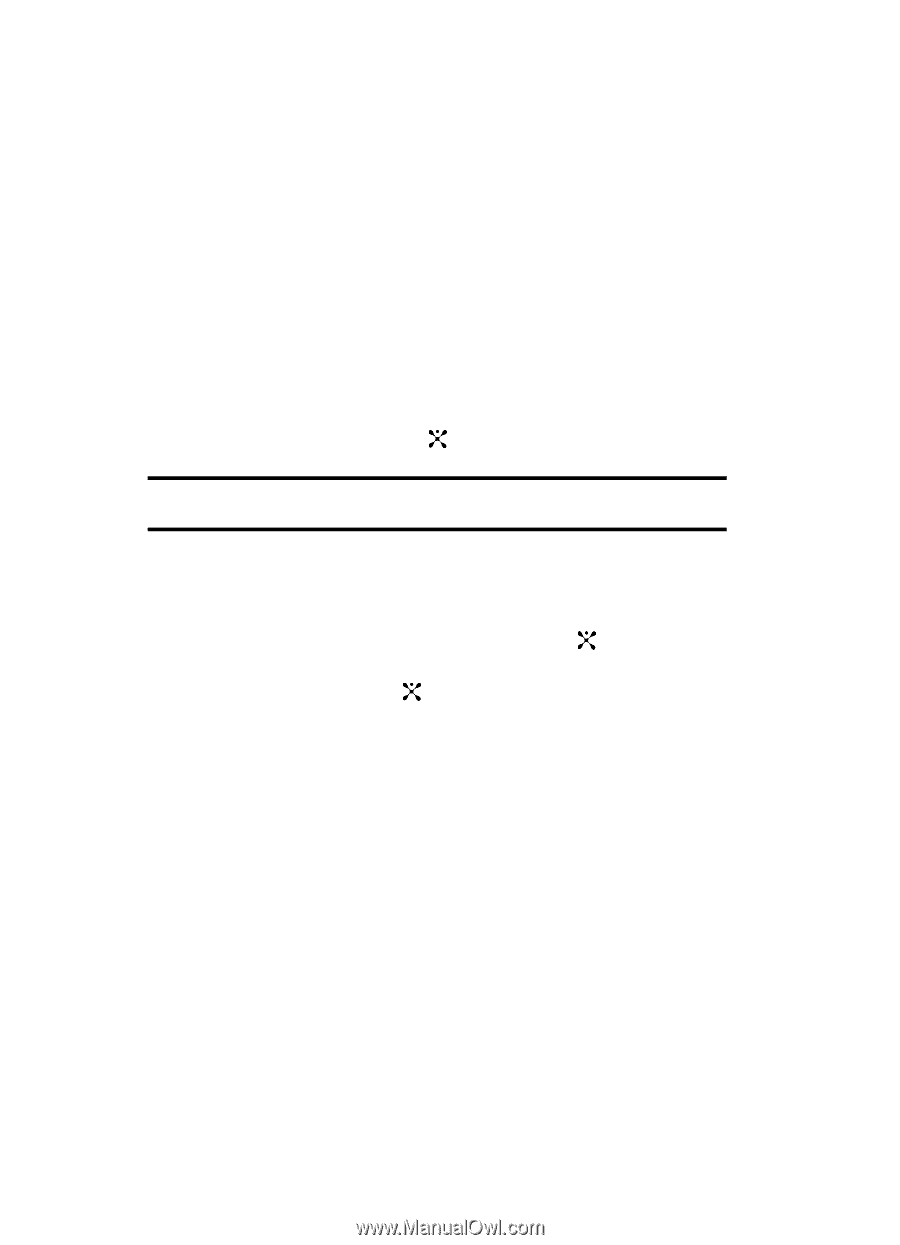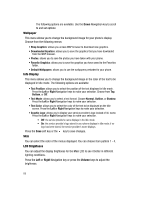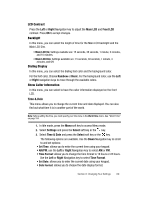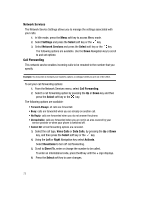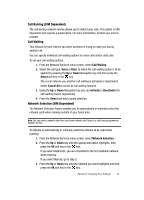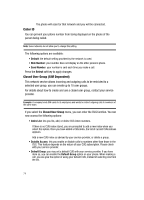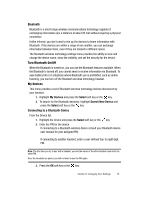Samsung SGH-D407 User Manual (user Manual) (ver.f6) (English) - Page 70
Phone Settings
 |
View all Samsung SGH-D407 manuals
Add to My Manuals
Save this manual to your list of manuals |
Page 70 highlights
• Starting Day of Calendar: allows you to set the starting day of your calendar. Select Start with Sunday or Start with Monday. • Auto Update: allows you to receive time information from your service provider's network. Use the Left or Right Navigation key to set Auto UpDate. • Off: you need to manually set the time and date according to the current time zone using the Set time menu. • On: the phone automatically updates the time and date according to the current time zone using the network service. • Confirm first: the phone asks for a confirmation before the update. 4. Press the Save soft key or the to save your Time & Date settings. Note: Automatic updates of time and date does not change the time you have set for alarm settings or calendar memos. Phone Settings To customize the settings of your phone use the following steps: 1. In Idle mode, press the Menu soft key to access Menu mode. 2. Select Settings and press the Select soft key or the key. 3. Using the Up or Down Navigation key highlight Phone Settings and press the Select soft key or the key. The following options are available: Language You can select a display language. When the language option is set to Automatic, the language is automatically selected according to the language of the SIM card used. Depending on your country, service provider, or the software version of the phone, the Automatic option may not display. Greeting Message This menu allows you to set a greeting to be displayed briefly when the phone is switched on. For details about entering characters, see "Section 5: Entering Text" on page 36. 70