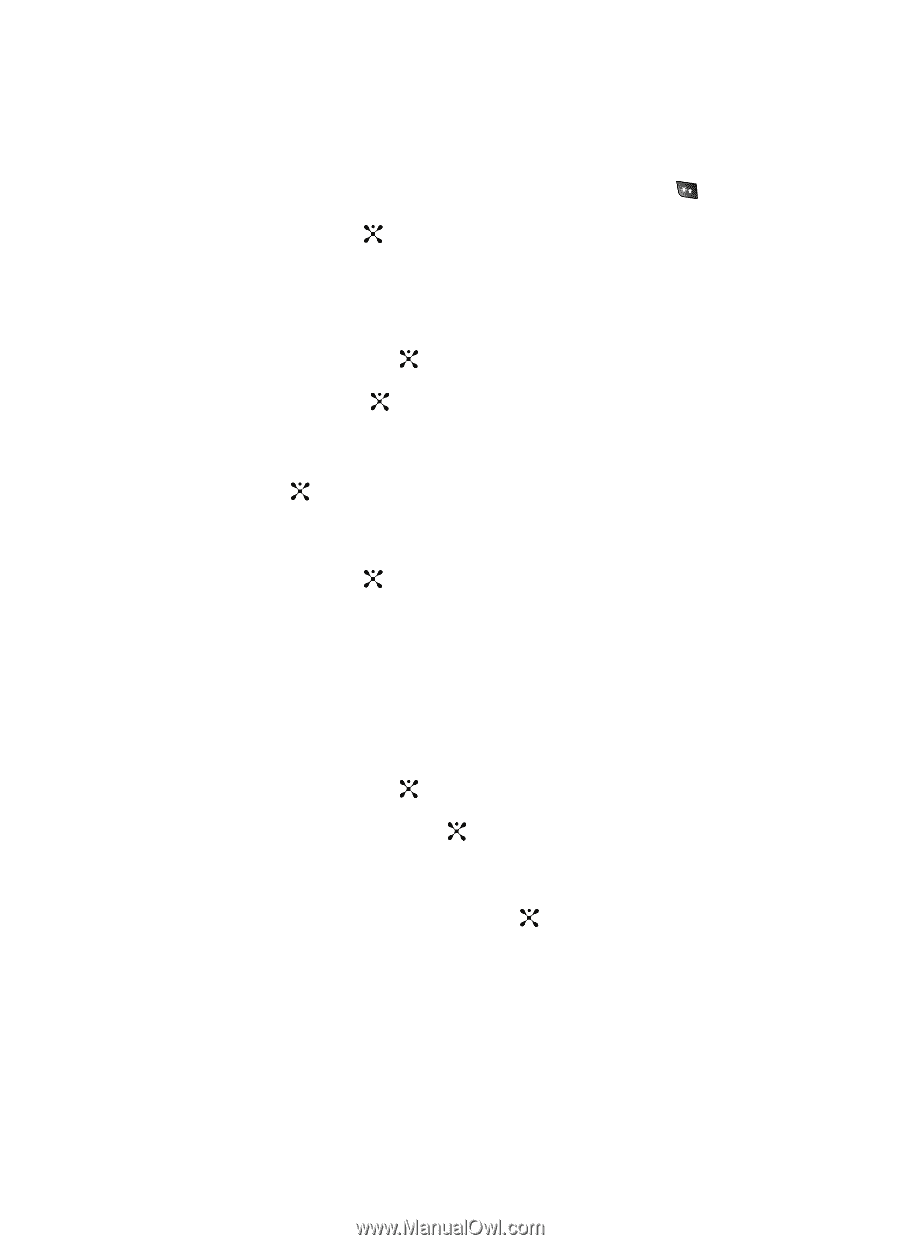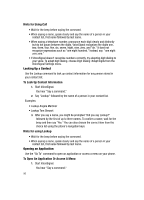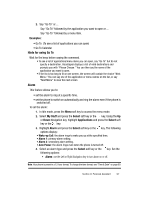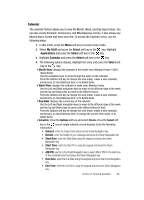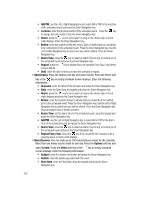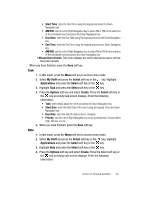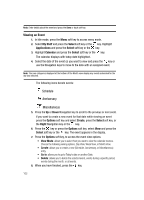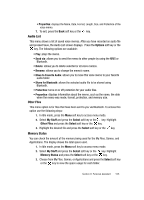Samsung SGH-D407 User Manual (user Manual) (ver.f6) (English) - Page 100
AM/PM, Location, Alarm, Before, Alarm Tone, Repeat, Until, Anniversary, Occasion, Alarm Time, Repeat
 |
View all Samsung SGH-D407 manuals
Add to My Manuals
Save this manual to your list of manuals |
Page 100 highlights
• AM/PM: use the Left or Right Navigation key to select AM or PM for the end time of the scheduled event and press the Down Navigation key. • Location: enter the physical location of the scheduled event. Press the key to change text entry mode. Press the Down Navigation key. • Alarm: press the key to set an alarm to ring on the chosen day. A check mark displays. Press the Down Navigation key. • Before: enter the number of Minutes, Hours, Days or Weeks that you would like to be notified prior to the scheduled event. Press the Down Navigation key. Use the Left or Right Navigation key to select how you will be notified. Press the Down Navigation key. • Alarm Tone: press the key to select an Alarm Tone to ring, to remind you of the scheduled event and press the Down Navigation key. • Repeat: press the key to enable this to be repeated Every Day, Every Week, or Every Month. • Until: enter the date in which you wish this schedule to repeat. • Anniversary: Press the Options soft key and select Create. Press the Select soft key or the key an empty schedule screen displays. Enter the following information: • Occasion: enter the detail of the Occasion and press the Down Navigation key. • Date: enter the Date using the keypad and press the Down Navigation key. • Alarm: press the key to set an alarm to ring on the chosen day. A check mark displays and press the Down Navigation key. • Before: enter the number of Days or Weeks that you would like to be notified prior to the scheduled event. Press the Down Navigation key. Use the Left or Right Navigation key to select how you will be notified. Press the Down Navigation key. Choose between Day or Week increment. • Alarm Time: set the alarm time for the scheduled event, using the keypad and press the Down Navigation key. • AM/PM: use the Left or Right Navigation key to select AM or PM for the Alarm Time of the scheduled event and press the Down Navigation key. • Alarm Tone: press the key to select an Alarm Tone to ring, to remind you of the scheduled event and press the Down Navigation key. • Repeat Every Year: press the key if you would like the occasion to be a recurring event. A check mark displays. • Miscellaneous: You can make up to 100 miscellaneous events for the calendar. More than one memo can be made for one day. Press the Options soft key and select Create. Press the Select soft key or the key an empty schedule screen displays. Enter the following information: • Subject: enter the subject information and press the Down Navigation key. • Details: enter the details associated with this event. • Start Date: enter the Start Date using the keypad and press the Down Navigation key. 100