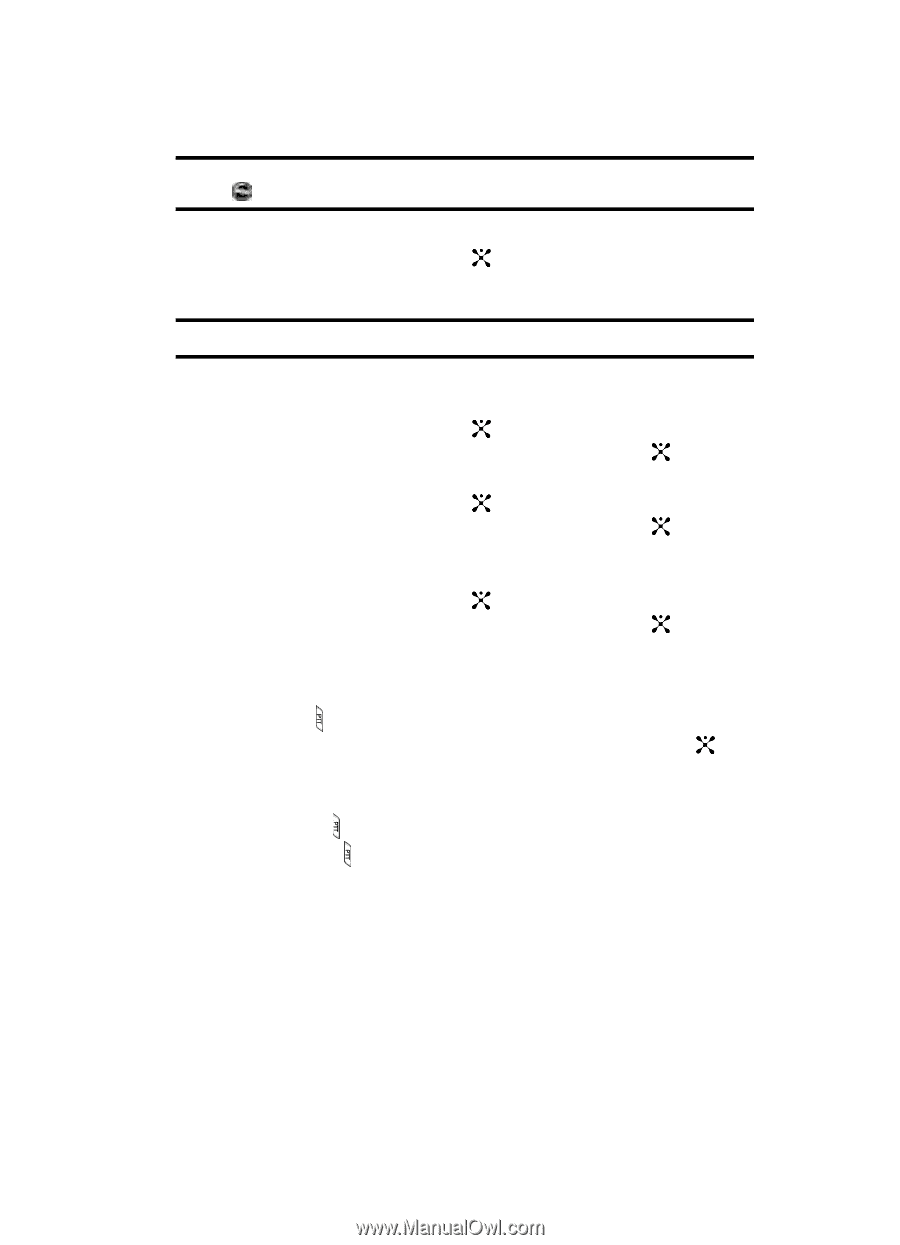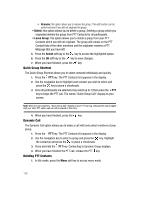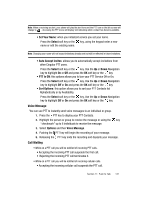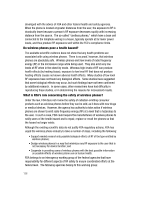Samsung SGH-D407 User Manual (user Manual) (ver.f6) (English) - Page 121
Voice Message, Call Waiting - cellular phone
 |
View all Samsung SGH-D407 manuals
Add to My Manuals
Save this manual to your list of manuals |
Page 121 highlights
Note: When a recieving an alert, your phone will play the alert tone and the PTT icon on the idle screen will change to . Accessing the PTT menu will display text indicating which contact has become available. • Set Your Name: when you initialized service you set your name. Press the Select soft key or the key, using the keypad enter a new name or edit the existing name. Note: Changing your name will not impact invitations already sent but will be reflected in future invitations. • Auto Accept Invites: allows you to automatically accept invitations from other Cingular PTT users. Press the Select soft key or the key. Use the Up or Down Navigation key to highlight On or Off and press the OK soft key or the key. • PTT Is ON: this options allows you to turn your PTT Service Off or On. Press the Select soft key or the key. Use the Up or Down Navigation key to highlight Off or On and press the OK soft key or the key. • Sort Options: this option allows you to sort your PTT Contacts list Alphabetically or by Availability. Press the Select soft key or the key, Use the Up or Down Navigation key to highlight Off or On and press the OK soft key or the key. Voice Message You can use PTT to instantly send voice messages to an individual or group. 1. Press the PTT key to display your PTT Contacts. 2. Highlight the person or group to receive the message or using the key "checkmark" up to 6 individuals to receive the message. 3. Select Options and then Voice Message. 4. Pushing the PTT key will begin the recording of your message. 5. Releasing the PTT key ends the recording and deposits your message. Call Waiting • While on a PTT call you will be notified of incoming PTT calls. • Accepting the incoming PTT call suspends the first call. • Rejecting the incoming PTT call terminates it. • While on a PTT call you will be notified of incoming cellular calls. • Accepting the incoming cellular call suspends the PTT call. Section 11: Push to Talk 121