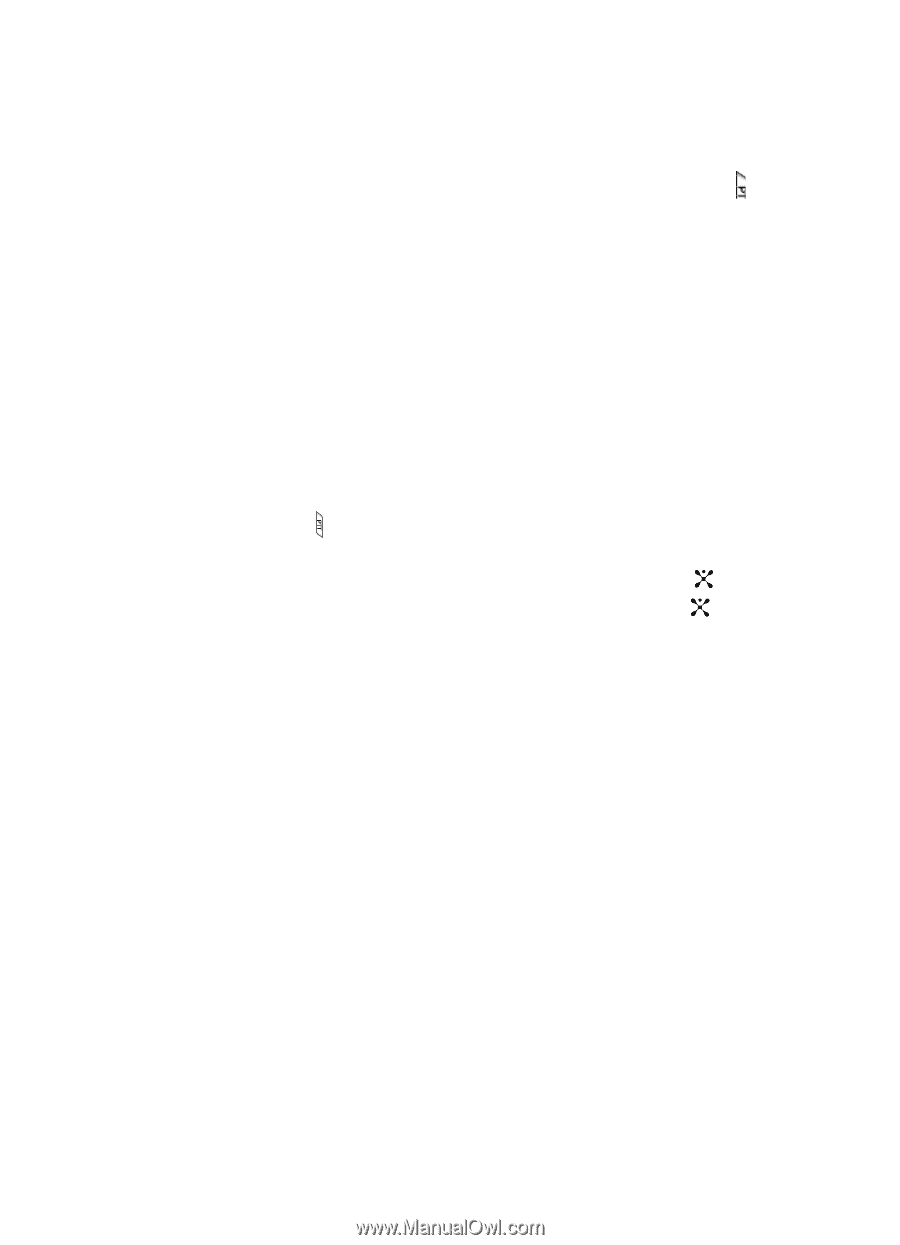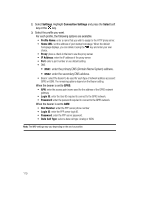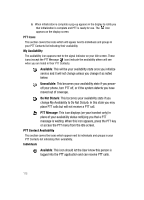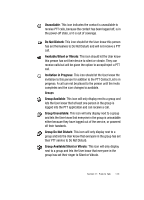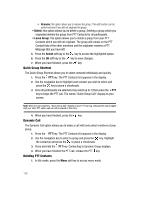Samsung SGH-D407 User Manual (user Manual) (ver.f6) (English) - Page 115
PTT Group Options
 |
View all Samsung SGH-D407 manuals
Add to My Manuals
Save this manual to your list of manuals |
Page 115 highlights
• Voice Message: this option allows you to leave a voice message for the person or group instantly. Highlight the name(s) and press and hold the PTT key to begin recording. Release the PTT key to end and send the recording. • Create New Message: this option allows you to send the PTT contact(s) a text or multimedia message. For more information on text messaging, see "Text Messages" on page 48. For more information on multimedia messages see "Multimedia Messages" on page 49. • View: this option displays the contact name and number. See "PTT Icons" on page 112. • Add Contact: this option allows you to add contacts to your PTT Contact list. • Edit: this option lets you rename the individual. • Delete: this option allows you to delete the contact that you have selected or all contacts. PTT Group Options 1. Press the PTT key. The PTT Contacts list appears in the display. Alternatively, in Idle mode, press the Menu soft key to access menu mode. 2. Highlight Push to Talk (PTT) and press the Select soft key or the key. 3. Highlighted is PTT Contacts and press the Select soft key or the key. 4. Select a group PTT Contact and press the Options soft key to display the following options: • View Members: this option lets you view the members of the group and their availability. • Voice Message: this option allows you to leave a voice message for every member of the selected group. If a member does not have a voicemail box established, no message will be delivered. • Create New Message: this option allows you to send the PTT contact(s) a text or multimedia message. For more information on text messaging, see "Text Messages" on page 48. For more information on multimedia messages see "Multimedia Messages" on page 49. • Edit: this option allows you to edit the group you selected. If you originated the group you can perform one of the following: • Add a Member: prompts the Add New contacts screen. After addition of the member, a notification is sent to the other group participants of the new group member. • Delete a Member: prompts a Delete a Member screen. After removing a member a notification is sent to the individual. Section 11: Push to Talk 115