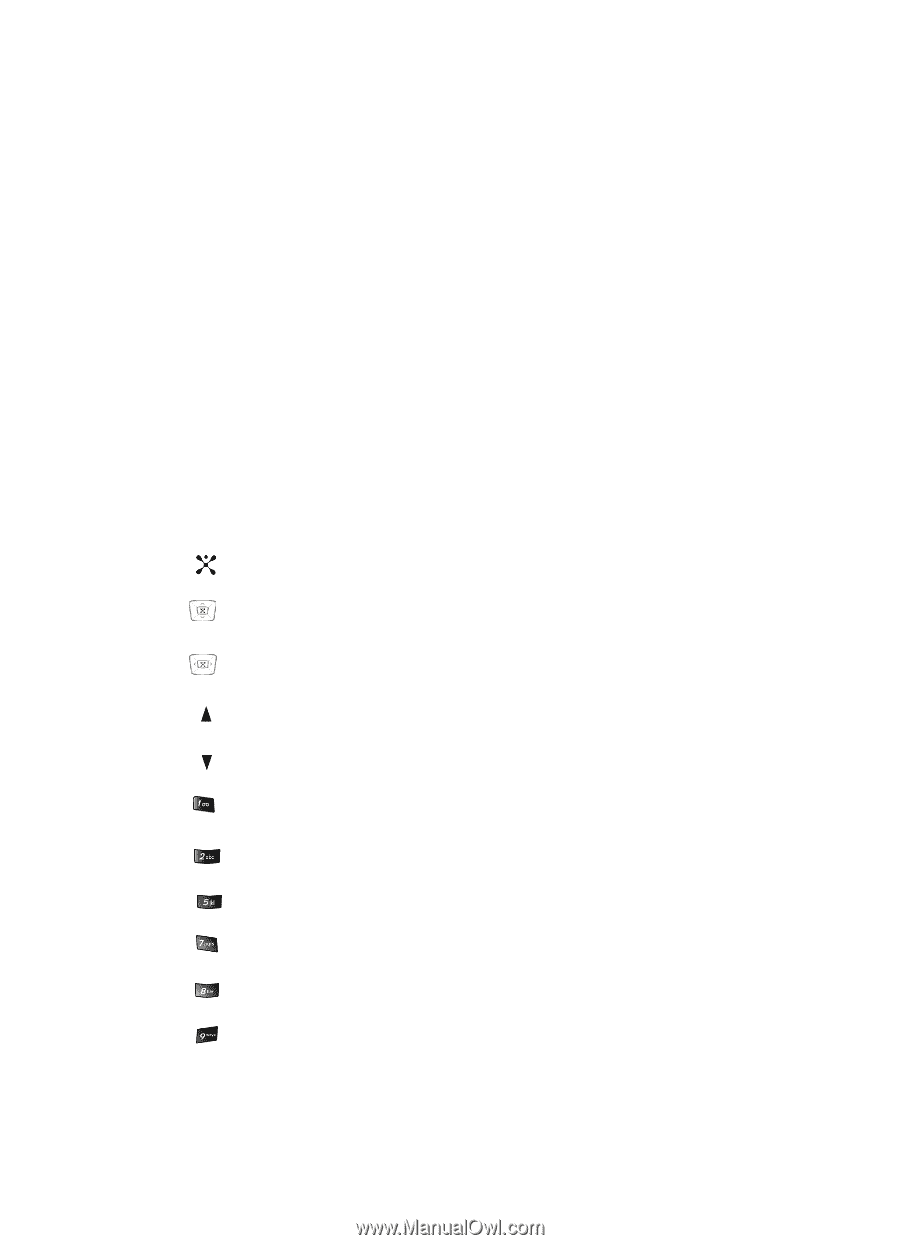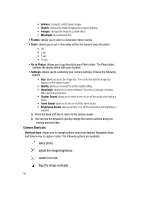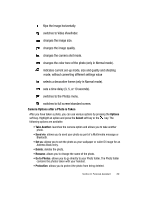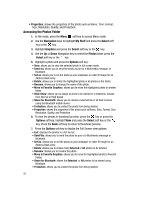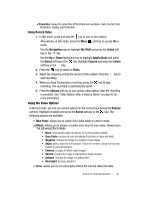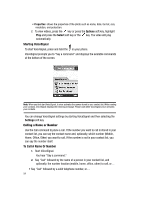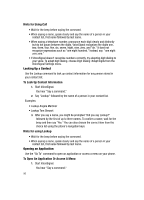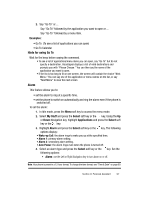Samsung SGH-D407 User Manual (user Manual) (ver.f6) (English) - Page 92
Go to Video, Settings
 |
View all Samsung SGH-D407 manuals
Add to My Manuals
Save this manual to your list of manuals |
Page 92 highlights
• Off • 3 sec. • 5 sec. • 10 sec. • Go to Video: allows you to go directly to your Video Clips folder. The Video Clips folder contains the Videos taken with your handset. • Settings: allows you to customize your video settings. Choose the following options: • Size: allows you to set the video size. The icon for the selected video size appears on the capture screen • Screen Mode: allows you to choose between Full screen & indicator, Standard Ratio, and Full screen view. • Audio Record: allow you to set audio on/off • Zoom Sound: allow you to turn on or off the zoom sound. • Brightness Sound: allow you to turn on or off the sound when the brightness is adjusted. • Video Shortcuts: allows you to change options using your keypad, Navigation keys, and Volume key in record mode. The following options are available. records video. adjust the image brightness. zooms in or out. flips the image vertically. flips the image horizontally. changes from video to camera, and from camera to video. changes the video size. changes the color tone of the video. mutes the audio during a recording. sets a time delay (3, 5, or 10 seconds). takes you directly to the Video Album. 92