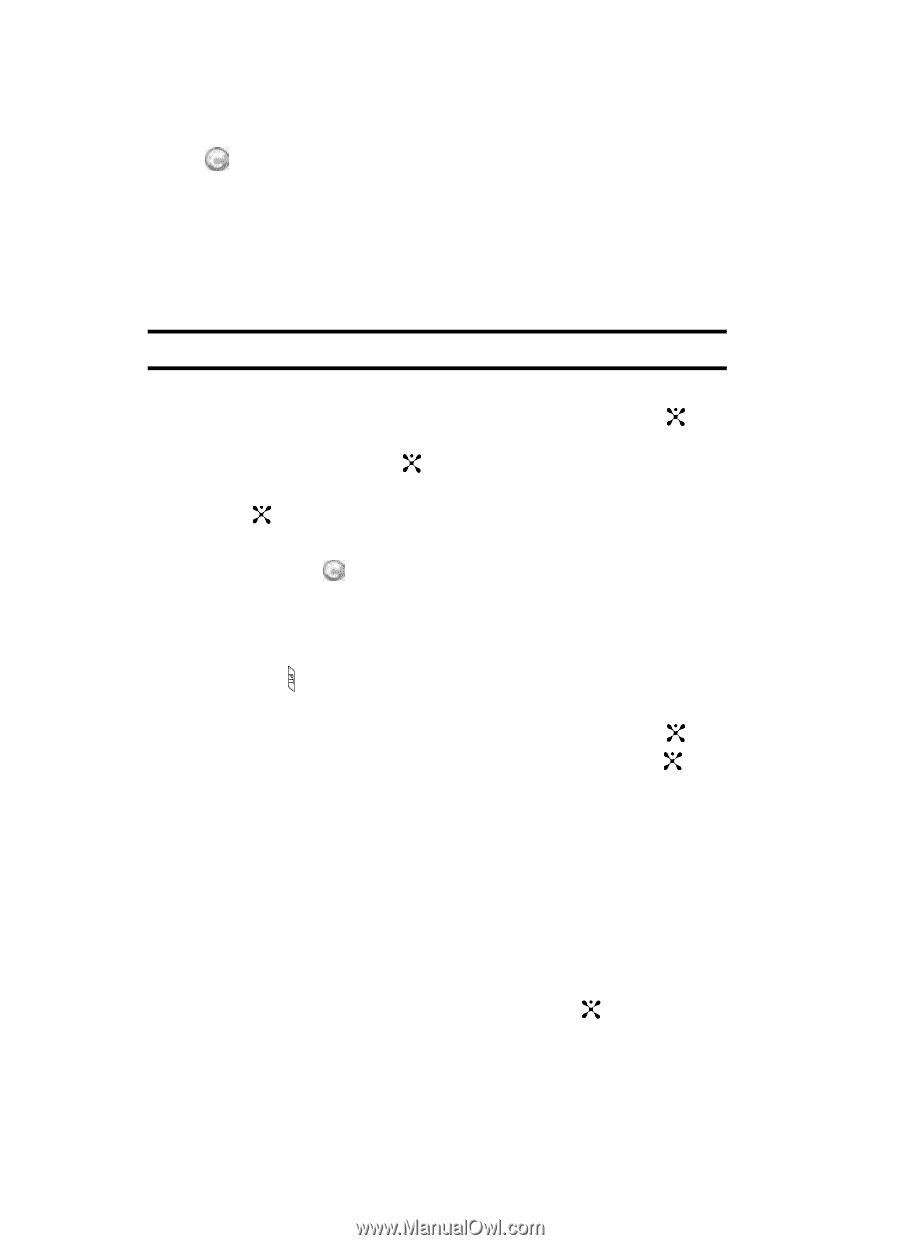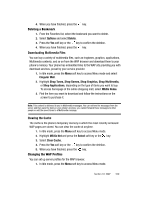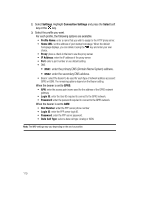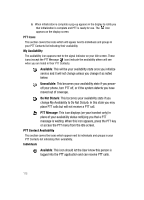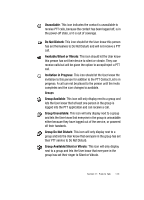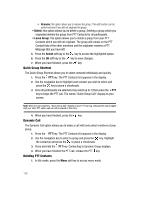Samsung SGH-D407 User Manual (user Manual) (ver.f6) (English) - Page 114
Group, Invitation in Progress
 |
View all Samsung SGH-D407 manuals
Add to My Manuals
Save this manual to your list of manuals |
Page 114 highlights
Group Invitation in Progress: This icon displays next to a group whose invitations are in the process of being accepted. Once one person has accepted the icon will change and a call can be placed to all members of the group who have accepted the group and are available. Add Contact Note: The maximum number of contacts is 99. 1. In Idle mode, press the Menu soft key to access menu mode. 2. Highlight Push to Talk (PTT) and press the Select soft key or the key. Using the Up or Down Navigation key, highlight Add Contact and press the Select soft key or the key. 3. Enter name and number of your new contact and press the OK soft key or the key. 4. The handset sends an invitation to the new contact and the Invitation In Progress icon displays. 5. An invite response pop-up displays informing you that an invitation has been sent to the new contact. Viewing Push To Talk Contacts 1. Press the PTT key. The PTT Contacts list appears in the display. Alternatively, in Idle mode, press the Menu soft key to access menu mode. 2. Highlight Push to Talk (PTT) and press the Select soft key or the key. 3. Highlighted is PTT Contacts and press the Select soft key or the key. 4. PTT Contact list displays. 5. Press the Options soft key to display the PTT Contact Options: • Call Me Alerts: this option allows you to send a message to an individual in your PTT Contacts whose status is Available, Silent/Vibrate, or Do Not Disturb. A message is displayed on their Idle screen "Please Call ". Where equals the name stored in their Contact List. Recipients can press their PTT key to return your call. • Quick Group: this option allows you to make a group call without preestablishing it in your PTT Contacts. Once Quick Group is selected a list of your available individuals will appear. Use the center to mark the call participants and then press the PTT key to begin the group call. 114