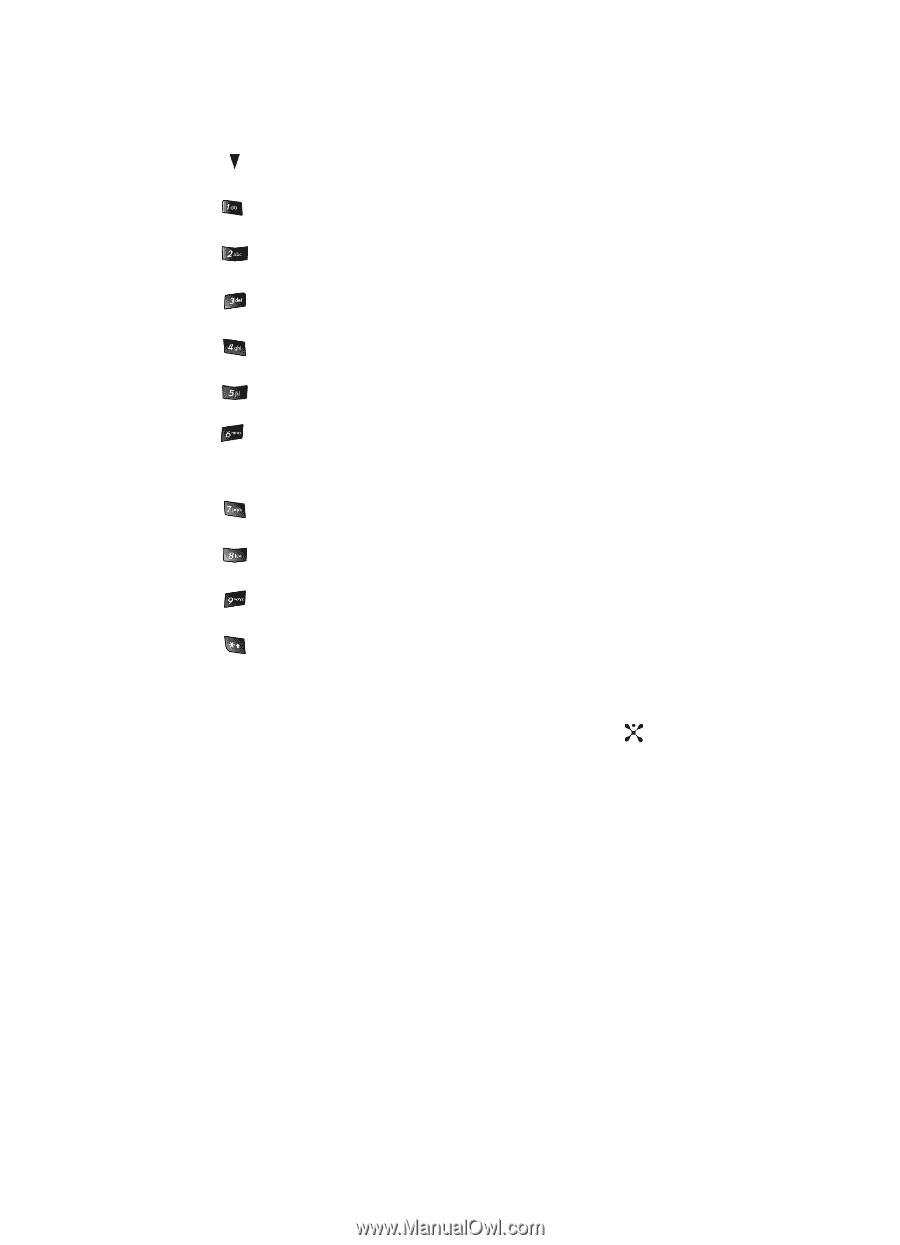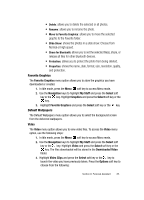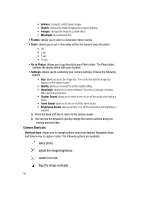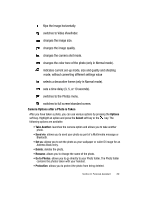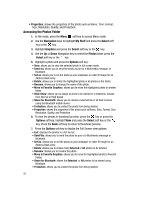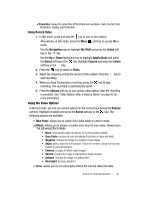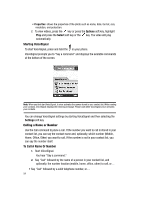Samsung SGH-D407 User Manual (user Manual) (ver.f6) (English) - Page 89
Camera Options after a Photo is Taken
 |
View all Samsung SGH-D407 manuals
Add to My Manuals
Save this manual to your list of manuals |
Page 89 highlights
flips the image horizontally. switches to Video Viewfinder. changes the image size. changes the image quality. changes the camera shot mode. changes the color tone of the photo (only in Normal mode). indicates current set-up mode, size and quality and shooting mode, without converting different settings value selects a decorative frame (only in Normal mode). sets a time delay (3, 5, or 10 seconds). switches to the Photos menu. switches to full screen/standard screen. Camera Options after a Photo is Taken After you have taken a photo, you can use various options by pressing the Options soft key. Highlight an option and press the Select soft key or the key. The following options are available: • Take Another: launches the camera option and allows you to take another photo. • Send via: allows you to send your photo as part of a Multimedia message or Bluetooth. • Set as: allows you to set the photo as your wallpaper or caller ID image for an Address Book entry. • Delete: deletes the photo. • Rename: allows you to change the name of the photo. • Go to Photos: allows you to go directly to your Photo folder. The Photo folder contains the photos taken with your handset. • Protection: allows you to protect the photo from being deleted. Section 9: Personal Assistant 89