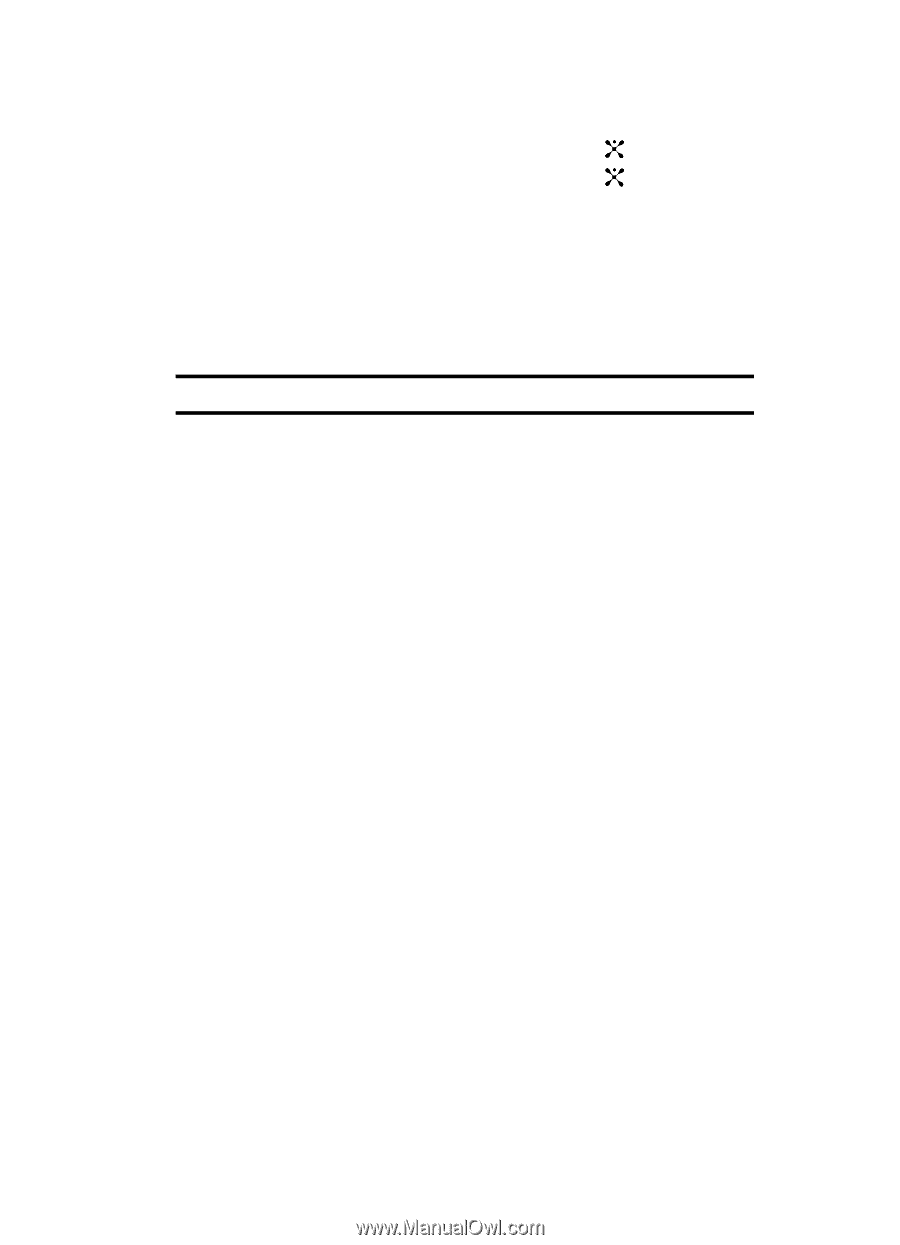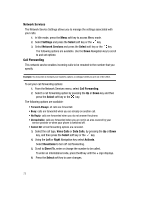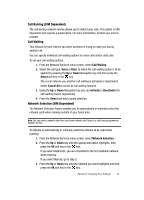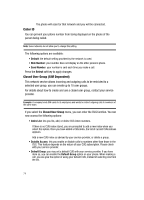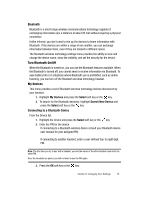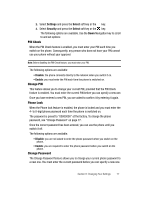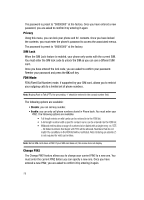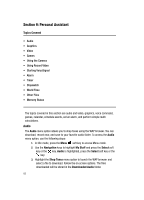Samsung SGH-D407 User Manual (user Manual) (ver.f6) (English) - Page 77
Settings, Select, Security
 |
View all Samsung SGH-D407 manuals
Add to My Manuals
Save this manual to your list of manuals |
Page 77 highlights
2. Select Settings and press the Select soft key or the key. 3. Select Security and press the Select soft key or the key. The following options are available. Use the Down Navigation key to scroll to and set options: PIN Check When the PIN Check feature is enabled, you must enter your PIN each time you switch on the phone. Consequently, any person who does not have your PIN cannot use your phone without your approval. Note: Before disabling the PIN Check feature, you must enter your PIN. The following options are available: • Disable: the phone connects directly to the network when you switch it on. • Enable: you must enter the PIN each time the phone is switched on. Change PIN This feature allows you to change your current PIN, provided that the PIN Check feature is enabled. You must enter the current PIN before you can specify a new one. Once you have entered a new PIN, you are asked to confirm it by entering it again. Phone Lock When the Phone lock feature is enabled, the phone is locked and you must enter the 4- to 8-digit phone password each time the phone is switched on. The password is preset to "00000000" at the factory. To change the phone password, see "Change Password" on page 77. Once the correct password has been entered, you can use the phone until you switch it off. The following options are available: • Disable: you are not asked to enter the phone password when you switch on the phone. • Enable: you are required to enter the phone password when you switch on the phone. Change Password The Change Password feature allows you to change your current phone password to a new one. You must enter the current password before you can specify a new one. Section 8: Changing Your Settings 77