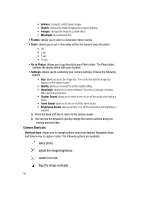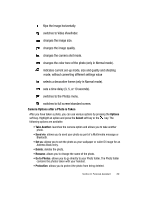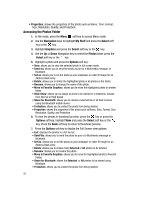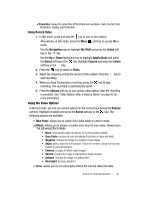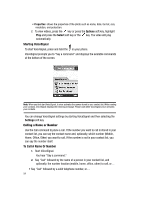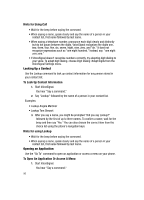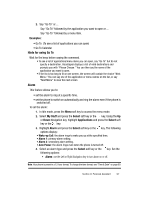Samsung SGH-D407 User Manual (user Manual) (ver.f6) (English) - Page 93
Video Options after a Video is Taken
 |
View all Samsung SGH-D407 manuals
Add to My Manuals
Save this manual to your list of manuals |
Page 93 highlights
changes to full screen display. Video Options after a Video is Taken After you have finished recording or manually saved a video clip, you can use various options by pressing the Options soft key. Highlight an option and press the Select soft key or the key. The following options are available: • Record Another: launches the camera option and allows you to take another video. • Send Via: allows you to send your video as part of a Multimedia message or Bluetooth. • Delete: deletes the video. • Rename: allows you to change the name of the video. • Go to Video: allows you to go directly to your Video folder. The Video folder contains the videos taken with your handset. • Protection: allows you to protect the video from being deleted. • Properties: shows the properties of the video such as name, time, format, size, resolution, and protection. Accessing the Videos Folder 1. In Idle mode, press the Menu soft key to access Menu mode. 2. Use the Navigation keys to highlight My Stuff and press the Select soft key or the key. 3. Use the Up or Down Navigation key to highlight Video and press the Select soft key or the key. 4. Use the Up or Down Navigation key to select the Video Clips folder. 5. Use the Up or Down Navigation key to scroll through the videos. 6. Highlight a video and press the Options soft key: • Play: allows you to play the video. • Send via: allows you to send your video as part of a Multimedia message or Bluetooth. • Delete: allows you to delete the highlighted video or all videos in you the videos folder. • Rename: allows you to change the name of the recorded video. • Move to Favorite Video: allows you to move the highlighted video to another folder. • Share for Bluetooth: allows you to choose a selected file or all files to share using the Bluetooth mobile device. • Protection: allows you to protect the video from being deleted. Select on or off to unlock the video. Section 9: Personal Assistant 93