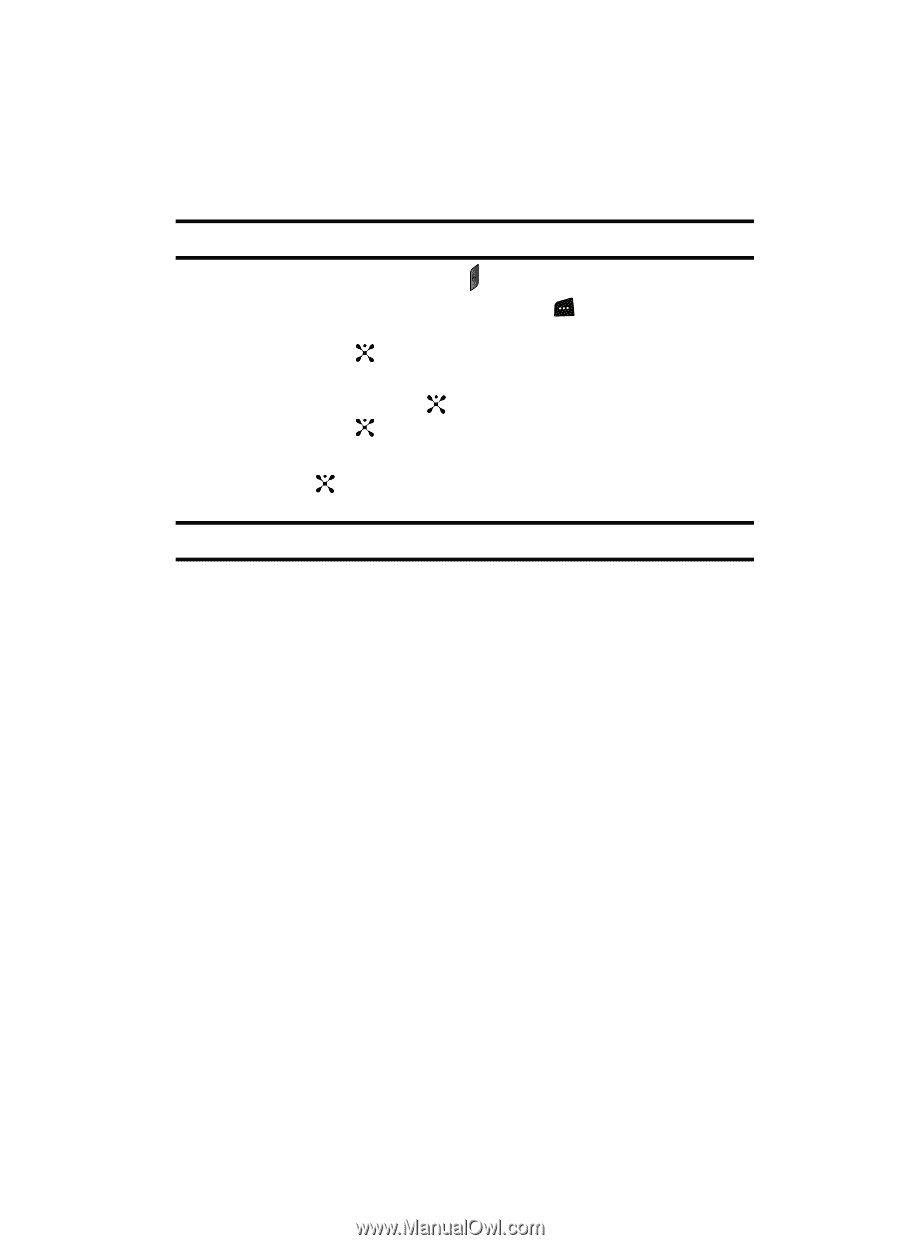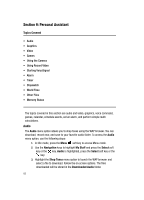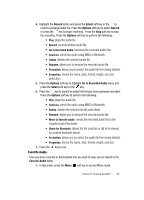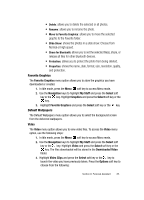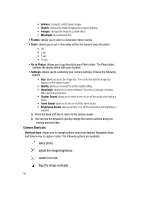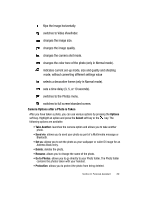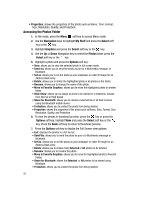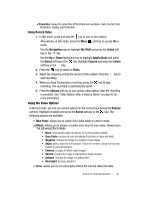Samsung SGH-D407 User Manual (user Manual) (ver.f6) (English) - Page 87
Using the Camera, Camera Options
 |
View all Samsung SGH-D407 manuals
Add to My Manuals
Save this manual to your list of manuals |
Page 87 highlights
Using the Camera Taking Photos Note: When taking a photo in direct sunlight or in bright conditions, shadows may appear on the photo. 1. In Idle mode, press and hold the key to turn on the camera. Alternatively, in Idle mode, press the Menu ( ) soft key to access Menu mode. Use the Navigation keys to highlight My Stuff and press the Select soft key or the key. Use the Up or Down Navigation key to highlight Applications and press the Select soft key or the key. Highlight Camera and press the Select soft key or the key. 2. Adjust the image by aiming the camera at the subject. 3. Press the key to take the photo. Note: Your camera produces photos in JPEG format. 4. Or before taking the photo, press the Options soft key to access camera options. Camera Options • Record Video: allows you to switch from camera mode to video mode. • Shooting Mode: allows you to take a photo in various modes. Once you change the mode, the corresponding indicator appears at the top right of the display. • Single Shot: allows you to take a photo in normal mode. you can take and save or automatically save to keep the preview open. • Multi Shot: allows you to take a series of action stills. Select the number of photos the camera will take. Choose 6 shots (Normal or High), 9 shots (Normal or High), or 15 shots (Normal or High). • Mosaic Shot: allows you to take 4 or 9 photos (manually or automatically), and store them as one JPEG file. • Effects: allows you to choose a custom color tone for your photo. Choose from the following Effects Mode. • None: automatically adjust the picture for the best quality available. • Gray Scale: removes all color and display the picture as black and white. • Negative: changes the image to a negative image display. • Sepia: adds a sepia tint to the picture. This is the common orange tint that was popular in early photography. Section 9: Personal Assistant 87