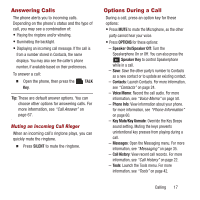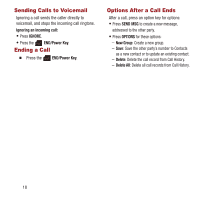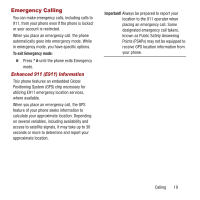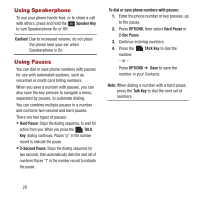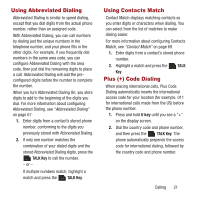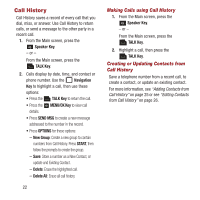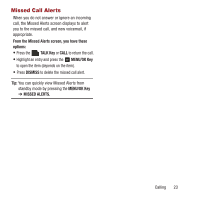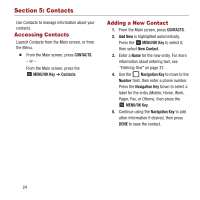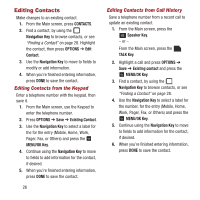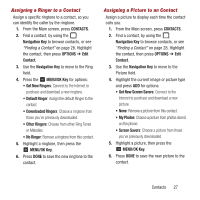Samsung SPH-M270 User Manual Ver.lf6_f4 (English(north America)) - Page 26
Call History, Making Calls using Call History, Creating or Updating Contacts
 |
View all Samsung SPH-M270 manuals
Add to My Manuals
Save this manual to your list of manuals |
Page 26 highlights
Call History Call History saves a record of every call that you dial, miss, or answer. Use Call History to return calls, or send a message to the other party in a recent call. 1. From the Main screen, press the Speaker Key. - or - From the Main screen, press the TALK Key. 2. Calls display by date, time, and contact or phone number. Use the Navigation Key to highlight a call, then use these options: • Press the TALK Key to return the call. • Press the MENU/OK Key to view call details. • Press SEND MSG to create a new message addressed to the number in the record. • Press OPTIONS for these options: - New Group: Create a new group to contain numbers from Call History. Press START, then follow the prompts to create the group. - Save: Store a number as a New Contact, or update and Existing Contact. - Delete: Erase the highlighted call. - Delete All: Erase all call history. 22 Making Calls using Call History 1. From the Main screen, press the Speaker Key. - or - From the Main screen, press the TALK Key. 2. Highlight a call, then press the TALK Key. Creating or Updating Contacts from Call History Save a telephone number from a recent call, to create a contact, or update an existing contact. For more information, see "Adding Contacts from Call History" on page 25 or see "Editing Contacts from Call History" on page 26.